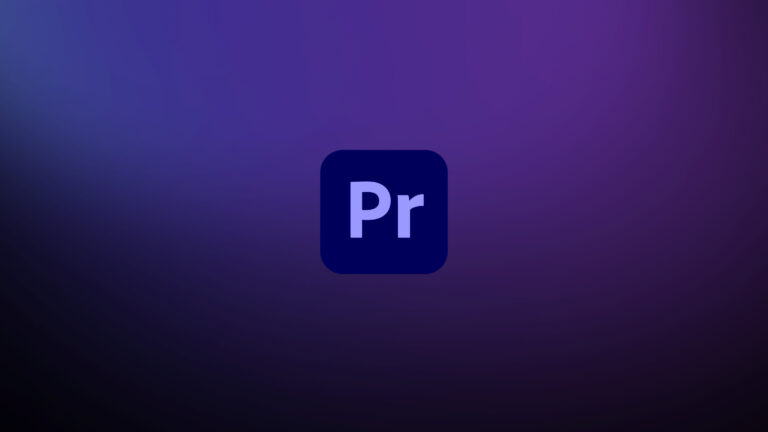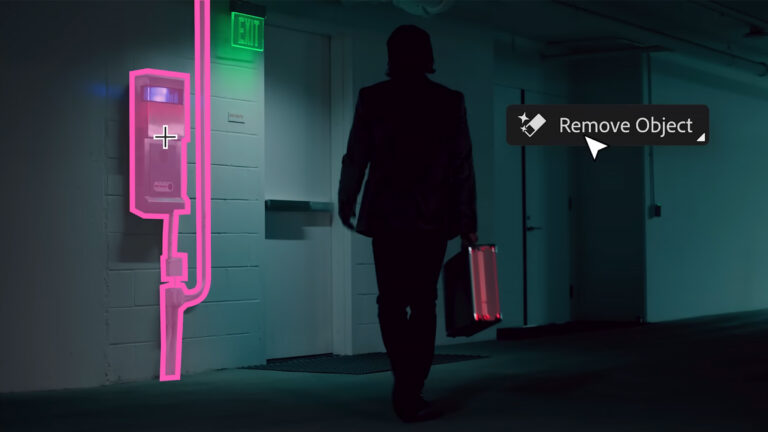There is an old saying that I really enjoy. Some things are like the ocean: shallow enough for a child to wade in, yet deep enough that you will rarely see the bottom. Final Cut Pro X is close to one of those things… until you feel like you are drowning.
My 10-year-old son is perfectly at home using FCP X to edit Lego videos, and as an editor, I have yet to reach its depth. But when FCP X isn’t behaving as it should, you may start to feel that drowning sensation. If that is the case, this article series is for you. Based on my experience working alongside hundreds of FCP X editors —on everything from Bollywood features to corporate films—I’ve come up with a list of the top symptoms and their fixes. In this first series are the top symptoms related to FCP X data corruption, including an overall note about how to prevent getting into trouble in the first place.
Symptom #1: Yelling and screaming. Complaining about #FCP X on Twitter.

Diagnosis: It might just be improper expectations
First of all, take a deep breath. Many of us have been there. You might have a real problem, or it might be that your expectations are a little off. Apple really did rethink the NLE when they designed this editor and for many folks, it operates so differently from previously NLEs that it’s hard “to unlearn what you have learned”, as Yoda would put it.
Prescription: On one level FCP X is so easy your kids can easily edit with it, but if you are a seasoned editor, or even a new one, and your livelihood depends on FCP X, invest the time to thoroughly learn the app. A simple way to accomplish this is to read the FCP X User Guide. People look at me weird when I suggest it, but it’s one of the best kept FCP X secrets. It isn’t perfect and it isn’t meant to be a how-to guide for editing, but it will get you familiar with all that FCP X can do. I keep the iBooks version on my iPhone and try to read a chapter at a sitting. You’ll be shocked at how much you learn, and how much more you can do with FCP X. Second, watch or read some high-quality training. Ripple Training is excellent. Lynda.com has some good titles as well. As does Larry Jordan. The Apple Pro Training Series books on FCP X are also excellent.
You can find the user guide and links to training here.
Symptom #2: A function stopped working, or is performing strangely, or FCP X crashes.
Diagnosis: Possibly corrupt FCP X preferences (very common)
Prescription: If you are seeing new puzzling behavior in FCP X, resetting your preferences is the first thing to try. Especially if the software has crashed on you, because a crash can cause the preference file to become corrupt, and a corrupted preferences file can cause FCP X to crash.
Digital Rebellion Preference Manager is an excellent free tool to save and restore fresh preferences or you can use FCP X build in function. For the latter, quit FCP X, then hold down command-option while clicking on the FCP X icon. You’ll be presented with a dialog box; click “Delete Preferences” to reset your preferences.
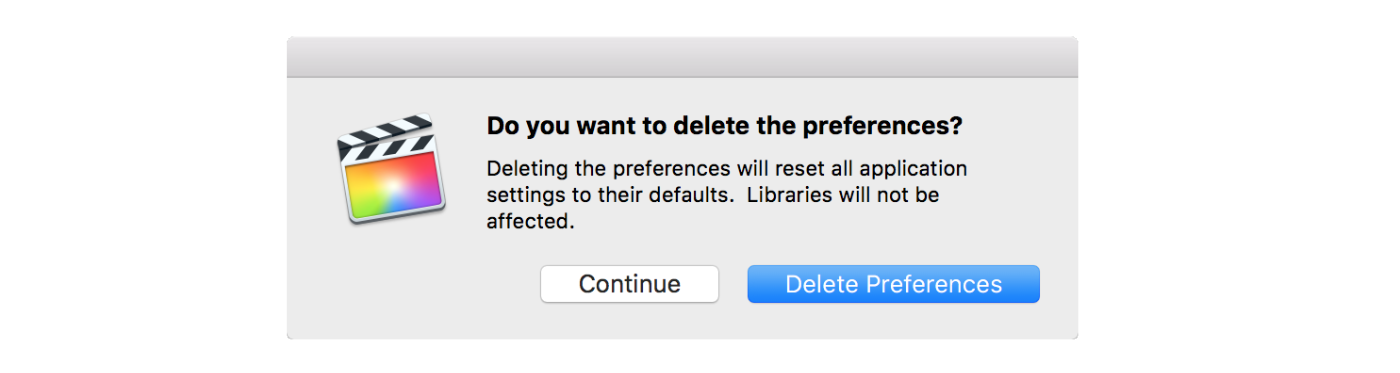
Resetting preferences is quite safe. However, you will lose a few bits of customization, the most unfortunate being custom naming presents. The few items in preferences will be reset: general, editing, and importing; as well as Browser column settings. But Your Share Destinations, Effect presets as well as audio effect presets will all remain intact.
Symptom #3: Timeline won’t render and/or share. Crash during playback of rendered area.
Diagnosis: Possible corruption of FCP X Generated Render files (very common)
Select the Project in the Browser and choose File > Delete Generated Project Files. You can start with just the unused items, but if you have further trouble it’s probably best to delete all files. Generally, you won’t need to delete Proxy or Optimized media. If deleting render files for the Project doesn’t resolve it, you can select the Event and choose to Delete Generated Files for the Event, or even the Library.
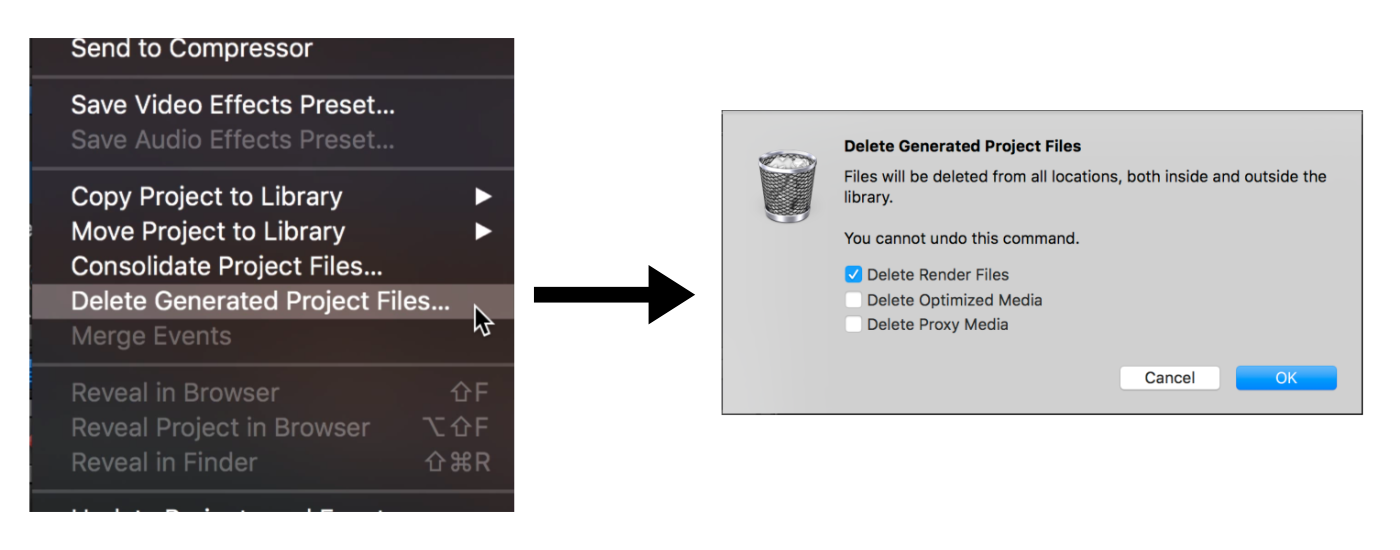
Rendering Tip: For my workflow, 9 times out of 10 I don’t ever render in FCP X. FCP X performance is amazing, and in most cases sharing (exporting) an unrendered timeline is several times faster than the time it takes to render and then share.
Symptom #4: Library that refuses to open. Event icon missing. Inability to share Project. Inability to render timelines.
Diagnosis: Possible FCP X Library corruption (less common)
Prescription: If you can open a Library, try moving your Events to a freshly created Library. Oftentimes this can resolve the issue.
If you can’t open the Library, you can attempt to remove some specific generated items inside the “root level” of your Library bundle. I have found removing “CurrentVersion.flexolibrary” as well as “Settings.plist” is safe and can often get a Library to open.
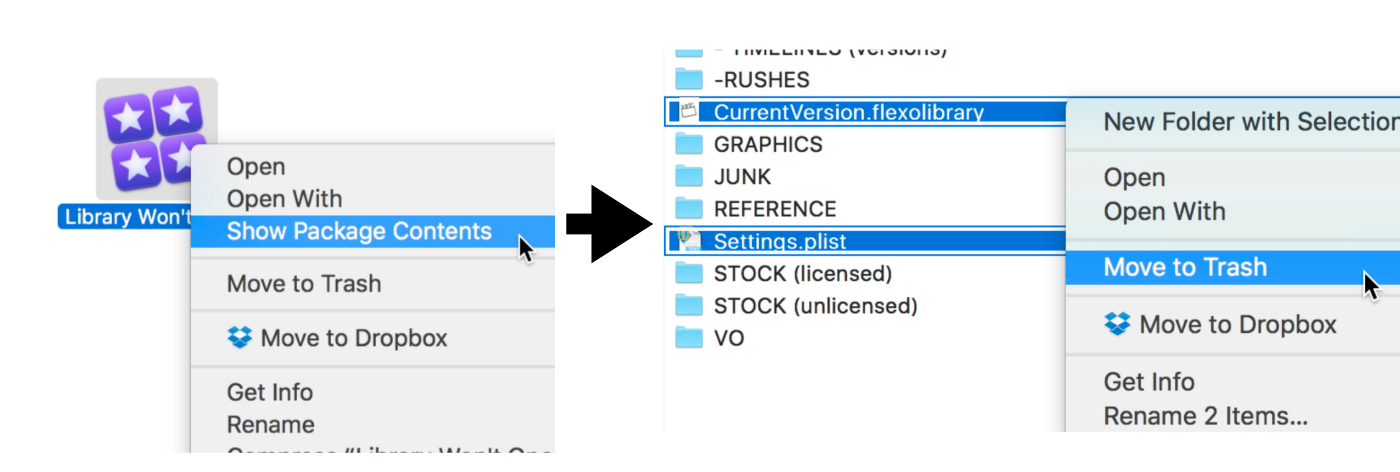
It is also possible that a Library won’t open because of a corrupted Event database. Moving out individual Events out of the Library may make the Library able to open again, and point instead to a problem Event, or even timeline. I’ve seen a few Libraries become so corrupted that you must resort from a backup. By default, your libraries will be backed up to “Final Cut Backups” in your User’s Movie Folder. The backups are organized by folders by Library name with timestamped Libraries inside the folders. Just double click the backup Library of your choice and FCP X will walk you through the restoration process.
If you’ve tried these options, including restoring from backup, and your Library still won’t open it could be a corrupted media (see Symptom 7 below) a corrupted plugin (see Symptom 8) or corrupted user account (see Symptom 11).
Symptom #5: Inability to share Project timeline, inability to render. Odd editing operations.
Diagnosis: Corruption of FCP X Project timelines (rare)
Prescription: You’ve got a few ways to tackle this. It’s best to do the following in order:
- First, try moving your Project timeline to a fresh Event and then a fresh Library. Check whether the problem is resolved.
- Second, If those don’t fix it, try copying and pasting all the contents of a timeline to a new Project Timeline that you created in a fresh Event.
- Third, If problems still persist you can try to copy and paste portions of your timeline in chunks.
- Finally, If this doesn’t resolve it, exporting an FCPXML. Reimporting to a fresh Event and/or a fresh Library should resolve any corruption that might have happened in the timeline. You might lose some minor portion of your edit, especially in 3rd party effects or transitions, but this is a small price to pay to bring back a Project timeline from the dead.
Symptom #6: Inability to import footage. Can’t render or export Project timeline.
Diagnosis: Corruption of FCP X event (rare)
Prescription: There are two main ways to resolve this.
First, copy the contents of your Event to a freshly created Event within the same Library, or secondarily, try a fresh Library. If copying doesn’t work, try an FCPXML export and reimport. First to the same Library, and if that fails, to a new Library.
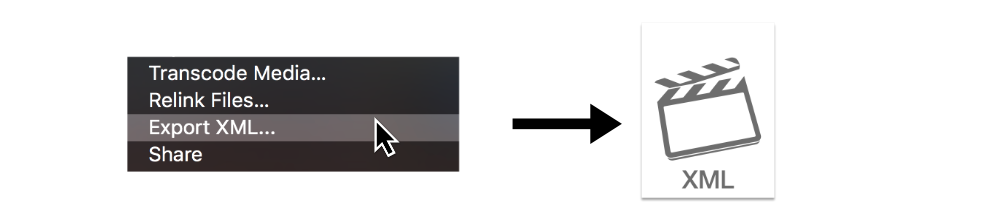
Symptom #7: Not being able to open a Library or even a Library backup. Inability to render a section. Share fails midway.
Diagnosis: Corrupt or improperly formed media files (rare)
Prescription: Finding that one piece of the bad media can be time-consuming, but you gotta do it.
If a share or render fails midway, FCP X may give you a frame number where the error occurred. When you see this, open Preferences (command + comma), flip your time display to frames, and you can quickly locate the problem media. If you didn’t get a specific frame error, share just a portion of the timeline by selecting a range, and then continue to work to narrow down the troubled clip.
When your Library won’t open at all, “hiding” the media may help determine if it a piece of media that is the problem. If you’re using external media hiding should be straightforward, but as you probably know, FCP X does an amazing job of finding media that has been moved. It’s best to disconnect the drive where your media is stored. If hiding your media does resolve your issue, try hiding just portions until you can narrow down the culprit.
If your Library won’t open and you are using managed media, you’ll need to locate the original media stored in each Event. Rename your media folder by adding an “X” to the beginning or end of the “Original Media” folder to render it disabled by hiding it from FCP X. Disabling media folders Event by Event can help isolate the problem clip.
Symptom #8: Crash or hang when opening a Project timeline, Crash when using specific a specific plugin, kernel panic, extreme slowdowns.
Diagnosis: Corruption of FCP X plugins (very rare)
Prescription: Third-party plugins, especially FX Plugins, add great capabilities to your toolset but can bring FCP X to a crawl. These symptoms could also point to issues of overloading FCP X which I’ll cover in the next article in this series. As of FCP X 10.2,3, plugins are used only when the clip that contains a given plugin is accessed or played. Therefore attempt to isolate the clip where the problem occurs to narrow down the possibilities of problematic plugins. Sometimes, however, you are unable to load a Project Timeline because simply accessing that plugin causes a hang or a crash. If that is the case, disable everything and slowly add items back.
FXPlugins are made by many talented FCP X developers who don’t want their plugins to cause problems. Thus I would encourage you to contact them about the issue. While you are waiting, you can temporarily move the FXPlug Plugins to another location. Find them here:
/Library/Plug-Ins/FxPlug
Motion templates rarely cause issues, but a corrupted file in a motion template can cause issues. To troubleshoot rename your Motion Templates folder in your home directory Movie folder. Placing and X is a great place to start.
Audio Units issues are very rare, but if you need to you can move them to a temporary folder from their normal location at:
/Library/Audio/Plug-Ins/Components
Symptom #9: Crash when using titles and/or a specific font.
Diagnosis: Font corruption (rare)
Prescription: If you have download free fonts from the internet, for example, dafont.com, font corruption is a great possibility. Many free fonts are improperly formed or simply corrupted. I’ve seen bad fonts crash many an app. Using your font manager, or Font Book, disable your “non-system” fonts and see if the problem is resolved. Many font managers will activate requested fonts from FCP X automatically, so disable your font manager’s auto-activation to help troubleshoot.

Symptom #10 Library won’t open. Warning that Library changes are unable to save. Very slow performance.
Diagnosis: Disk catalog or drive corruption (somewhat rare)
Prescription: At the minimum run First Aid using Disk Utility (found in /Applications/Utilities/Disk Utility). Unfortunately, Disk Utility can’t correct all catalog issues and you’ll need something more powerful. Disk Warrior from Alsoft is the Mac industry standard. If you rely professionally on a Mac you should have a copy available.
Storage problems, in general, can cause this error. Improper permissions, or other drive or network problem could be the culprit. Try copying your Library to a fresh drive to help you track down the storage problem.

As sure as weeds will grow in your lawn, drive catalog problems will crop up. It’s a good idea to run Disk Utility and Disk Warrior on a regular schedule, or your main drives and your backup drives — the first of each month is a great place to start.
Symptom #11: A feature in FCP X doesn’t work, and nothing else helps.
Diagnosis: Corrupted user account or OS or FCP X app (rare)
Prescription: Create a fresh user account (System Preferences > Users) and see if the problem persists in a fresh user account. If the issue still persists try it on another Mac if you have it (or visit your local Apple store and use a Mac there). If it is resolved on another Mac it could be your FCP X is itself corrupted. Then delete your app and reinstall from the Mac App Store.
Can’t find your issue? See the next article in this series, 5 ways to make Final Cut Pro X faster, for more symptoms and solutions.