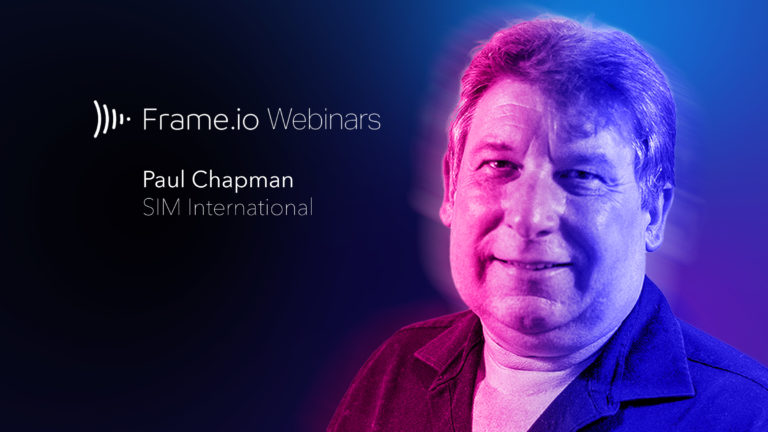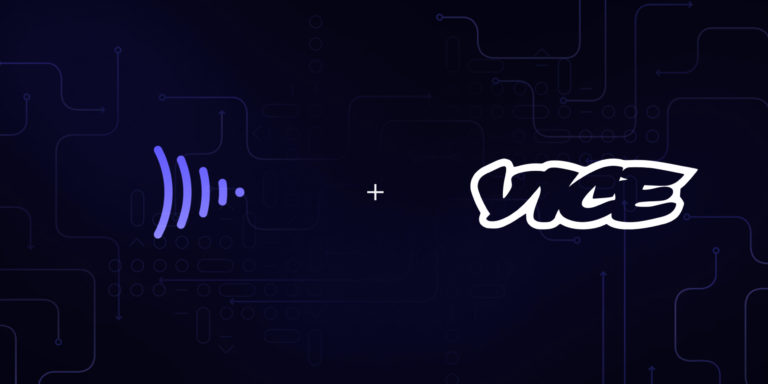This month, I’m editing an independent feature film that’s shooting in New York.
I also live in New York.
Yet, we’re using a remote dailies workflow and delivering each shoot-day’s footage digitally.
Why?
Because even when you’re in the same city, delivering dailies digitally can save time, money, and hard drive space, with the added benefit of allowing you to share dailies and easily collaborate with your team.
Rather than hiring runners or a courier service, a properly designed digital dailies workflow can get your editor the files they need with a simple upload, even on a standard or unreliable internet connection.
So how do you design a workflow best suited for your project? Let’s first go over some of the major workflow components, then we’ll dive into some real world examples to help show you how to put it all together.
But first, a quick word on how to think about workflow.
A Workflow is Always Evolving
I attempted to order the topics in this article logically, but for the optimal workflow, it’s really best to try to consider all of these different aspects and needs at once.
As you read through and digest these workflow puzzle pieces, consider how changing one might affect the others.
I’ve found that one way to successfully approach a workflow is to always keep the end goals in mind. Is your top priority getting files to the editor as quickly as possible? Or is sharing synced dailies with a specific LUT applied to a high level producer your end game?
Just as important, make sure you’ve started an open dialogue with all of the post-production team members who will be affected by the workflow. You may not always think of a small change that has a big impact for the colorist if you’re more of an editor.
As you become more experienced and lock in tried-and-true methods, make sure to remain open to new ideas. Don’t just recycle old habits because they’re familiar.
Now, let’s get started!
Internet Connection
While it’s really not necessary to have a lighting fast internet connection to take advantage of uploading dailies (though it helps!), it’s useful to know what you’re working with.
Get an understanding of your upload and download speeds with a website like SpeedTest and then run a few real world tests of your own.
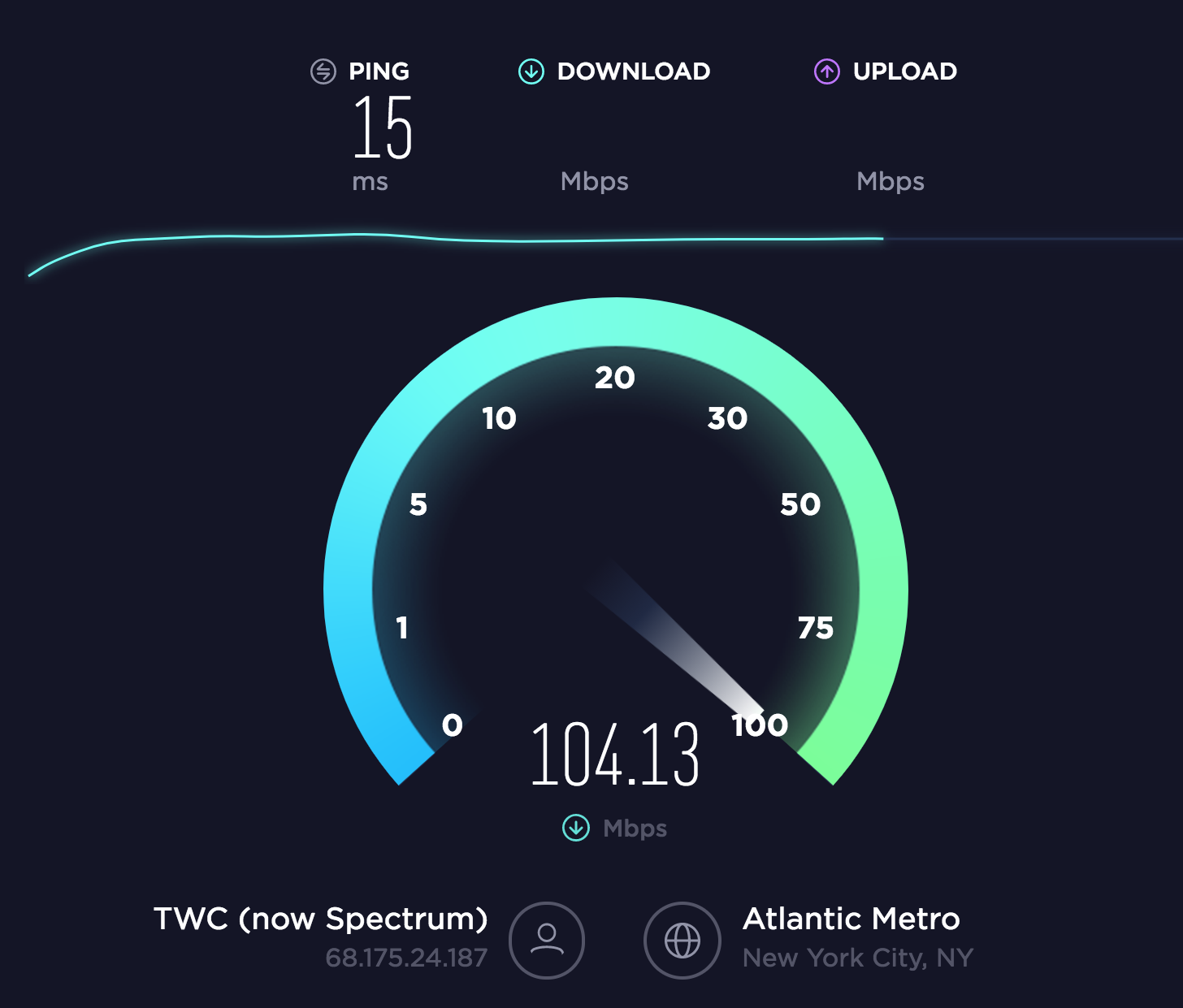
Upload some files to your chosen dailies server and time how long it takes. See what happens if you upload in batches versus all at once, or if the uploads stall out and have to be restarted with connection disruptions.
Give it as real a test as you can, either with similar footage from a past project, or by asking for some sample footage. Try to replicate a typical day’s worth of files so you know exactly how long it’ll take. The Simple Formula to Calculate Video Bitrates can help you calculate projected file sizes based on your dailies footage.
If you’re on the production team, it’s also a good idea to check in with your editor and make sure they’ve got a reliable connection. Downloading is typically much faster than uploading, so they’ll have an advantage even with slower speeds, but loop them in on your test and make sure there are no issues on their end.
Once you have an idea of your upload speeds, you can begin to make adjustments to your dailies’ resolution and codec to maximize your upload/download time.
Camera, File Type, & Resolution (Frame Size)
The footage that you’re starting with will determine a lot about your dailies options.
If you’re shooting in 4K, you’ll likely want your dailies to fall somewhere in the 2K to HD range, unless your project is very short or your internet connection extremely fast.
Talk to your director of photography about the camera’s capabilities. Many high–end cameras have the ability to record proxy files alongside the raw footage and those proxies can be an excellent choice for dailies.
For example, RED cameras can record in any of the different ProRes formats. On RED projects, I usually request 1920×1080 ProRes Proxy or ProRes422 as the in-camera proxy format, knowing that I’ll use these files for dailies.
This can be a huge time-saver because it can allow you to skip the next step, transcoding dailies.

Transcoding Dailies
If your camera doesn’t natively support proxies, you can always transcode your RAW footage into an edit-friendly codec.
If you’re on the production team, always discuss choosing a frame size and codec, with your editor. An editor may have a computer capable of editing 4K, but may prefer 2K files to save on disk space and get even better performance.
Or you might have an editor who prefers to be mobile, making HD dailies the right choice, both for greater performance on laptops and significantly less disk space requirements.
For a complete breakdown of codecs and which to choose for the edit, check out How to Choose the Right Codec for Every Project.
Or, Compare 50 Intermediate Codecs on One Page with this interactive database.
To Sync or Not to Sync
If there’s no sync sound in your project (usually commercials), then all you really have to worry about is having upload-friendly file sizes and an edit-friendly codec and resolution.
If your project has sync sound, consider again the purpose of your dailies upload.
Are you simply delivering footage to the editor, or are you creating dailies that will be viewed by other team members, like a director or producer?
If the dailies are being reviewed by other team members, decide if they’ll need synced footage. Often, a scratch audio track is recorded alongside the video and this will usually suffice for the purpose of reviewing dailies.
However, in scenarios where there isn’t a scratch track (such as if you’re planning to sync by timecode alone) or the scratch track quality is very poor, you may decide to sync the dailies before passing them along to other team members.
If you’re only delivering to the editor, then you have a bit more flexibility. For example, in the case of a RED shoot where ProRes proxies are being generated alongside the RAW footage and there’s no need for transcoding, you may choose to begin uploading the dailies while simultaneously syncing and organizing the footage in your chosen NLE. At the end up each day, you would then upload the project file or bin for the editor, or back it up to a shared server.
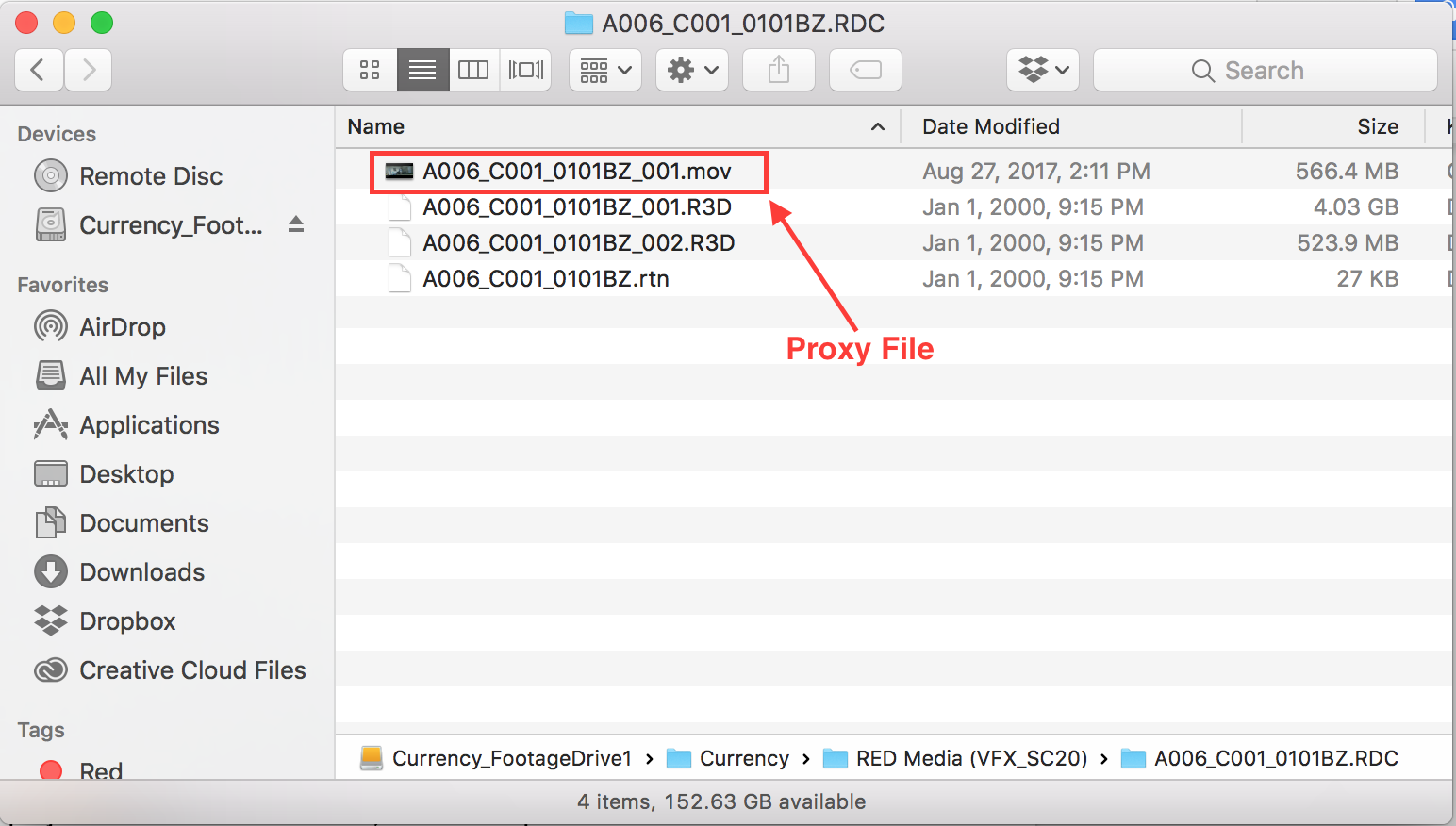
If you don’t have lower resolution edit-ready proxies coming directly out of the camera, then you’ll likely choose to sync and transcode before uploading files for your editor.
Once you know the frame size and codec your editor prefers, check out Why DaVinci Resolve is the Ultimate (Free) Tool to Sync Clips and use the method described to sync and transcode your dailies.
Syncing is so fast and easy in Resolve, that in some scenarios (I describe one below), it’s worth re-exporting your footage even if you don’t have to transcode for the edit!
Real World Examples
Now that we’ve gone over the different aspects to consider when crafting a remote dailies workflow, let’s take a look at how it all comes together with a few examples based on projects I’ve edited.
Ex #1: Feature Film, Sync in Premiere, Upload to Frame.io
Camera: RED Scarlet
Resolution: 4K
In-Camera Proxies: Yes
Shooting Location: Out of state
Assistant: Yes
This feature film was shooting several hours from New York and had hired a very capable local assistant editor to prepare the footage, so there was no need for me to be on set as well.
After talking with the DP and sound mixer (always do this first!), we decided on using the Scarlet’s in-camera proxy recording feature to remove the need for transcoding. We settled on 1920×1080 ProRes Proxy files with a reliable scratch audio track feeding into the camera.
The director would have access to a dailies drive on set, but we wanted to be able to easily share the dailies with producers in LA, while controlling who could download and who couldn’t.
Much of the team was already familiar with Frame.io, so we decided to run some tests and see if we could use it to both deliver me (the editor) and the producers in LA the dailies in a single upload.
Because the location was very remote, the cast and crew were staying at a hotel with a pretty standard consumer level internet connection, so we wanted to test out Frame.io’s claim of having superior upload speeds and be certain that we wouldn’t get stuck with never-ending uploads.
Since we really needed a full day’s worth of footage to test, we agreed to commit to a Frame.io remote dailies workflow for day 1 and then decide if we wanted to continue with it for the rest of the project.
At the end of the day, the DIT delivered the in-camera proxies to the AE, which he immediately ingested into Premiere, since these ProRes Proxy files were edit-ready.
The AE organized the footage by scene, and then used Frame.io‘s integrated Premiere panel to begin uploading the dailies.

Frame.io‘s Premiere panel allowed us to upload whole bin structures, so keeping everything well organized was super easy.
While the dailies were uploading in the background, the AE would sync the day’s footage in Premiere, using markers to add any comments or useful information from the editor reports right into the clips.
You can learn more about how to use all of these great features right here.
Since the scratch track was reliable enough in this case, we were fine with sharing the unsynced footage straight from the camera, and were able to create custom dailies links within Frame.io (using Presentation Pages) to share with our producers in LA.
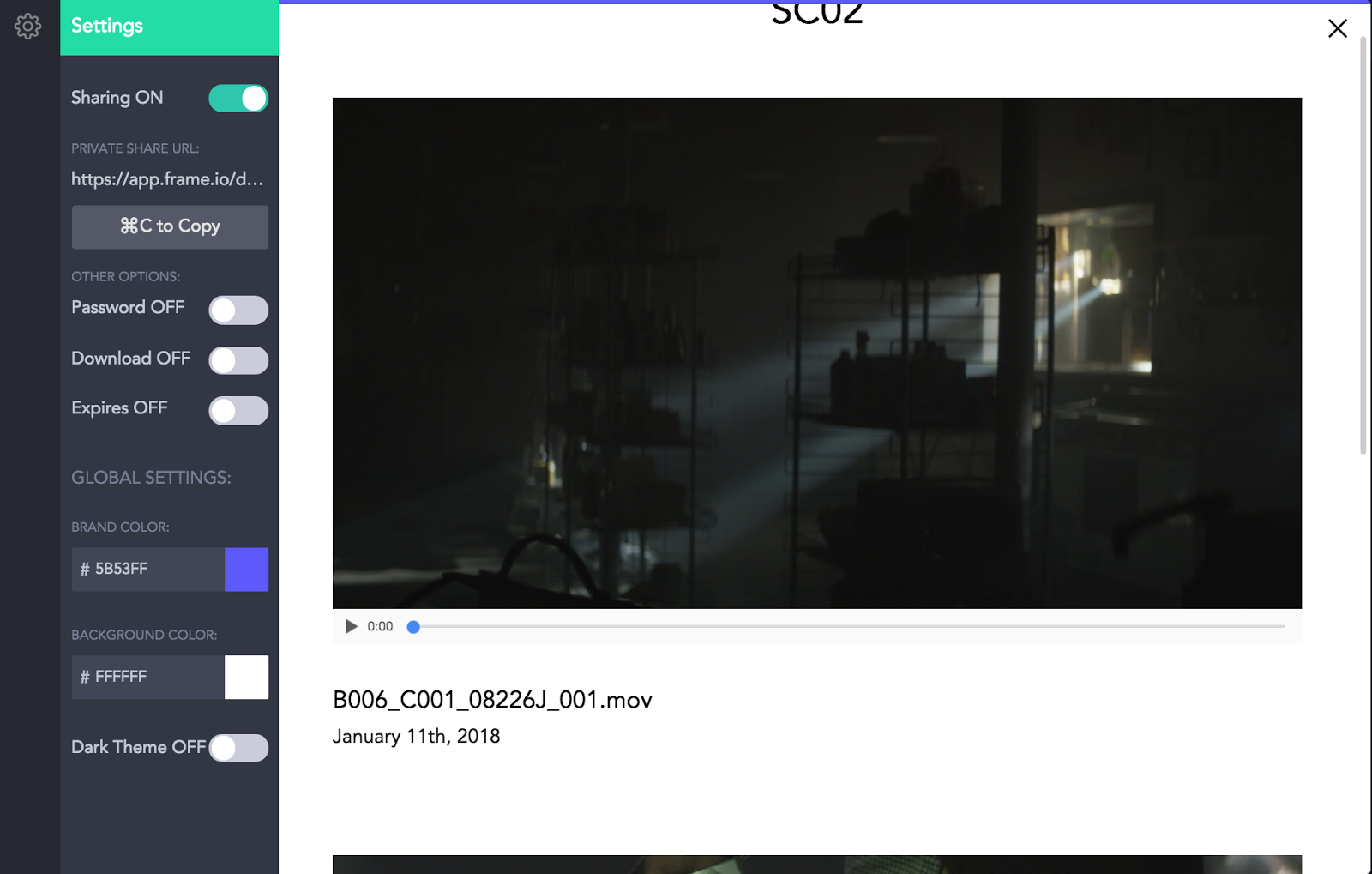
From those links, our producers could watch the dailies on whatever device they preferred—computer, phone or tablet—despite the files being somewhat large, without any buffering or stuttering problems, and we could restrict downloading abilities as needed.
Finally, once the dailies uploaded, I was able to download them and the Premiere project on my end, add each day’s new bins to my master project, and maintain the notes that the AE had added to the footage as markers right in my timeline.
Day 1 went off without a hitch and we committed to the workflow. Despite a slower than ideal internet connection, we never had a problem leaving the dailies uploading in the background through either the Frame.io Premiere panel or the browser, and our producers in LA loved being able to reliably access the dailies on the go.
Potential Adjustments
Let’s say we had decided after day 1 that we really did need to send our producers synced dailies because the scratch track wasn’t cutting it.
I would likely shift the workflow so that we’d first auto-sync the in-camera proxies in Resolve, export out into the exact same codec and frame size (1920×1080 ProRes Proxy) and then go back to Premiere for organizing and uploading to Frame.io.
Ex #2: Feature Film, Sync in Resolve, Upload to Frame.io
Camera: Canon C300
Resolution: 4K
In-Camera Proxies: Yes, with limitations
Shooting Location: Local
Assistant: No
This is the project I referenced at the beginning of the article, and it’s a bit more complex than the first example.
As is the case for most independent films, pulling a PA away from set to run footage and drives back and forth was less than ideal. The need to purchase additional shuttle drives and a large backup drive for me to keep the RAW files was a negative as well.
I spoke with the sound recordist and knew that we’d be recording a reliable audio scratch track, so I wasn’t too concerned about having synced dailies uploaded for the director or producers.
After talking with the film’s DP, I learned that the C300 is capable of recording in-camera proxies, however, the resolution and codec are predetermined and can’t be changed without adjusting your RAW files’ resolution, as per the chart below.
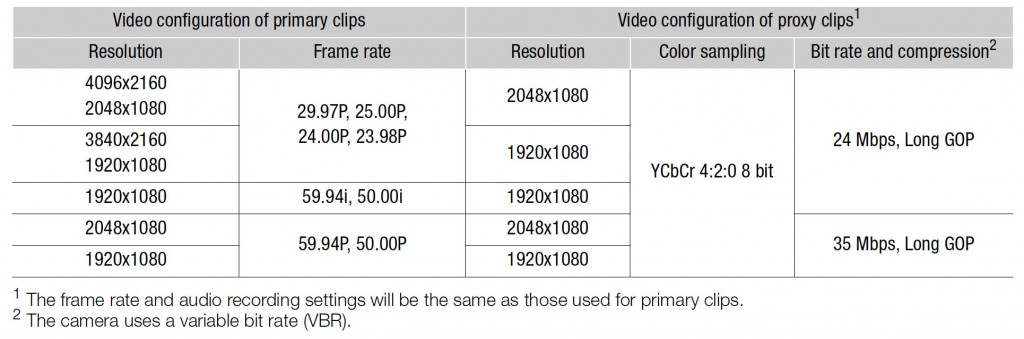
In our case, the proxies were set as 2K h.264 files wrapped in an .mfx because our shooting resolution was 4K.
H.264 files usually set off a red flag for me in terms of edit-friendliness, but the C300’s proxies are incredibly tiny, totaling only about 10-12GB per full shoot day, and I wanted to figure out how to take advantage of that.
I asked for a few test files and pulled some clips into Premiere. Playback wasn’t a deal-breaker, but it wasn’t perfect either. I definitely experienced stutter and delay when scrubbing clips in the viewer using the JKL shuttle controls.
As a secondary detail, I knew I’d be taking two out of town trips during the edit, so I wanted files that were small enough to fit on a portable, bus-powered hard drive, and that would perform well on my travel computer (a MacBook 12”).
While playback was decent on my MacBook Pro 15”, this particular codec ran my MacBook 12” into the ground a bit. I had to drop playback to 1/4 quality to eliminate stutter.
Another piece of the puzzle to consider was that I didn’t have an assistant editor due to budgetary restrictions (read: independent film). I knew I’d be doing the syncing myself and I wanted it to happen as quickly and painlessly as possible.
So what did we do?
As I’ve mentioned a number of times, I pretty much always turn to Resolve for fast and reliable batch syncing. And from experience, I know that as long as I don’t change the resolution, Resolve can transcode from h.264 to ProRes Proxy lightning fast.
Believe it or not, my MacBook 12” can handle 2K ProRes like a champ, even though it was struggling badly with those in-camera h.264 proxies. For a great explanation about why some clips playback better than others in NLE’s in, take a look at How to Choose the Right Codec for Every Project.
I decided that I’d have the production team upload the C300’s tiny, in-camera dailies after each shoot day, bring them into Resolve, sync with the click of a button, and transcode to 2K ProRes Proxy dailies to use in the edit.
It took about 30 minutes a day to sync and transcode a day’s worth of footage on my MacBook Pro, and about an hour when using my MacBook. All around, completely doable and absolutely worth it for the time saved syncing and for the increased playback performance.
(I’ll pause here to provide a related, but off-topic tip for this particular workflow. The C300 has a unique feature that adds a “_P” to end of its proxy clips. That should be a big red flag for you if you’ve ever done an online, as you generally want the proxy and master clips to have the exact same file names. To eliminate this issue, simply select the entire contents of each day’s proxy folder, right click and select rename. In the rename dialogue, use replace text to find the _P and replace it with nothing.)
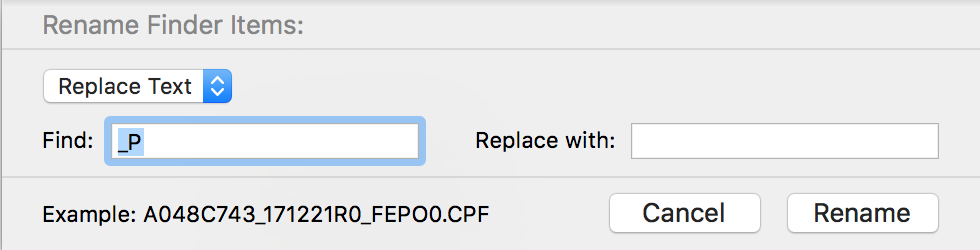
Again, Frame.io was a good choice for us, as it allowed the director to have easy access to the in-camera proxies via his phone, which he could look at whenever he had a break on set.
Potential Adjustments
If I hadn’t been traveling during the project, or had been working on a high-powered desktop, then there’s a good chance the playback of the original in-camera proxies would have been completely fine for the edit. In that case, I could have removed the need for transcoding in Resolve, but then I’d be syncing each clip individually in an NLE, or would have to turn to something like PluralEyes.
Ex #3: Webseries (7 Episodes)
Camera: Canon 5D
Resolution: 2K
In-Camera Proxies: No
Shooting Location: Out of the country
Assistant: No
Now, it’s your turn!
This one’s actually a work in progress for an upcoming project and I’d love your help designing the workflow.
Shooting is taking place across the globe and I’m staying put in NYC, so remote dailies (actually an entire remote workflow) is a must!
The goal is to release 2-minute webisodes every other day for a total of 7 episodes in a two-week period. Ideally, production will begin at least 2 days in advance of delivering the first episode, to give us time to fine-tune the workflow and remain on top of our delivery schedule, but in general turn around will be about 36 hours.
Each sync-sound episode will be shot in a single day and at the end of the day, footage will be delivered digitally to me in NYC. I’ll edit as fast as possible, send back a review copy for a single round of notes, and then finalize. There’s no local assistant editor and the director will essentially be a one-man band; yet we’ll barely cross waking hours with the time zone difference.
A few things to consider:
- How can we optimize the syncing process?
- Is the straight-from-camera footage edit-friendly, or do we need to transcode, and if so, should we transcode before or after a remote file delivery to the editor?
- Is there a possibility for in-camera proxies?
- How can we streamline giving and receiving feedback across time zones?
Sound off below about how you’d conquer this unique remote workflow, I’d love to hear your ideas!