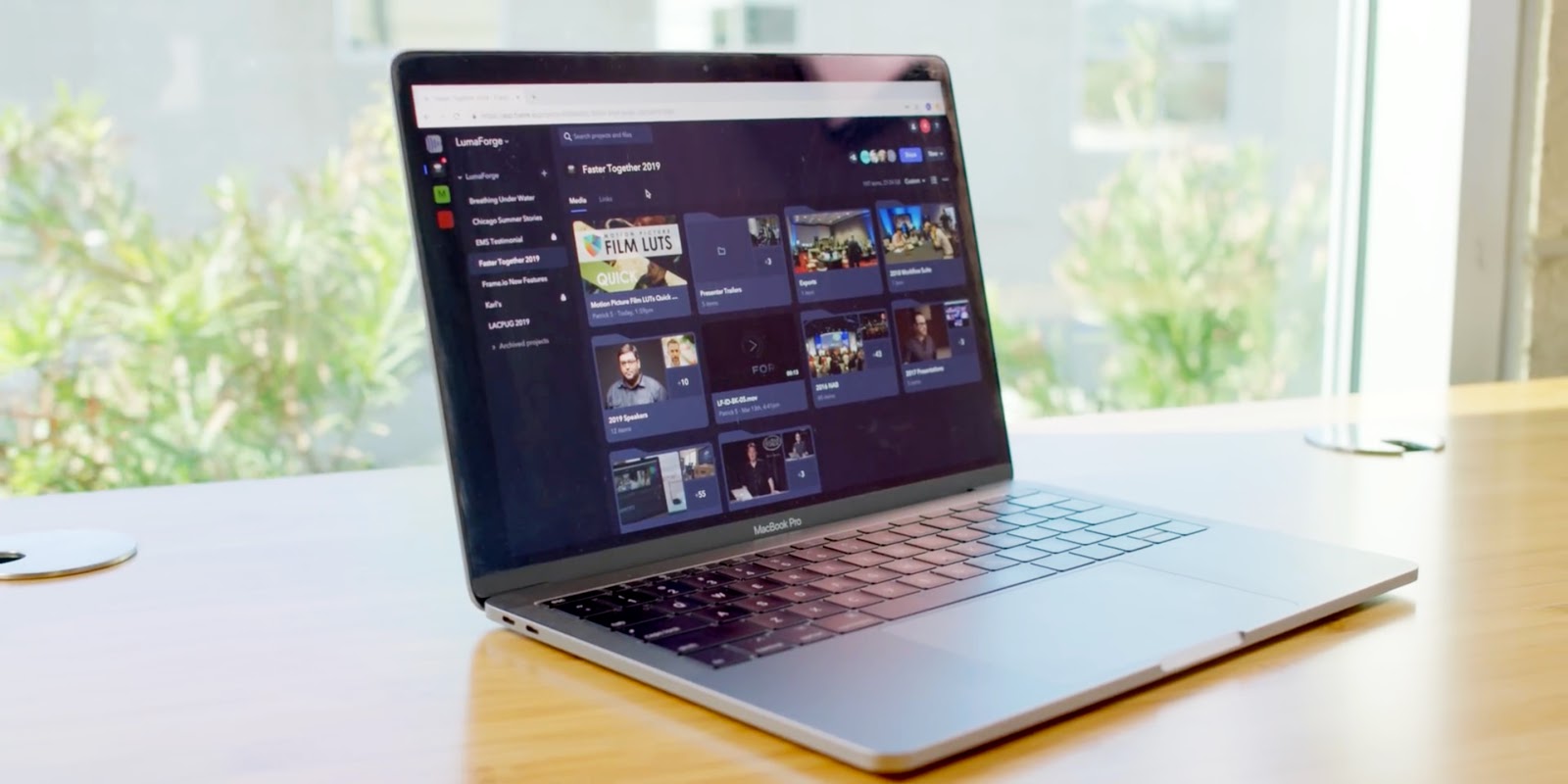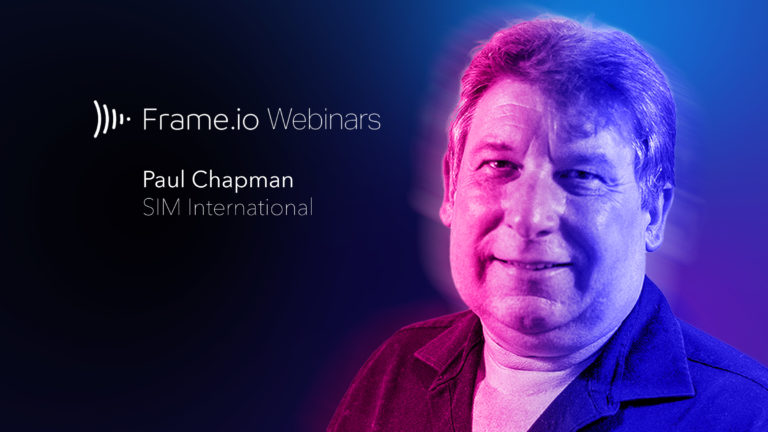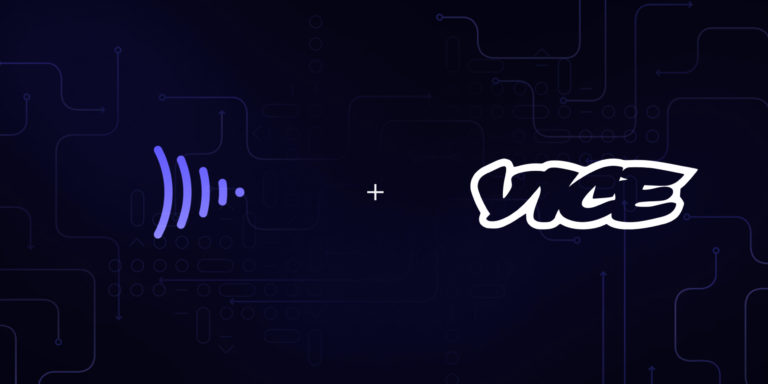In today’s remote-oriented world, post-production teams are increasingly working from physically different spaces.
This sort of workflow used to require shipping hard drives through the mail, or passing footage back and forth via slow and cumbersome FTP services. That has changed significantly in the last few years, especially in the last 6 months with the release of new tools like Frame.io Transfer. Remote collaboration is now easier than ever.
And it’s amazing how far we’ve come in such a short time. I still remember the first time I saw Frame.io in action at the 2018 Final Cut Pro X Creative Summit (where the Frame.io Workflow Extension was first announced).
The first time I saw the dialogue box that let me choose between downloading original or proxy media, I knew that remote editing would never be the same.
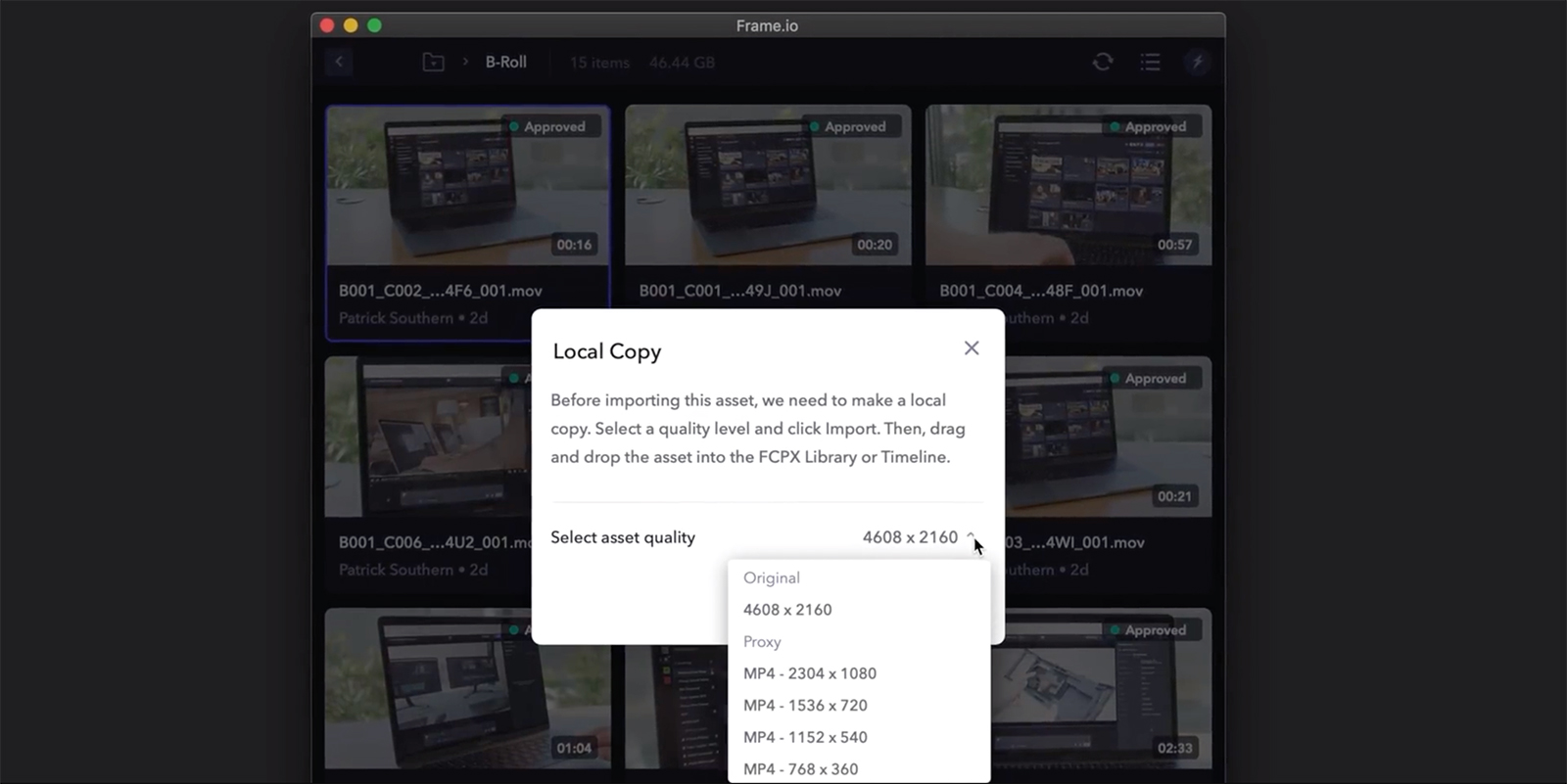
Going remote
When I worked for Lumaforge, the makers of the acclaimed JellyFish shared storage server, we built a powerful remote editing workflow powered by Kyno and Frame.io.
We had about 3 years of archival footage from a plethora of tutorials, case studies, presentations, commercials, behind-the-scenes videos, and vlogs. And we constantly needed to use this media in newer projects
Using just Final Cut Pro X, Premiere Pro CC, or DaVinci Resolve to sift through all of that footage would be a pain. And that’s where Kyno came into play. This easy-to-use, media management solution gives you a host of features for ingesting, discovering, playing back, and distributing media. And now Kyno integrates directly with Frame.io!
You’re probably thinking, “Okay, so that’s an archive. What’s this got to do with collaboration?” Well, about two videos before we built this workflow, we brought in a freelance cameraman/editor to help catch us up in post. We spent about 2 hours shooting and copying over the talking-head for the video. We ran out of time before we could shoot any b-roll. So he took the talking-head footage home on an external hard drive. But I still needed to get him the right b-roll.
That’s when I learned to use Kyno in combination with our Jellyfish. Kyno made this very easy. However, getting the footage to my editor proved to be a more difficult challenge until I started using Frame.io. Thanks to Frame.io, I knew we could use a proxy workflow in Final Cut Pro X to help save download time on his end.
But what about getting the footage up to Frame.io? I didn’t want to have to jump from Kyno to Finder to drag the footage over. And a lot of it was RED footage, so it wasn’t super easy to upload. Thankfully, Kyno’s integration with Frame.io allows you to select footage and upload the original directly. However, 4.5K RED Raven footage can take up a lot of space in the cloud. Thankfully, Kyno has a built-in transcoder. You can actually select a range of clips, select Deliver To Frame.io, and then optionally transcode.
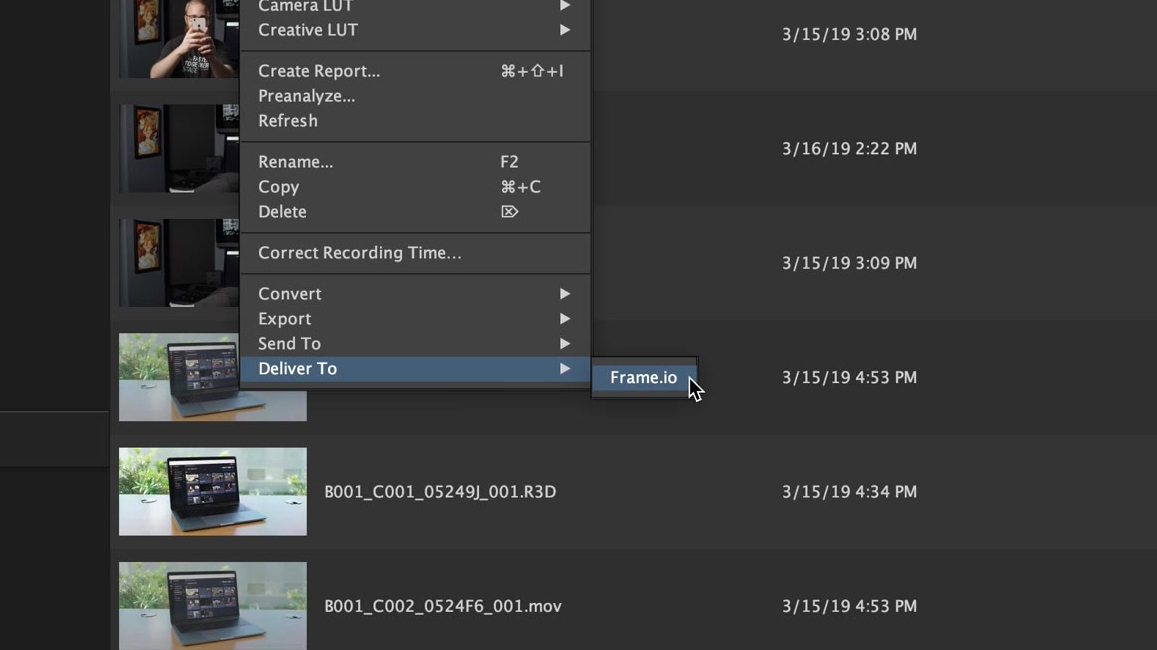
We ended up transcoding at full resolution to H.264. This made our uploads and downloads of full resolution much faster. And because Kyno supports RED Raw natively, we were able to apply a simple color grade to the RED footage in REDCINE-X that was baked into the transcoded footage before sending to Frame.io. We also made sure to name the transcodes exactly the same as the originals. This would enable re-linking to the camera originals at the end.

Using the Frame.io Extension in Final Cut Pro X, our editor was able to select the desired clips, right-click, and import. The import dialogue gives you the option of either downloading the original file, or a proxy. You can always change to a different quality later if necessary (just right-click the clip in the Frame.io Extension, then select Change Quality.)
At the end, our editor exported a master in Final Cut Pro X. We then used Frame.io’s review tools to do a few rounds of notes. Since the uploads were full-quality, I was able to download the approved cut and immediately distribute. Had we wanted to re-link to the RED Raw for color grading, all he would have needed to do was send an FCPXML of the timeline. I could have then re-linked to the RED media and graded the footage.
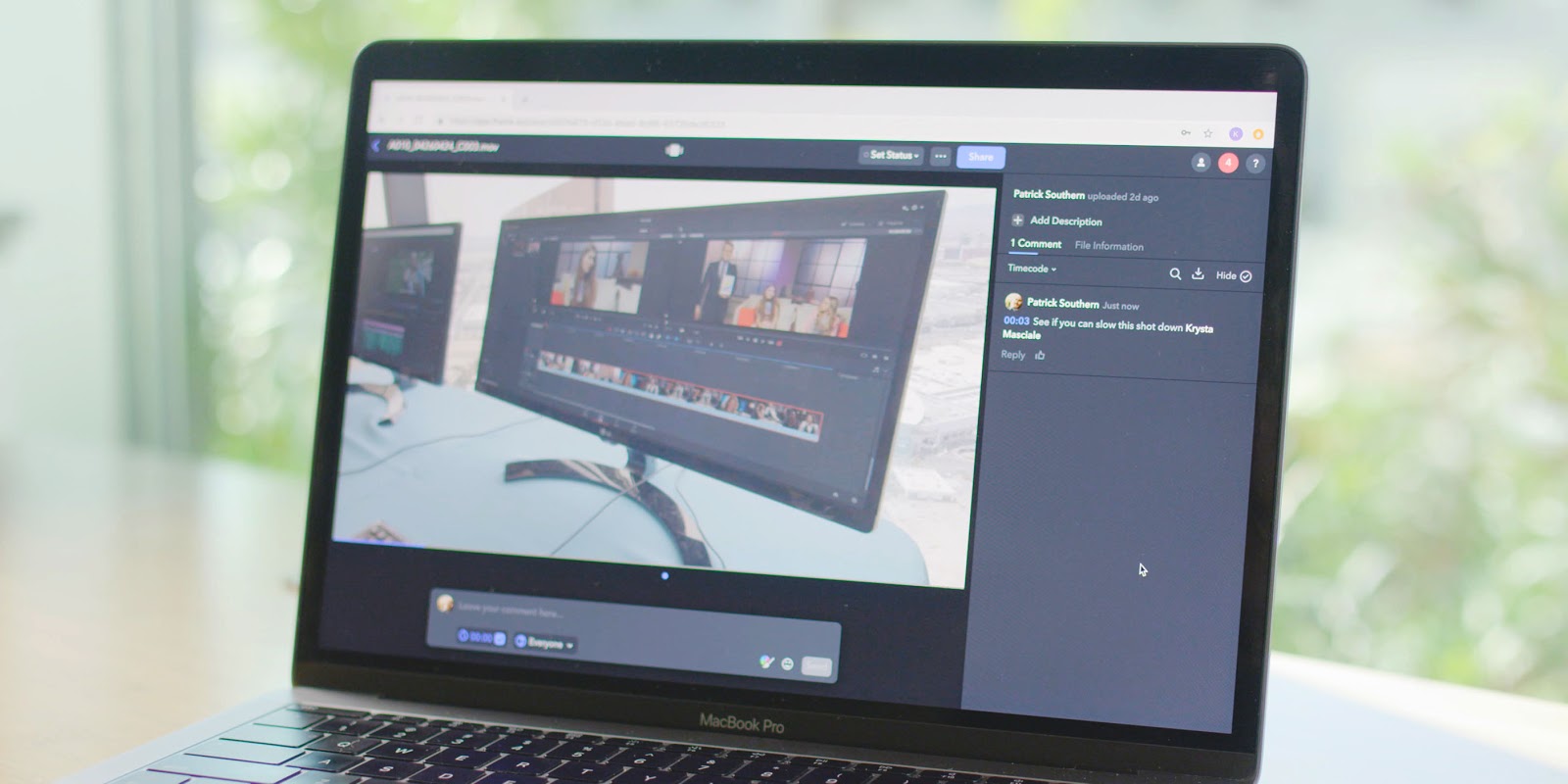
This is one of the best ways to work with a remote collaborator in Final Cut Pro X.
Kyno is a great addition to the Frame.io ecosystem, and we’re excited to help bring more remote workflow options to our users!