I know you know the basics. We all know the basics but, to paraphrase Kobe Bryant, you don’t get to be the best by being bored by the basics.
So whether you’re a deeply experienced editor, a self-taught middleweight or a box-fresh newbie, there’s a lesson for all of us here.
In this article I’m going to share eight basic things that I often see neglected when I peer over the shoulder of other editors—both young and not-so-young—which I would consider pretty basic drills. Nothing you’re about to read could be described as mind-blowing, powerful or revolutionary.
But if you do these things, you will become a better editor.
And, by the way, I’m not perfect either! I’ve often neglected some of these things, especially the last one and it’s frequently come back to bite me.
Contents
The most important thing…
The overriding principle with everything I’m about to share is that someone else could sit down in front of your project, knowing nothing about it, and pick up where you left off.
Everything would be clearly labeled, logically organized, and sensibly laid out on the timeline. Bins would be instantly comprehensible to another editor.
They’d find what they need to find, understand how your motion graphics are compiled, see where your titles and B-roll are cut in, and unpick the sound mix.
Think about your current project file. Does it fit this description? And if not, why not?
Stay organized with folders
“Tidy as you go, that’s the way to make it in life (and in the kitchen).”
This little axiom has stuck with me ever since I heard it and it’s equally true in the edit suite. The basic idea being to put your stuff in folders. Clearly labeled folders. And then keep putting things in the right folders as you add more assets to your project.
It’s not hard, but it does add an extra second to do this consistently and can easily be overlooked when you’re in a rush. It might feel faster, but you’ll pay the price later when it takes far longer to find things.
Tidy as you go, that’s the way to make it in life (and in the kitchen).
How you organize folders is up to you. There’s nothing set in stone about what ‘professional’ organization looks like so it should feel comfortable for your personal workflow. Just remember that the overriding goal is that it would also make sense to anyone else who opened it up.
We’ve talked about Bin Structure a couple of times on the frame.io blog, not least in the outstanding Workflow Guide, but here are some basic suggestions.
Use a numbering system to keep the structure intact and that roughly follows the flow of an edit. For example:
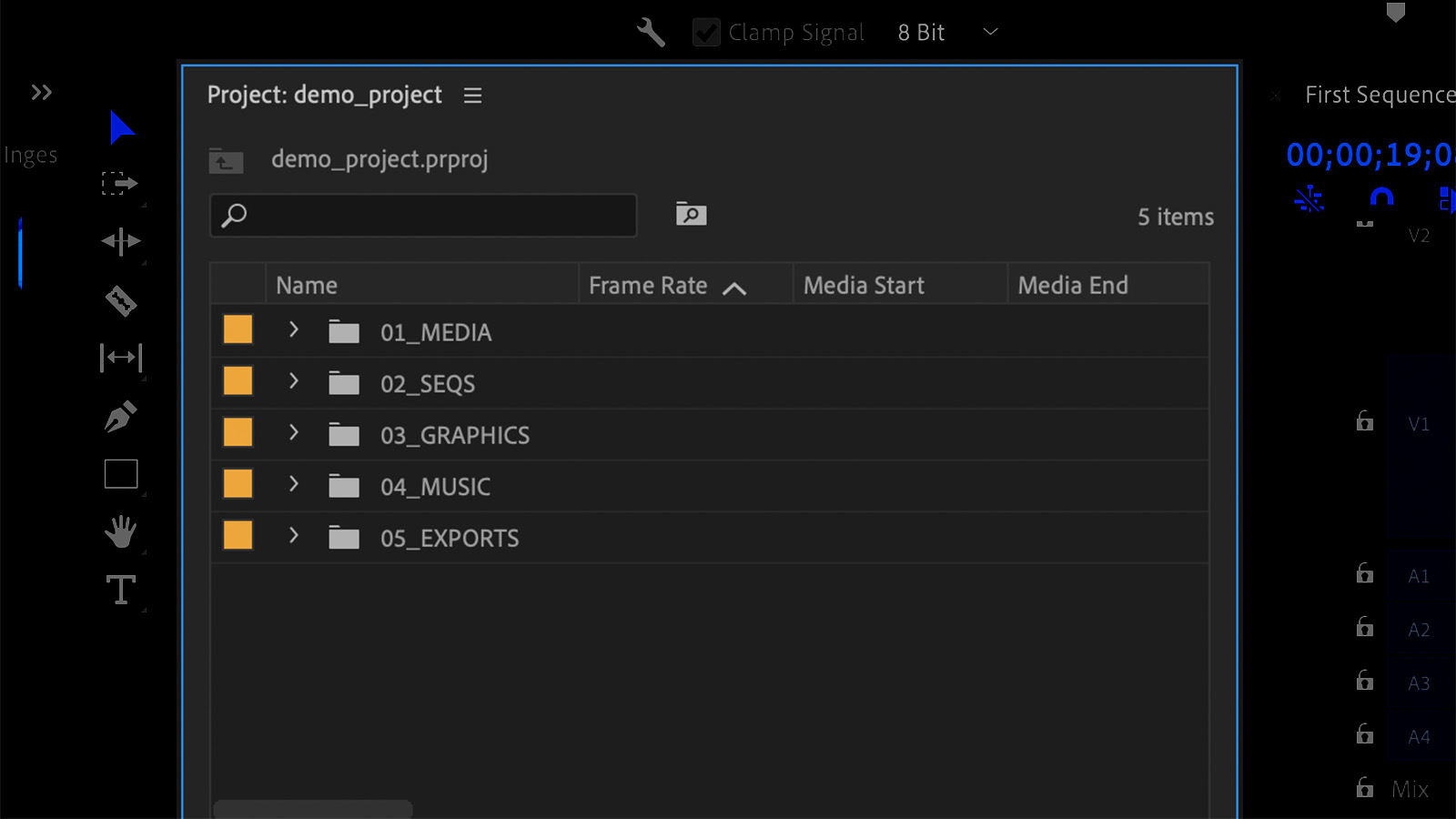
You should include sub-folders in each of these to keep things organized, such as these folders inside of your 02_SEQS folder:
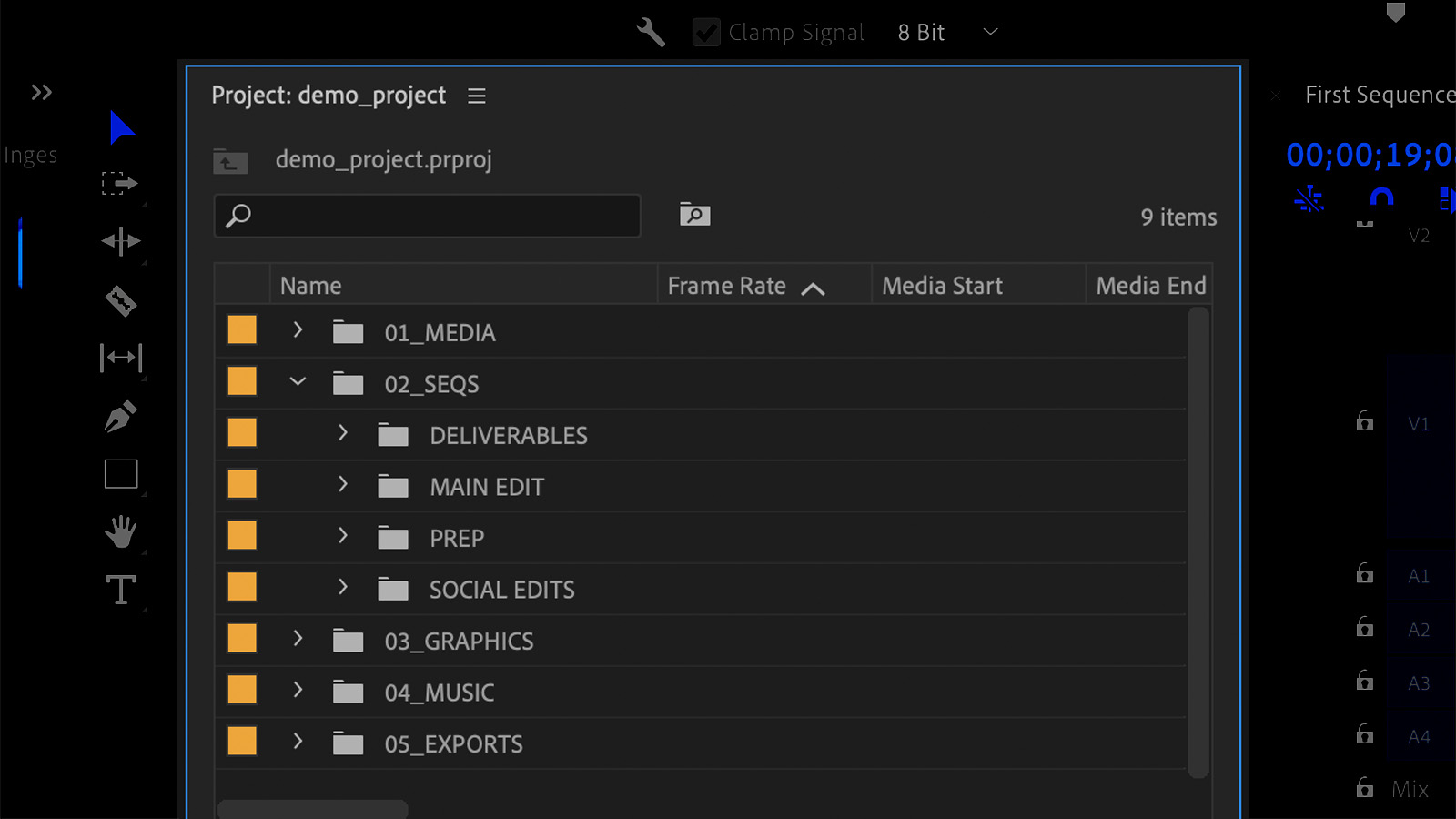
Whatever final structure you settle on, the free Post Haste app from Digital Rebellion will help you create a template of that folder structure which you can reuse again and again.
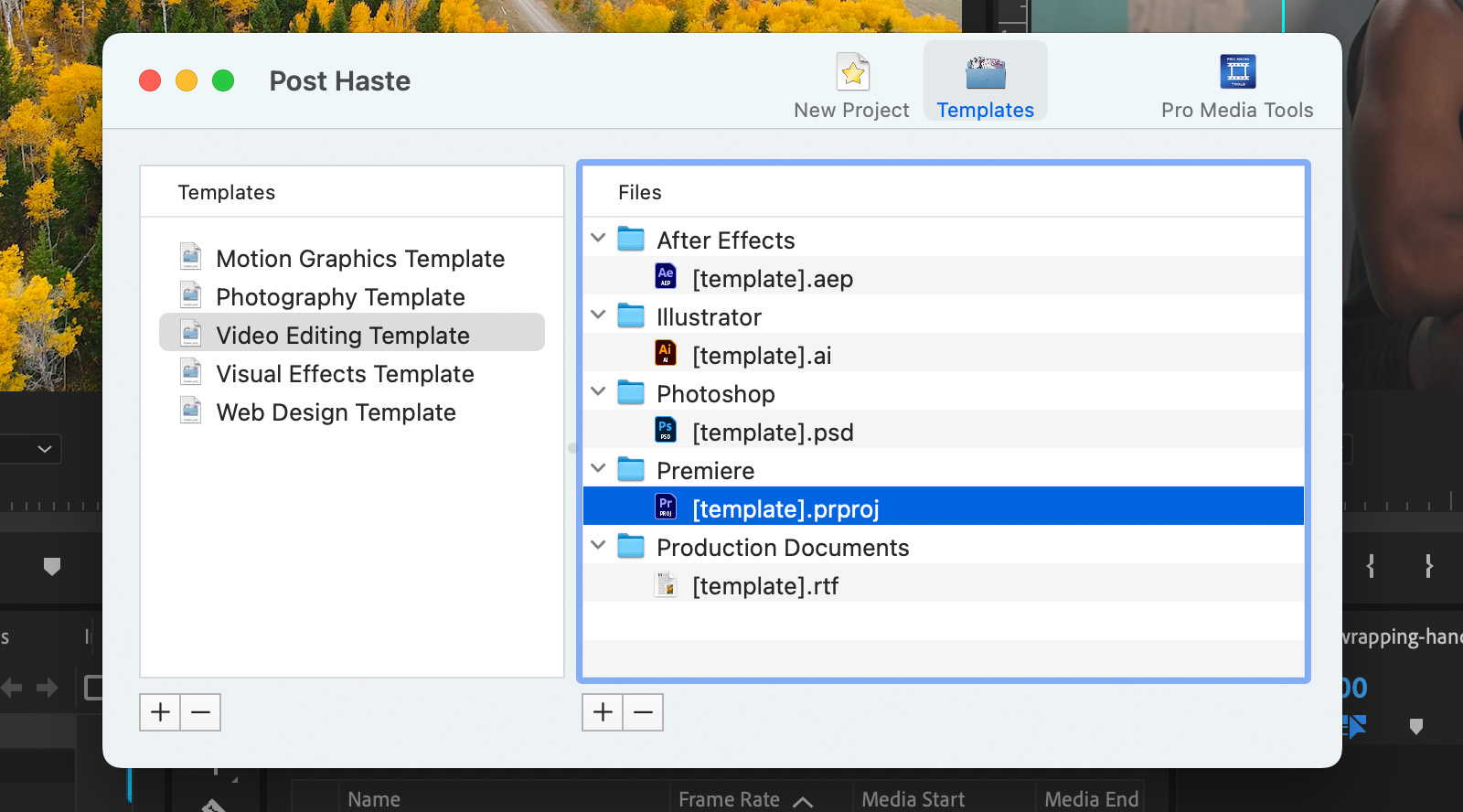
My recommendation would be to mirror your external folder structure inside your project. For example, if you have these kinds of folders on your hard drive…
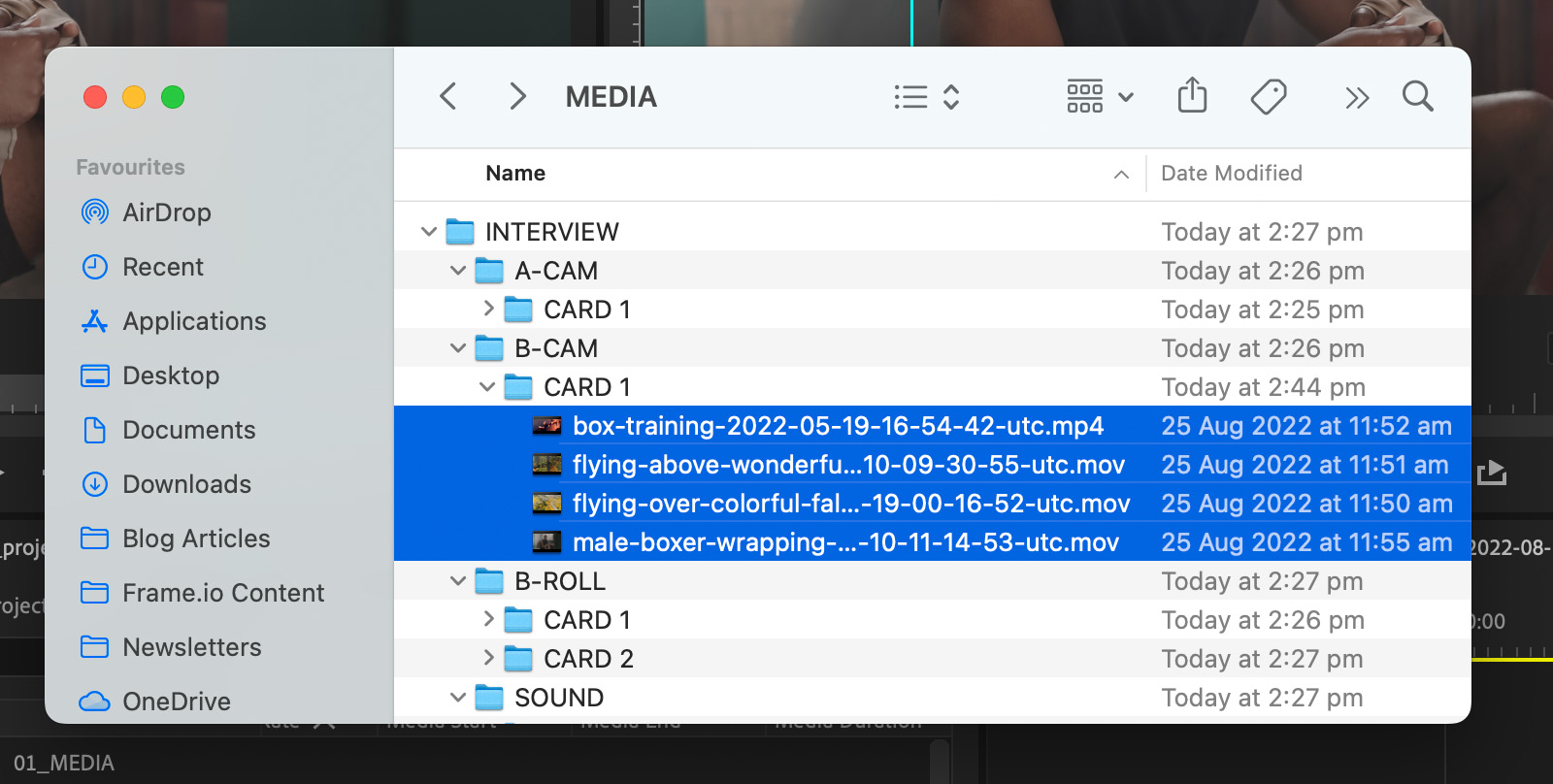
…then maintain that same logical folder structure inside your project, too.
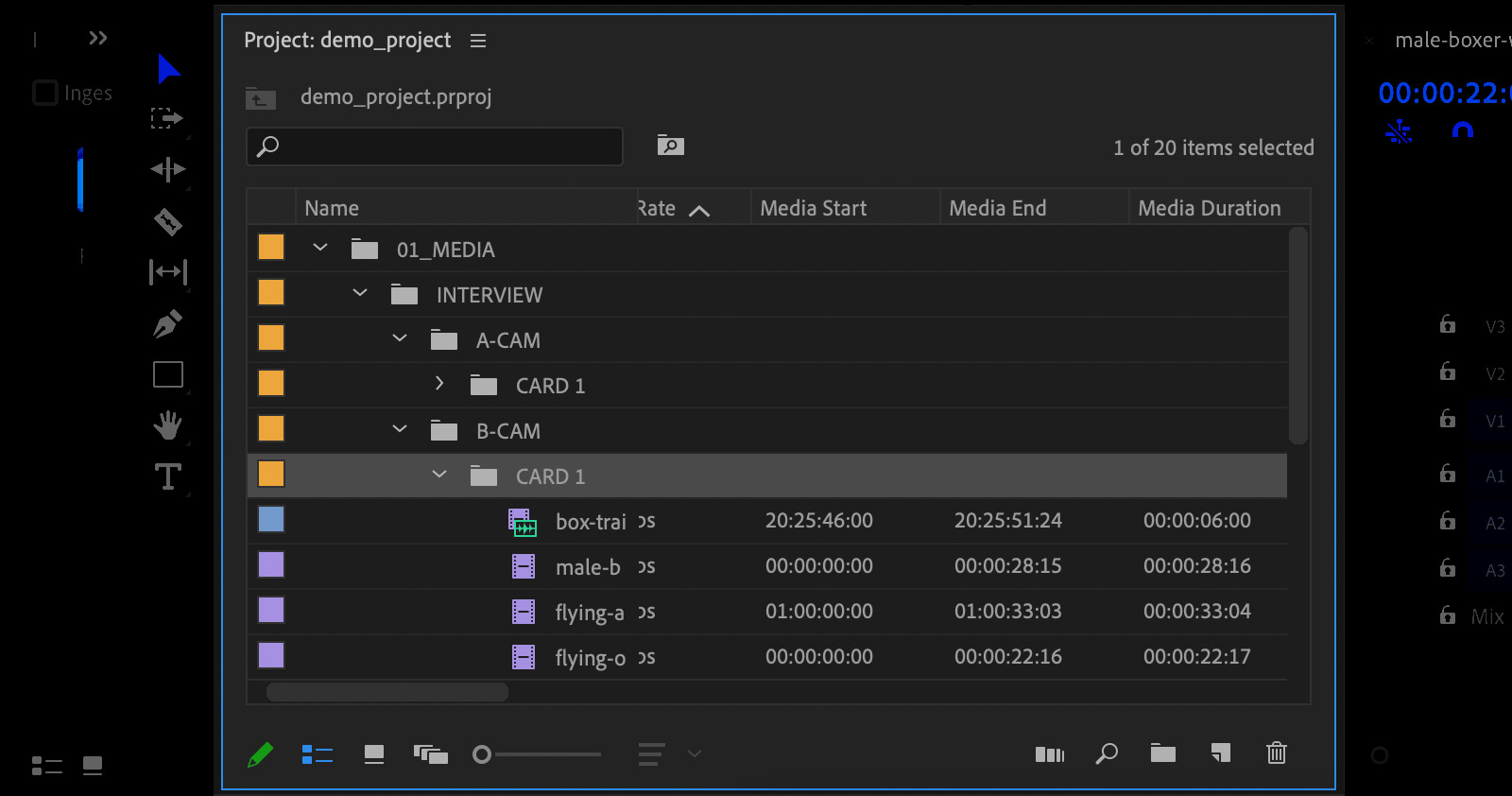
Watch folders do the work for you
One final suggestion for staying organized with your folders is to use Watch Folders.
A Watch Folder is a folder that’s set up to behave in a specific way when a new file is added to it. For example, Adobe Media Encoder can Watch Folders and automatically encode anything that’s added to it. Frame.io has watch folders for automatic upload too.
Watch Folder functionality isn’t native to Adobe Premiere Pro but you can add it thanks to the geniuses behind Knights of The Editing Table using their WatchTower plugin. This keeps folders inside your project in sync with folders on your hard drive, so you don’t need to manually import new files.
Sequence or timeline?
— Worst Editor Ever ▶️ (@worsteditorever) January 6, 2023
Stay organized with timelines
Whether you call it a sequence or timeline, other than folders, this is where the most essential organizational work needs to happen.
Timeline naming convention
Staying organized with your timelines starts with a decent naming convention. In most applications this will also end up being the default file name for anything you export from your timeline. So save time by getting the name right from the start.
There’s nothing set in stone about what you actually name your timelines as long as it’s clear, logical and consistent, allowing another editor to pick up where you left off.
While abbreviations can help keep things concise, if you have too many then it can also become confusing. As a solo freelancer I tend to use something like
CLIENT_PROJECT_DATE_DESCRIPTION_VERSION
WWF_SaveTheWhales_18012023_First Assembly_V3
But if you’re working in a bigger team or a larger posthouse, they might give you a standardized system to adhere to, including job or project numbers and other external tracking data.
It helps to include the date, as long as you update it when creating a new version of the timeline. But even if you forget, at least you can work on the assumption that the most recent date is likely to be the most up to date version.
Version numbers
Some editors like to use .point updates (e.g. v1.4) but I find this a bit confusing as to what level of change constitutes a whole number update from v1 to v2 or if they’re just counting up until they hit the next whole number. Either way, why not simplify things and just use a whole number each time?
Versioning up, without error
If you ever find yourself duplicating your timeline, renaming the timeline to the next version up and then merrily working away—only to find you’re working in the old timeline and not the newly up-versioned timeline, you’re not alone.
While a lot of editors have different systems for mitigating this, here’s an article exploring some plugins and processes for never making this mistake again, in the big four NLEs.
Finally, as funny as the memes, are no _FINAL_FINAL_GRADED_FINAL_NEW MUSIC_FINAL_V4 please.
Timeline track naming and organization
To celebration the digital release of @TopGunMovie, here's the #Avid @MediaComposer timelines for Reels 5-7 of the movie. Download high res images here:https://t.co/35Vk36zA57 pic.twitter.com/0a0i8O8iDL
— Eddie Hamilton (@eddiehamilton) August 25, 2022
Mission: Impossible and Top Gun: Maverick Editor Eddie Hamilton is very generous in sharing high resolution screen grabs of his final timelines, like this one from Reel 5 of Top Gun: Maverick.
Despite the initial complexity of everything you can see here it’s actually an incredibly systematic approach to organizing a timeline.
First of all, all of the tracks are clearly labeled and the corresponding elements are in the right places.
Secondly, Eddie makes copious use of color coding schemas to keep track of different character arcs, scene progression and components of his timelines so that he can get a solid overview of what’s happening inside the film, at a glance.
Editor Vashi Nedomansky has helpfully created a Premiere Pro timeline template emulating all 46 tracks of Eddie’s timeline structure, which you can download for free here.
As of Avid Media Composer 2022.10, you can now create and save Sequence Templates to save time and stay organized, so you can recreate Eddie’s timeline yourself and use it over and over (if your projects are as complex as his!)
Be disciplined about where you put things
As you can see from editor Eddie Hamilton’s timelines—all that track naming and color coding will be useless unless you consistently remain disciplined about where you put things.
While you might get away with tidying up some loose files into folders in your project window, trying to shift multiple layers of audio into the right places at the end of the edit will usually be more time-consuming.
Given how important a clear and consistent track layout will be—especially when passing your audio mix along to a sound designer or sound editor once you’ve locked your edit—developing a habit of being disciplined about putting things in the right places from the start will pay dividends in the long run.
That said, you can use Premiere Pro’s ‘Simplify Sequence’ to do some of the work for you, or make the most of FCPX’s nifty audio roles metadata.
Working with multiple timelines
Working with multiple timelines adds the benefit of being able to use each one for a particular purpose, such as pulling selects or syncing material, rather than trying to do every part of the process in one single timeline.
Personally, I prefer to create new timelines for each stage of the offline workflow. For example, I’ll always create an ‘ALL RUSHES’ timeline that has all of my footage dumped onto it—mostly to get a sense of everything I have, and for easy skimming when I’m trying to track down a particular shot that I can’t seem to find anywhere else.
Then I’ll have a timeline just for syncing, a timeline (or several) for pulling my b-roll selects, another timeline for each interview participant etc. Here I’ll lift up one track (or possibly two tracks for a really good bit) my selected moments, shots or sound bites.
If you’re working on a scripted show, you might have these selects timelines further broken down by scene or in a documentary project by location etc.
I’ll then duplicate all of my selects (minus the gaps) to the end of that timeline, or create a whole new timeline of just those selects so that I can quickly skim through either everything again, or just all of the ‘good bits’ again.
That way, whenever I need to go back and find more interesting shots I can jump straight to the correct timeline without sifting through a bunch of extraneous material.
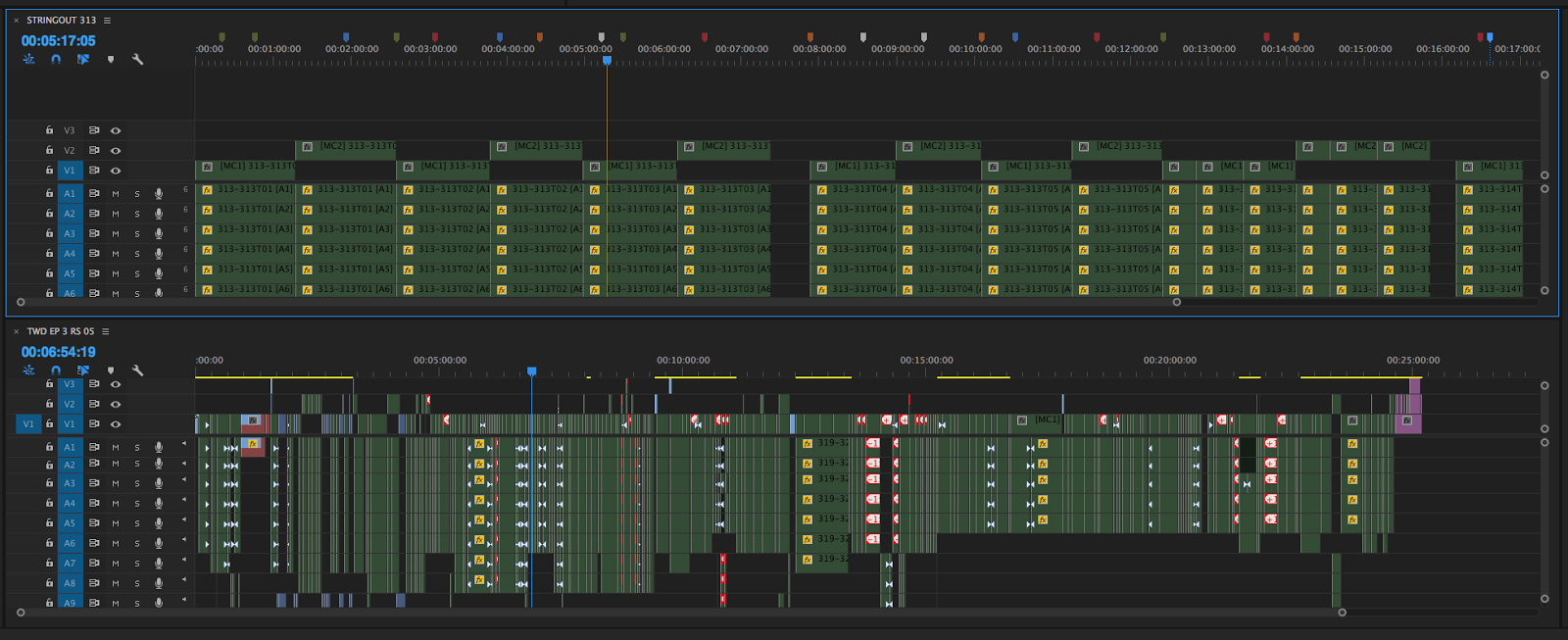
I’ll also create a timeline for my graphics, music options and other assets and will very often work with a ‘pancake timeline’ set up—where you open multiple timelines and have them stacked above each other so you can quickly drag and drop clips from your selects timeline to your editing timeline, for example.
I prefer working this visual/physical layout rather than keeping selects (or Favorites/Rejects in FCPX) in bins and digging around in those as the timeline layout helps me to intuitively remember where certain shots were physically arranged in relation to other shots in the timeline.
Tightening your edit
Another major area that I see younger editors (and a lot of YouTube creators) failing to really master is that of tightening their edit.
Admittedly, crafting a decent storyline with the right information in the right order with the right music and b-roll and supporting graphics is an achievement in itself. But without sufficient tightening, the whole thing can actually be quite flabby if not carefully considered.
Repetition
Here are some areas to focus on when looking to tighten your edit:
Is any of the information repeated in a way that doesn’t add value? Do you have multiple contributors/characters/instances of the same kind of thought, statement, or information that although potentially interesting and engaging, could be trimmed.
Tangents
Similarly, it’s important to remove any tangents in the throughline of the narrative that again, maybe interesting, but don’t help to drive the piece forward. This will help keep your structure streamlined and focused and force you to consider what the real core purpose of the edit is, so that you can identify tangential material that isn’t part of the core.
Audio Cleanse
Turn off the images and just listen to your edit. Are there any ums, ahs, I think, you-know, stutters, re-starts and re-stating that could be nipped out? This audible extra baggage is pretty innocuous but once you’ve been through and taken it all out the difference is palpable. It simultaneously tightens the edit but also reduces the mental load on the viewer as their brain doesn’t have to parse and filter that kind of verbal noise, relative to the real signal in the sentence.
B-roll
Are your illustrative cutaways and b-roll really adding meaningful information and artistic merit or have they just been slapped on to wallpaper over the cracks in your edit? Do they visually flow in their own pleasing way or are the connections between the shots clunky? Take some time to focus only on these shots and remove or replace anything that disrupts the viewing experience.

Graphics
While it’s easy to grab a template or create a simple graphic that kind of works, have you revisited these (or hired a designer) to really integrate these into the shots or the edit in a creative way? This attention to detail will add a level of polish that elevates the whole edit.
Temp Grade
Even if your grading ability only amounts to applying a LUT and clicking ‘Auto’ a few times, taking the time to revisit your grade, or at the very least getting everything out of a flat log picture profile and into the intended color space, will do wonders for the appearance and ‘tightness’ of your edit. It doesn’t need to have all the depth and texture of a ‘cinematic’ look, as long as it’s consistent from shot to shot.
Audio Mixing
The more time and effort that goes into your audio mix, the tighter your entire edit will feel. Most young editor’s timelines that I’ve seen often fail to do even simple things like leveling out and compressing their dialogue or ducking their music track under speech and raising it up (subtly) in any quiet moments. This is especially true of any ‘promo’ style editing where so much of the punch and power of the piece comes from the music track.
Watch it with Others
Watching your edit with an audience, even if just someone randomly pulled into the edit suite for a moment, will reveal so many of these areas for improvement to you, without them uttering a word of feedback. You’ll see the edit as it really stands, simply by viewing it in the presence of another person.

Stay organized with changes
Now that you have your project and timelines all beautifully organized, you’ve been disciplined in maintaining a logical and consistent track layout, and your color-coding has delivered a mosaic of creative and organizational brilliance, it’s time to ruin everything with some changes.
Well not actually ruin, but when changes do come, like a wrecking ball through the inner sanctum of your timeline, it’s worth having a systematic way of keeping the mess to a minimum.
As we mentioned earlier, duplicating and updating your version number on your timeline file name is the foundation of managing changes.
By duplicating, you’ll be able to (non-destructively) return to previous versions if the client or producer should ever remark “Actually, I prefer it the way it was before.”
And by increasing the version number with every round of changes, you’ll ensure that everyone who later views or reviews an export of this version will be looking at the correct one, keeping everyone on the same page.
Start at the end
When it comes to dealing with a simple time-coded list of changes, as I’ve said before and will say again, start at the end and work backwards.
That way, your early timecodes won’t be knocked out of position when you make that first change, they way they would have been displaced if you’d started at the top of the list and worked down—which would feel like the more natural thing to do.
Keep a log
Another thing that’s worth doing is keeping a written list of all the changes—even if that’s just a copy and paste of emails, whatsapp messages and verbal requests (or a database of these)—so that you can itemize what has been changed with each version and ensure you actually get to all the requests by ticking them off as you go.
As we’ll get to later, it helps to write out the list of requested changes and what was done for each (or not done) as well as any other updates and improvements to the edit (mixed, graded, ADR etc.) It’s like release notes with a software update; you can signal to the viewer what has changed, and this can mitigate any surprises mid-review.
Tracking and archiving VFX changes
At about six minutes into the superb video below, Top Gun: Maverick editor Eddie Hamilton shares his process for keeping track of and archiving all new VFX shots as they’re submitted by the VFX vendors.
As new VFX shots become available his assistants will cut these into track:
V9 / NEW VFX EH
Eddie can then review these and either drop them down into the film, if they’re acceptable, or write a note for further changes to the shot or if it’s not an improvement he will just mute the clip and keep the previous version.
I believe he would maintain a couple of versions of a shot on the timeline and the oldest would ‘pop off the bottom of the list’ as new versions of the shot evolved through the VFX process.
On Mission:Impossible Dead Reckoning Part 1 and 2 Eddie has taken things a step further by adding another track between VFX Zero (VFX pipeline color corrected camera plate) and VFX EH. This new track contains ‘every version of every visual effects shot collapsed into a single clip, as you can have up to 40, 50, sometimes even 70 versions of a shot to make it look really good.’
This allows him to revisit an earlier version of a VFX shot with the director, while keeping the main timeline organized with only a single collapsed clip on the track.
What the director wants to see
Another basic contribution that the editor can make is to give the director what they want to see. It sounds obvious, because it is.
But the problem is that it doesn’t always happen. Either the editor didn’t address all of the changes they were asked to, or they addressed them in a way that was more aligned with their personal preferences rather than the director’s requests.
Show them that you’ve given them exactly what they wanted to see, regardless of how you might feel about their decision.
As I mentioned earlier, one skill that all editors can easily improve on is the ability to communicate what it is they are delivering. This is especially true for editors working remotely whose total communication with the director or client might be limited to emailing a link to the latest version of the edit on Frame.io.
Be sure to write out a quick bullet point list of all of the changes that you were requested to make (e.g. “make it snappier”), or have otherwise made (e.g. polished the grade), and what you did to address each one, as well as listing any comments that weren’t changed and the rationale behind this.
One skill that all editors can easily improve on is the ability to communicate what it is they are delivering.
Sometimes, if you’re trying something in the edit that might be a little contentious for a director or client, it can help to provide this as an ‘alternative’ version, delivered alongside their requested version, so they can judge for themselves which one they prefer.
If you only provide the version you think is best, this can often backfire in terms of getting their buy-in, as you’re not delivering the version they asked for, even if, when viewed alongside the alternative option, it’s clearly not as good.

Despite writing out a concise introductory email about the status of the latest version of the project, it’s also good practice to also add a few seconds of front slate to your cut which highlights some of the essential version information.
Include simple details such as the title, date, version number, state of the grade, sound mix music etc. (temp, rough, final, updated etc) so that everyone knows up front what it is they are about to watch. You could even add it as a custom watermark in Frame.io (requires an Enterprise plan).
Play well with others
If you’re fortunate enough to be working as part of a larger post production team and are sending your project either to other editors or a dedicated colorist, motion graphics artist, composer or sound designer, there are a few simple things that can help that whole process operate much more smoothly and efficiently.
We’ll look at a couple of different examples but the principles are the same; ask, test, check.
Ask
Rather than guessing what you should send them, or that somehow you should already know, just ask them what they would like to receive. And if they use any terms in their request that you don’t understand, just ask them to clarify. There are no stupid questions.
For example, one composer I used to work with really wanted a low-res 720p export of the project as this file worked best with his composing software. He also appreciated a version with and without any temp music (or supplying the audio grouped into stems).
Likewise when it comes to the grade, have a discussion with the colorist as to how they would best like to proceed. Do they want a single ungraded master export of the whole edit that they will work with, or a managed project file of the final timeline and all associated original media?
Be sure to list out in your handover notes any specific editorial changes that they might need to replicate in their grading suite such as speed ramps, composites, the addition of final graphics etc. If you’re handing over a managed project, adding annotated markers or on-screen text to highlight these can be a helpful way to ensure nothing is overlooked.
Test
Testing this handover workflow upfront requires a little bit of pre-planning but it’s better than running into problems later on—like merged clips that strip out original timecodes or badly created proxies that won’t relink.
A good example of this is ensuring your software can export your audio tracks in the way that your sound editor or designer would like to receive them. Traditionally this would be an AAF, which recreates your timeline’s audio clips in their Digital Audio Workstation (DAW)—such as ProTools, alongside a low-res reference file that includes both sound and picture.
Some sound designers don’t mind receiving an AAF that keeps your keyframes so they can see what you were trying to do. Others prefer to start from a clean slate.
A good question to ask when testing is, did everything arrive the way that you’d like? Was any data missing? Or were there any steps you had to take that I could solve upstream?
Check
Make sure what you get back actually works and that they picked up on all of the details that you might have carefully manipulated into your edit. Assuming there’s the time and the budget, it’s OK to ask for amends or to ask why they’ve done things a certain way.
It’s also worth ensuring that they’ve supplied everything you might need to make revisions or changes in between now and the final deliverables.
For example, if your sound designer can send you stems—where all of the dialogue, music and effects are on separate tracks, you have the ability to unpick a scene and re-edit it, while keeping the bones of their work intact. Or, with regard to storing a master copy of all your final deliverables for future re-edits or updates, being able to edit the dialogue separately from the music makes a multitude of future editing options possible in a way that only having a single track master doesn’t.
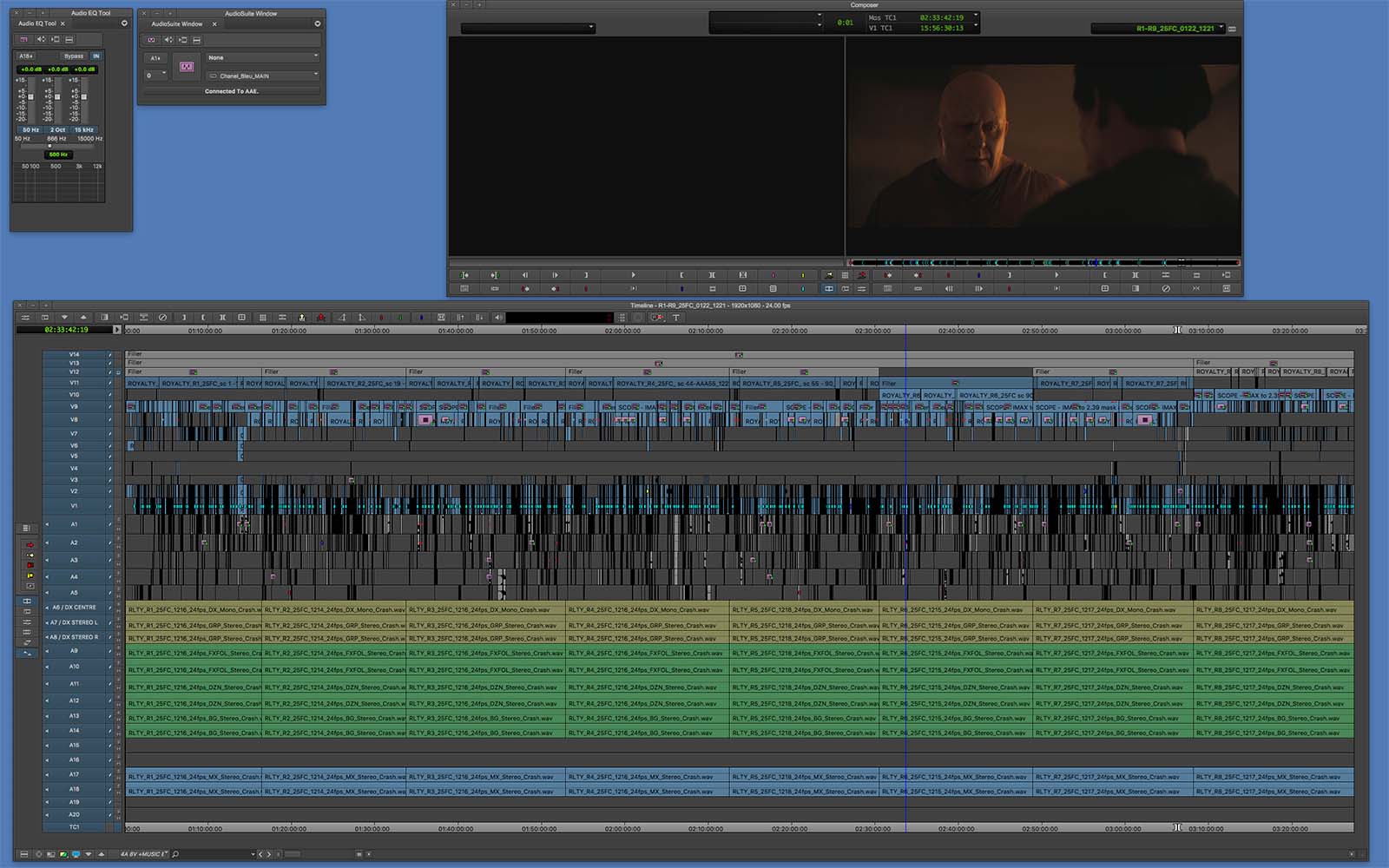
Watch your exports
Of any of the newbie crimes listed in this article, this is the one I am most guilty of perpetrating to this day.
Watch your exports before you send them to the client or director. I know this takes time (especially if it’s a long show) but it’s worth the investment. Better to make sure everything looks, sounds, and feels right, than suffer the embarrassment and feelings of unprofessionalism that arise when your client asks what went wrong.
It takes more time to fix, re-export and re-upload the file (and draft an apologetic email) than checking everything properly in the first place. It only needs to happen once.
Be the change you want to see
This might seem like work that will get in the way of ‘free-thinking-mess-making’ creativity. But it pays to be organized.
You’ll work effectively as part of a team by communicating and collaborating through your timeline. You’ll work faster and more efficiently—as will everyone else who touches your project file down the line. And you’ll get more work by being the editor that people want to work with.




