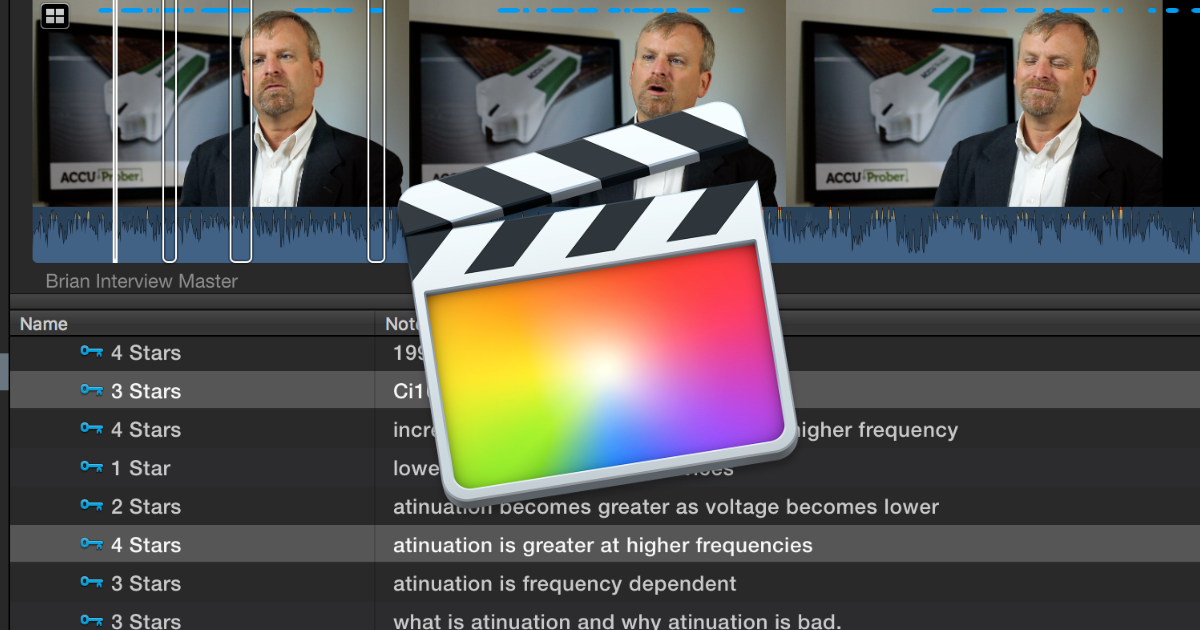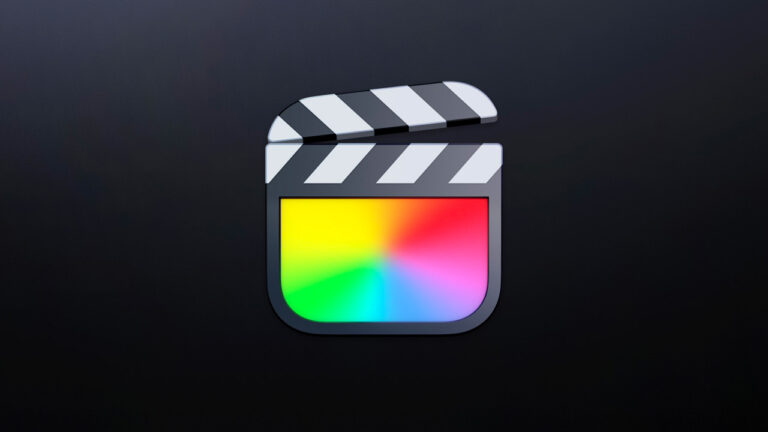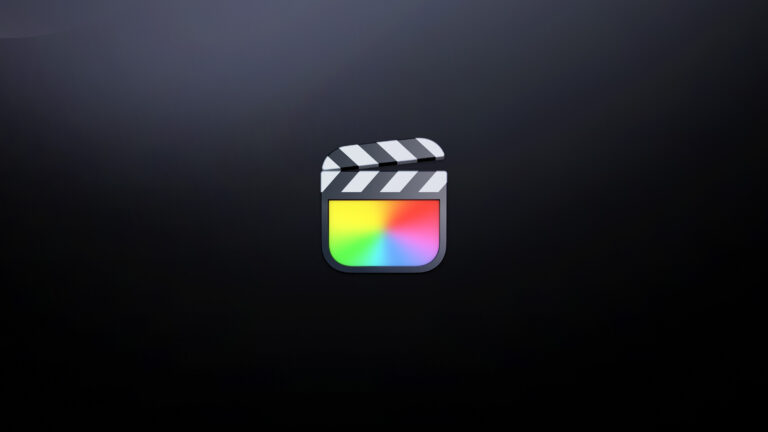Interviews are at the heart of many of the projects we create. A compelling and concise personal story is a joy to watch but is time consuming and difficult to achieve.
In this second topic in my Make the Most of FCP X series, I want to show you some tips that make FCP X an exceptional tool for logging interviews so you can save time in your edit and tell the most compelling story possible.
Contents
Tip 1: Edit in the browser? Yes.
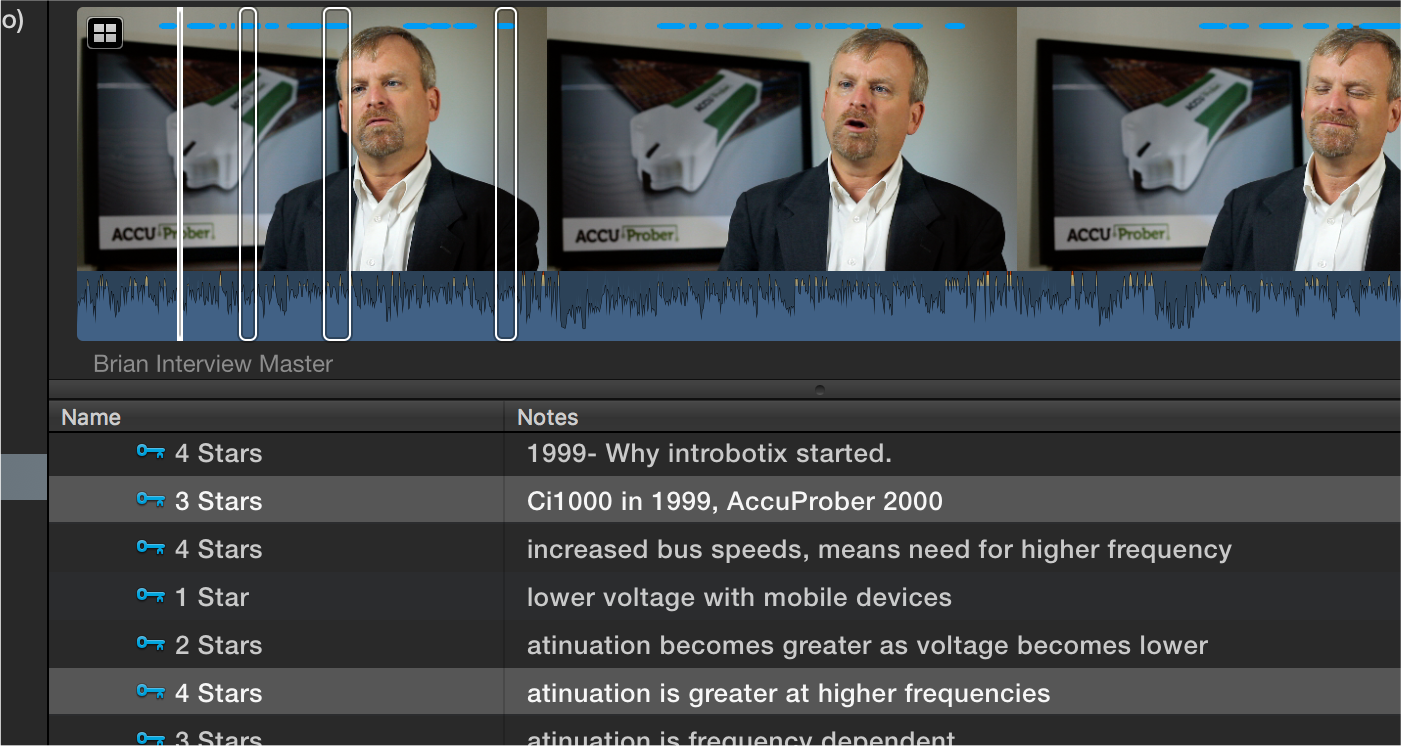
FCP X encourages editors to organize, and even analyze footage in the browser before you hit the timeline. Some editors resist it, but for those who embrace it, they rave at the time they save on their edits. Moving away from comfort of editing in the timeline can be difficult (it was for me), but the benefits are worth it.
The additive advantage
Completing at least your first pass of editing an interview in the browser leads you to an additive approach to editing. Rather than placing a complete interview on a timeline and then subtracting the bad, you are adding to your timeline what you have already determined is good.
If you’re cutting down a 30 minute interview to 1 minute, a subtractive approach is likely going to drive you batty. By adding just what you need to your timeline, you’ll know exactly what is there. Then you will make faster and better decisions on completing your edit.
You also benefit if you need to grab additional segments from your video, as you can locate the logged sections in the browser, rather than attempt to hunt for them in the timeline.
Tip 2: Use multicam, even for one-camera interviews
I place all my interviews inside a multicam clip, even when shot with just one camera. I do this for a few reasons.
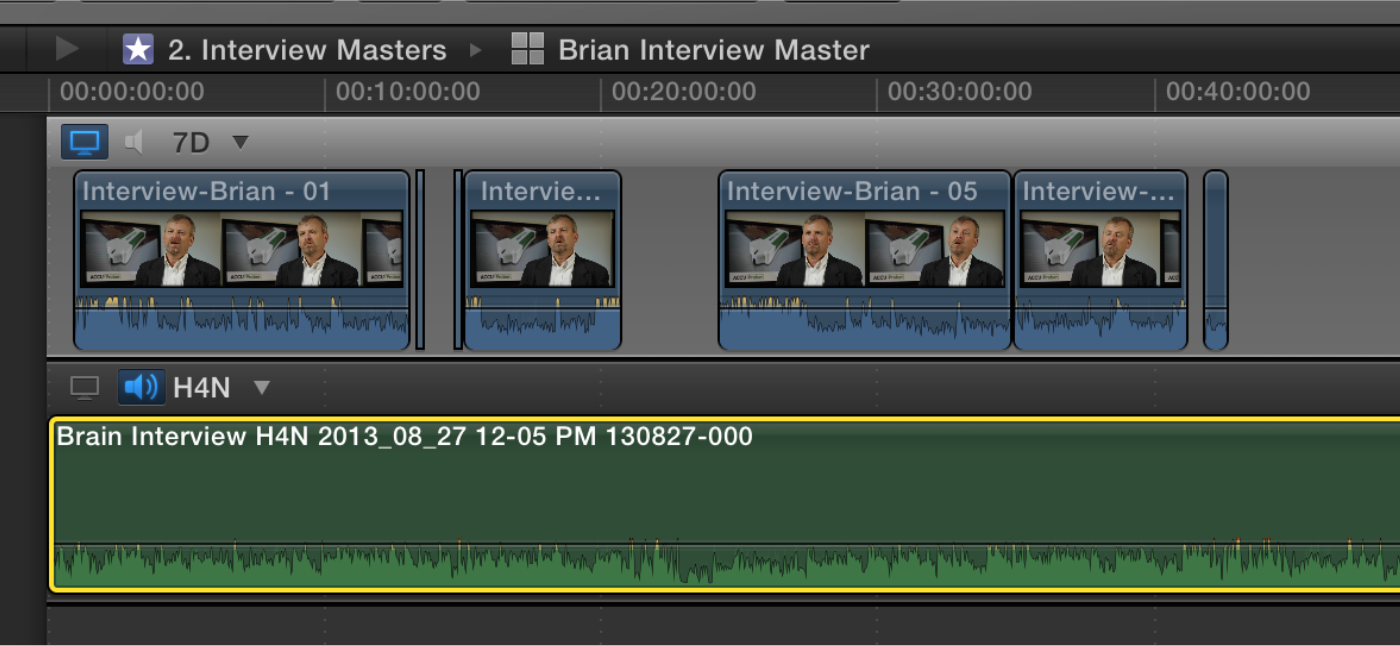
Better organization
The first reason is for better organization. Nearly all the cameras I deal with limit clips to 4 GB, so in a typically 30-45 minute interview, I’ll have 3 or 4 clips per interview. Placing these in a multicam clip will group them together nicely so I have one clip per interview.
Batch color & audio corrections
The second advantage of putting interviews in a multicam clip is the ability to have color correction, audio sweetening and visual cleanup (like object removal, or reframing) easily ripple through every instance of your interview when placed on a timeline. You can learn more benefits of multicam in my previous article, Make the most of FCP X: 6 ways to maximize multicam.
Place interviews in their own events.
To organize further, I place my multicam interview clips in a separate FCP X Event from my rushes which contain the audio files, loose clips and pickups. This gives me a distraction-free place for logging my interviews, and lets me isolate my keyword collections.

Tip 3: Don’t go keyword crazy
Keyword ranges are a phenomenal tool. When I began editing interviews in FCP X I of course started adding keywords for every subject and topic brought up in an interview. After the project was completed, a majority of those keywords went unused as they were not applicable to the story. Interestingly, I found that it was only after the interview structure was completed that I really knew what keywords would be useful. Marking everything with spur of the moment keywords was not the answer.
My advice is on a first pass to concentrate on logging the content of your interview. After you decide on the structure for your story you can mark subject keyword ranges that are applicable. You might even discover you don’t need subject keywords at all. (I’ll be covering this, and more, in the second installment of this article.)
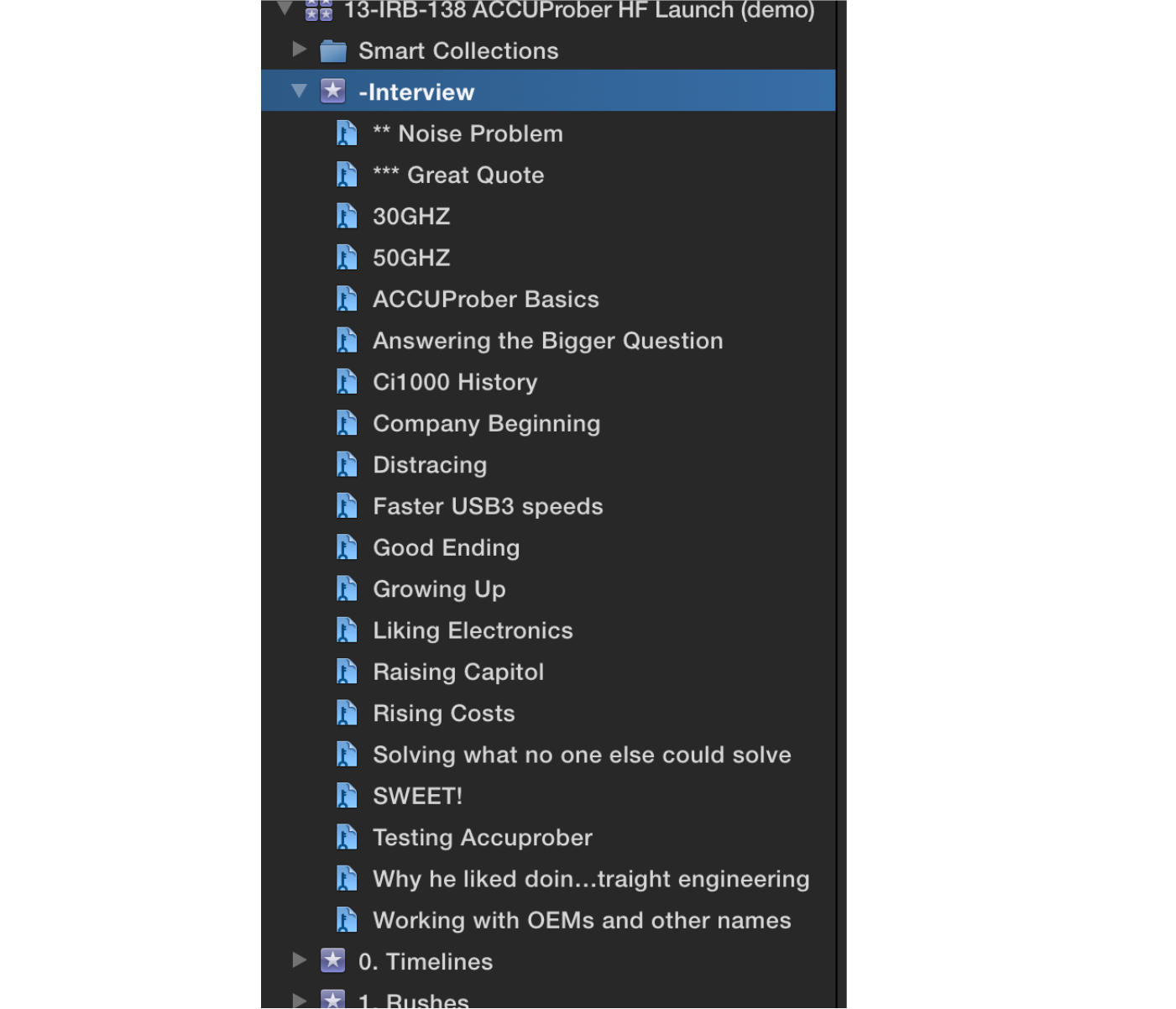
Tip 4: Keywords = a more flexible Favorite
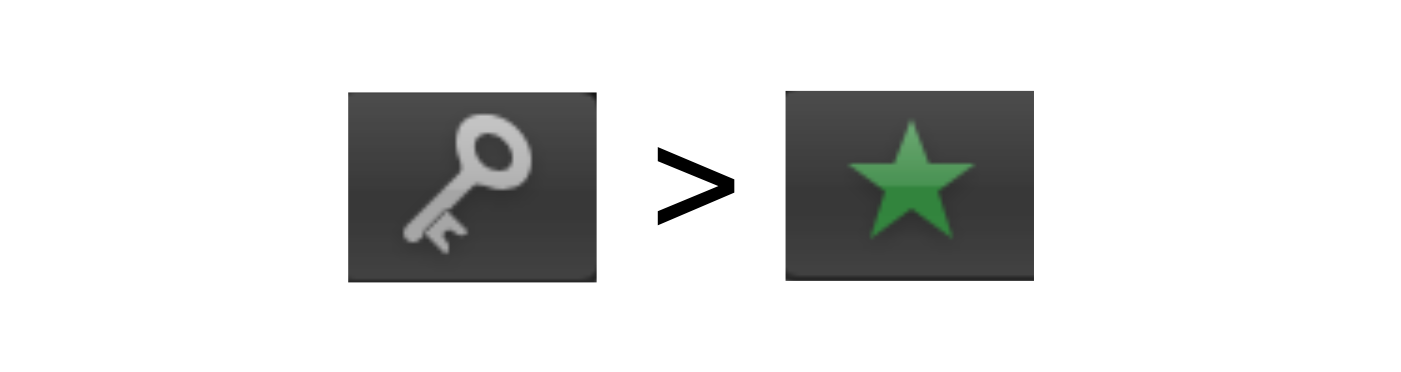
Now that you are willing to edit in the browser, and desiring not to go keyword crazy, a natural choice is to mark Favorites ranges. However, I found that using Favorites as a first pass on an interview is not ideal.
Favorites are limiting
After editing a few interviews in FCP X, I found that I needed more information that just a green bar showing the Favorite range. So I began adding notes in the Favorites range, or even renamed the Favorite. This worked really well in the browser, until I learned that Favorites and their notes didn’t flow to the project timeline. This was a dealbreaker for interview logging with Favorites.
Besides not flowing to the timeline, I found that I needed more degrees of Favorites. I needed a “Great!” as well as “Just Okay”. What I needed was a flexible ratings system for marking interview content, which I happily found.
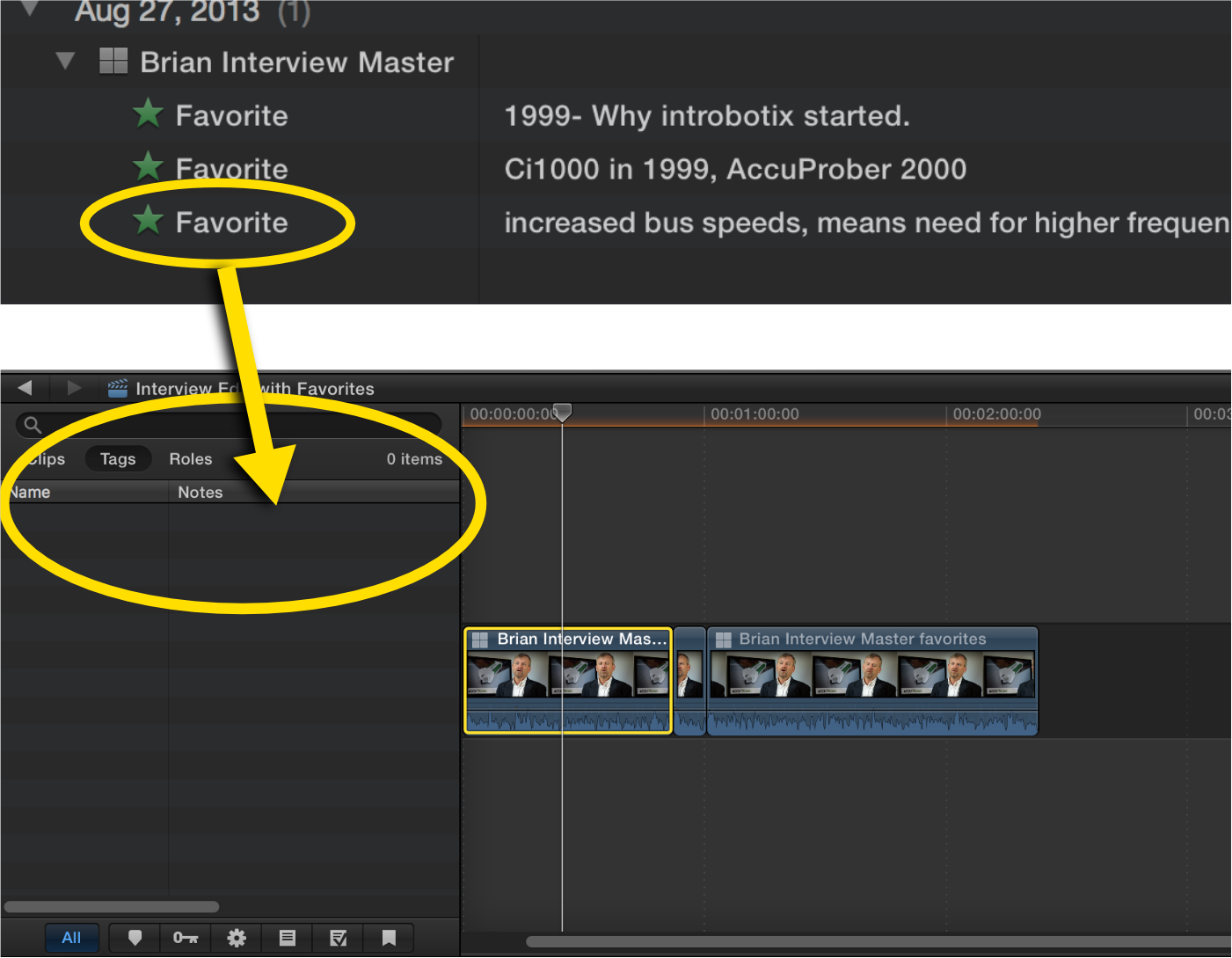
Keyword ranges = flexible and powerful
FCP X has a tool that overcomes the limitations of Favorites for interviews: keyword ranges. When you create a keyword range on a clip you can add notes to that range which flow to the Timeline Index in your edit. This was a fantastic find, but it gets better.
A multifaceted rating system is also easily created with keywords. I create keywords for 1 star through 5 stars. This enables me to assign content ranges from the acceptable the exceptional. Placing these in the keyword hud with keyboard shortcuts of control-1 through control-5 corresponding to each rating is icing on the cake.
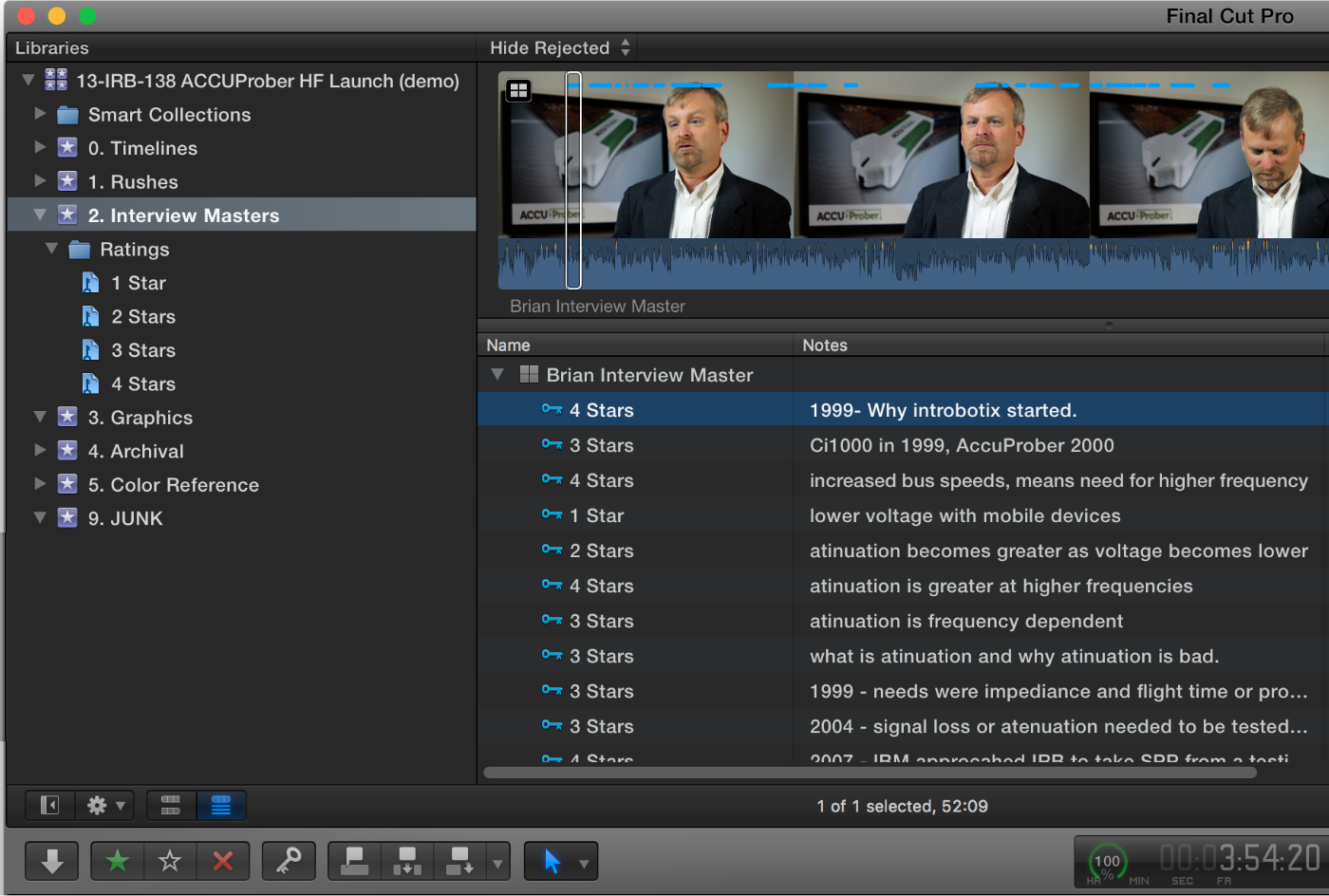
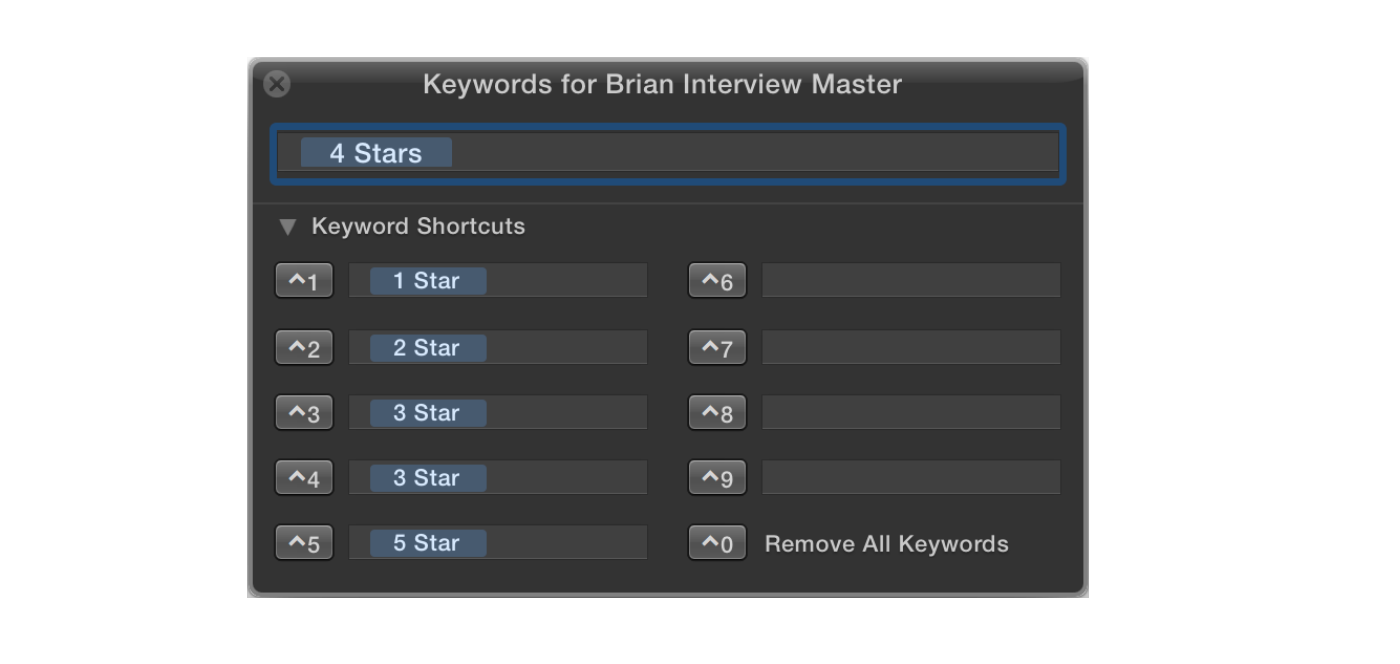
Tip 5: Add ToDo Markers as you log.
During your content logging you will undoubtedly find issues that need to be address. Your subject taps the lav mic, a passerby photobombs in an outside interview, or you hear statement that really needs to be fact checked. However, rather that fix them now, resist the temptation and mark them for completion later. Using todo markers will ensure they will not be forgotten and keep you in your logging groove.

Stay focused
Todo markers are tailor made for this purpose. They will flow to your timeline so they can be address and marked completed in a future stage of your edit. You can add them in a flash by pressing option-M, then tab, and then enter the description for the todo. I start each todo with a one word category description like “AUDIO”,“VIDEO”, “FACTCHECK” or “PHOTO” (in all caps) so later I will be able to better identify what skill will be required to address them.
Take advantage of multicam clips
Because you’re interview resides in a multicam clip, you can make the fixes inside the multicam clip angle editor. This will keep your timeline clean and changes will ripple everywhere you use the interview. Unfortunately, as of FCP X 10.2.3, there is not a simple command to locate in the Angle Editor the location of your Multicam Todo marker. To the rescue is an excellent tool from Chris Hocking at LateNite Films called FCPX Hacks. It’s a collection of automation actions that are safe for a production environment with a command to reveal a specific frame of a multicam clip in angle editor. Proceed with caution when using actual “hacks” portion of his tool.
Tip 6: Edit with the Timeline Index
The timeline index is an incredibly powerful tool for interviews. You want to maximize the amount of logging information in the timeline index. When you have marked keyword ranges with notes in your browser and added those to your timeline, you can read the flow of your story in the timeline index. If you use star ratings, you can filter by those star ratings, and see at a glance where you 5-star moments fall. The updates are live, so as soon as you rearrange items in your timeline, you’ll see the new structure in your timeline index. If you need to remove several ranges, you can command click and delete them right in the timeline index.
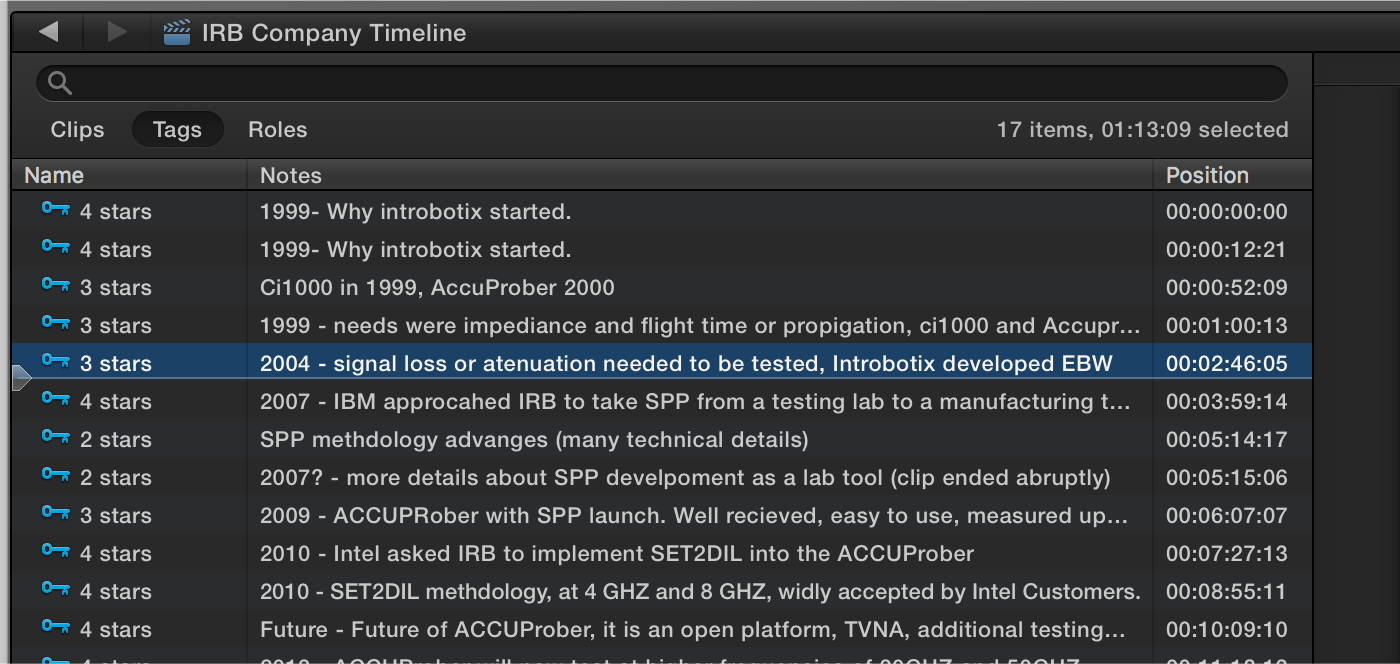
Tip 7: Develop a repeatable method for logging
I hope you have found something new in the first 6 tips. However, this last tip is so big, it will take an additional article to cover it. Tips are great, but without the context of a repeatable workflow, the tips will fall short of their full potential.
After switching to Final Cut Pro X I discovered I was no longer satisfied to simply complete a project. On one level, FCP X makes editing so straightforward that it doesn’t require a dedicated editor to use it, or to get out a decent edit. So it demanded that I raise the bar for my editing, and made me concentrate much more on workflow and theory.
You probably already have a workflow for approaching interviews, and hopefully I have you thinking about how you can improve it. For me, star ratings in keywords made such an improvement I stuck with it for a good year. However, in my pursuit to improve my editing and learning how other editors, and speakers approached their storytelling, I’ve been able to improve my interview workflow further utilizing the unique tools in FCP X.
Therefore, in the next article in this series, I will share how I pull these tips together into a cohesive workflow that have helped me further shave off time on my editing and tell a better story.