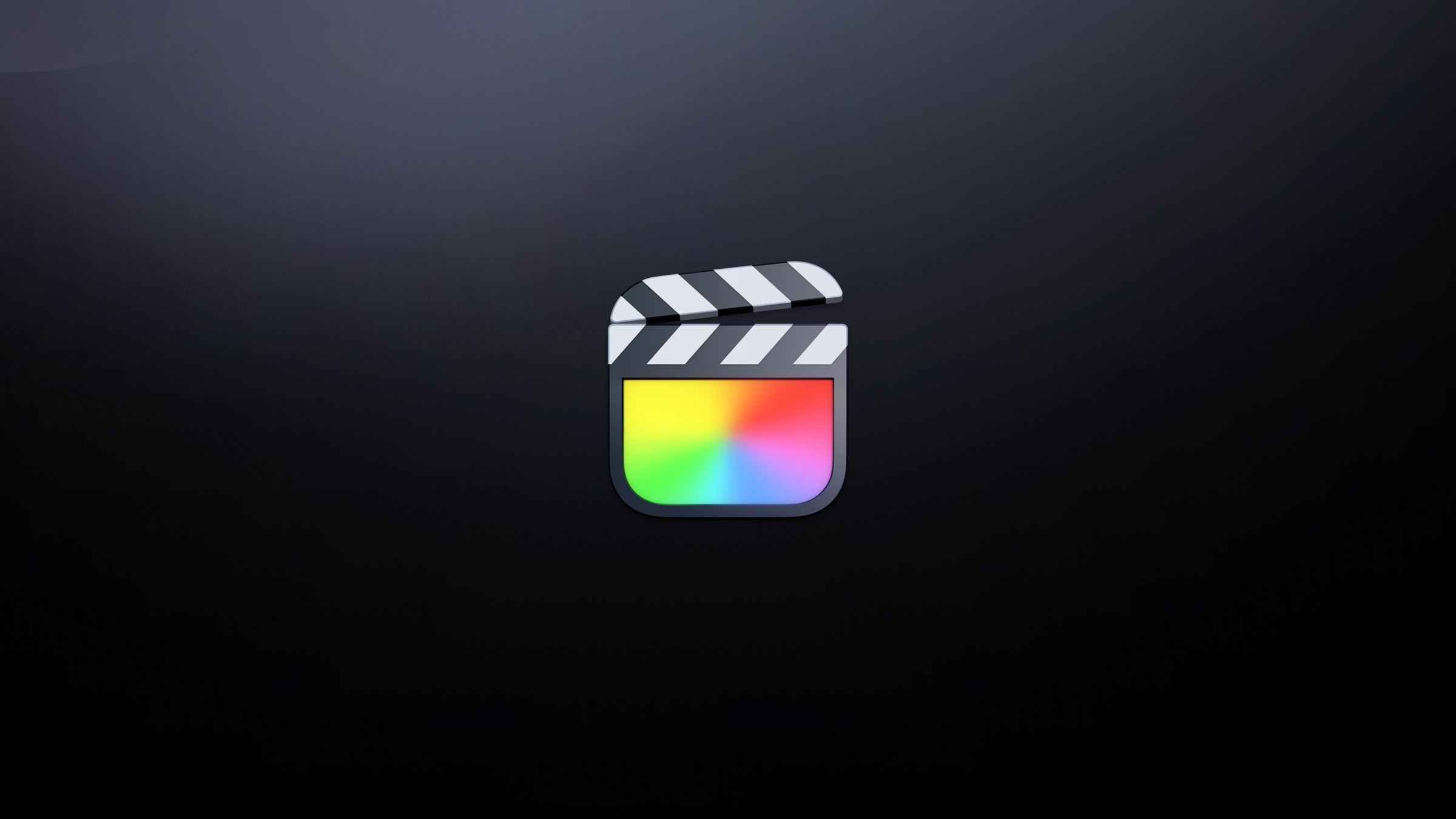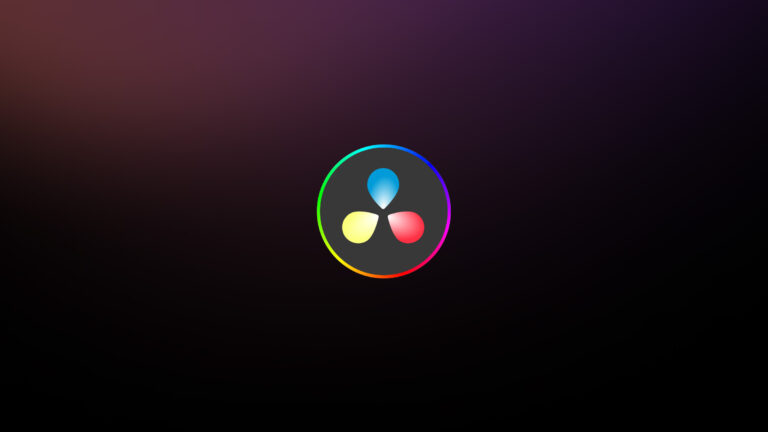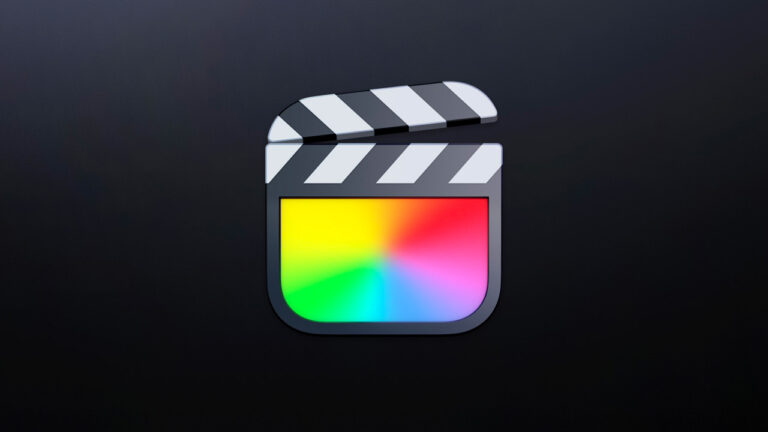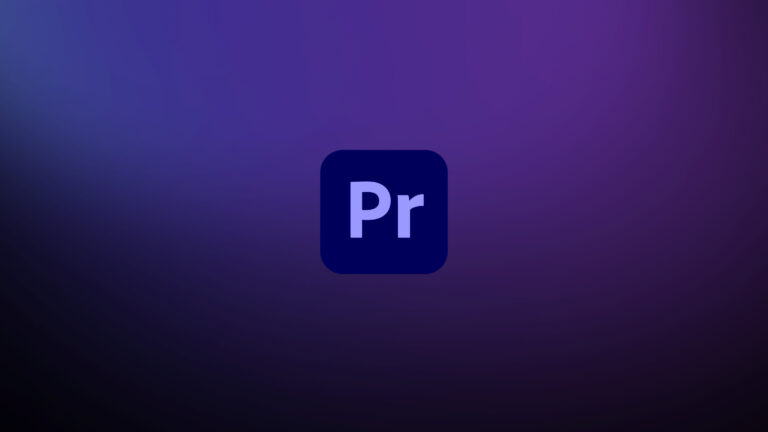Every week, Frame.io Insider asks one of our expert contributors to share a tip, tool, or technique that they use all the time and couldn’t live without. This week, Reuben Evans demonstrates the benefits of Final Cut Pro’s Precision Editor—particularly for refining L- and J-cuts.
Saving editing time Final Cut Pro’s Precision Editor
One of the best-kept secrets of Final Cut Pro is the Precision Editor. The key idea behind the Precision Editor is to give you a “trimming mode” for making fine adjustments to your edit, which helps you to see the “hidden” content on both sides of your edit point at the same time.
To use this tool, select a cut point and double-click it, or hit Ctrl+E.
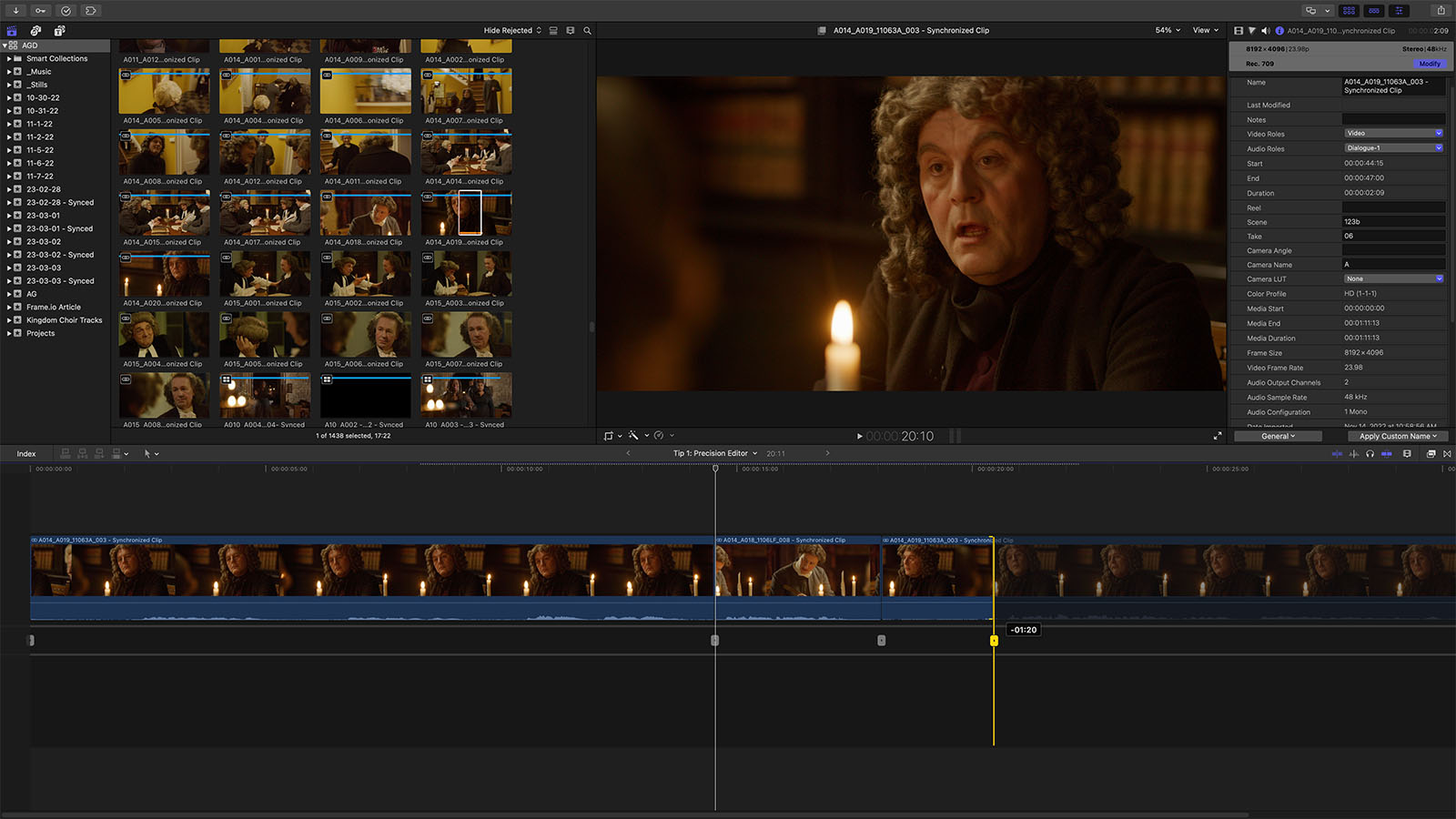
You’ll instantly see that the portion of the clips you are using is highlighted, and the unused portion is dimmed. Now you can drag the cut point or the clips themselves so that your edit is precisely where it needs to be.
L- and J-cuts
And the tool gets even better when you’re using J- or L-cuts—which start or continue the audio slightly past the video portion of an edit. It comes down to preference, but I like to take the first half of a word and have it come in just before the video clip.
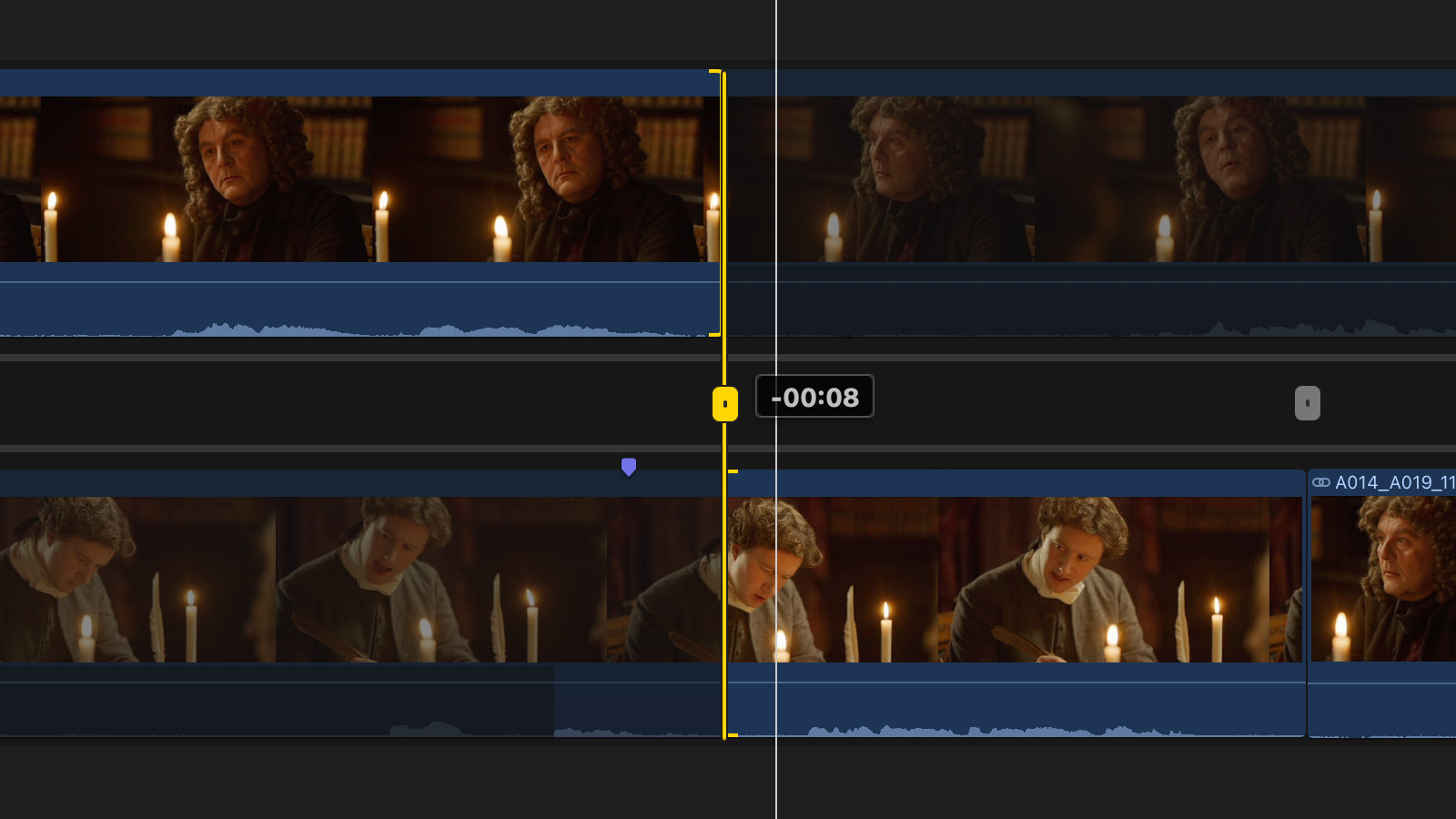
In the Precision Editor, you’ll see the area included in your J- or L-cut. You can still slip the clip back and forth while maintaining the duration of your “J” or “L” cut. When you’re done, just hit Ctrl+E to return to the standard view.
So on your next project, give the precision editor a try. You might that it speeds up your editing and refines your cutting techniques.
Insider Tips are helpful weekly posts brought to you by Frame.io’s awesome writers and industry experts. Come back for a new Insider Tip every Wednesday, or subscribe to our newsletter to get a reminder each week.
Frame.io V4 is now available for all! Check out the launch announcement here.
Screenshots from Amazing Grace (due for release in 2024). Courtesy of Visuals 1st Films, LLC.