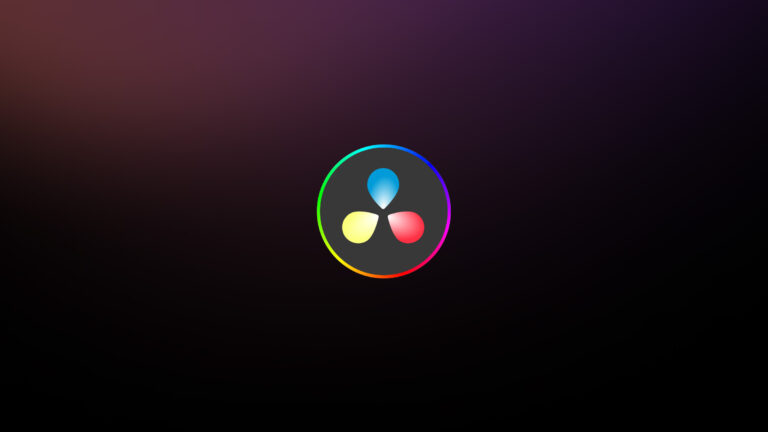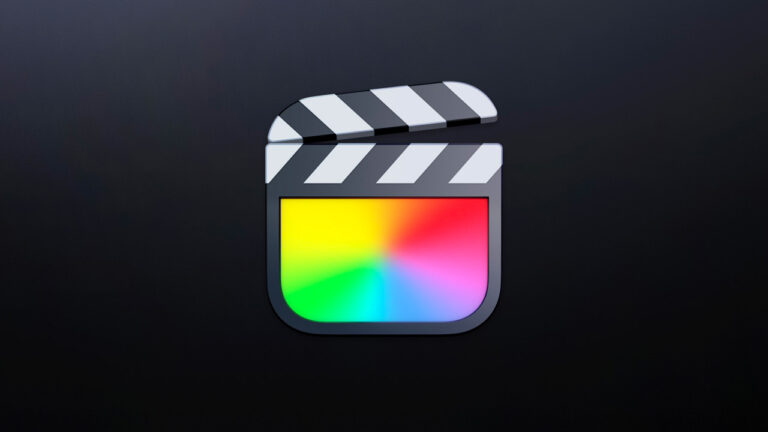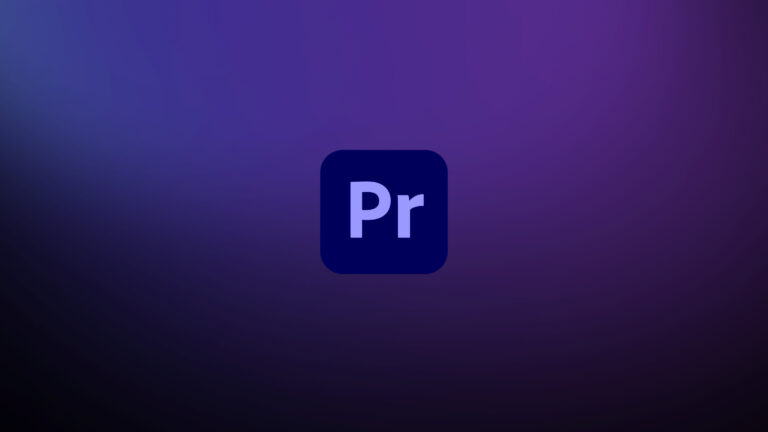Every week, Frame.io Insider asks one of our expert contributors to share a tip, tool, or technique that they use all the time and couldn’t live without. This week, Laurence Grayson demonstrates how to loop a composition in After Effects.
How to loop a composition in After Effects
Technically speaking, this is how to loop a precomp in After Effects, because the first part of the process is to grab your loop composition—usually an animation cycle—and drop it into a new composition with a longer duration.
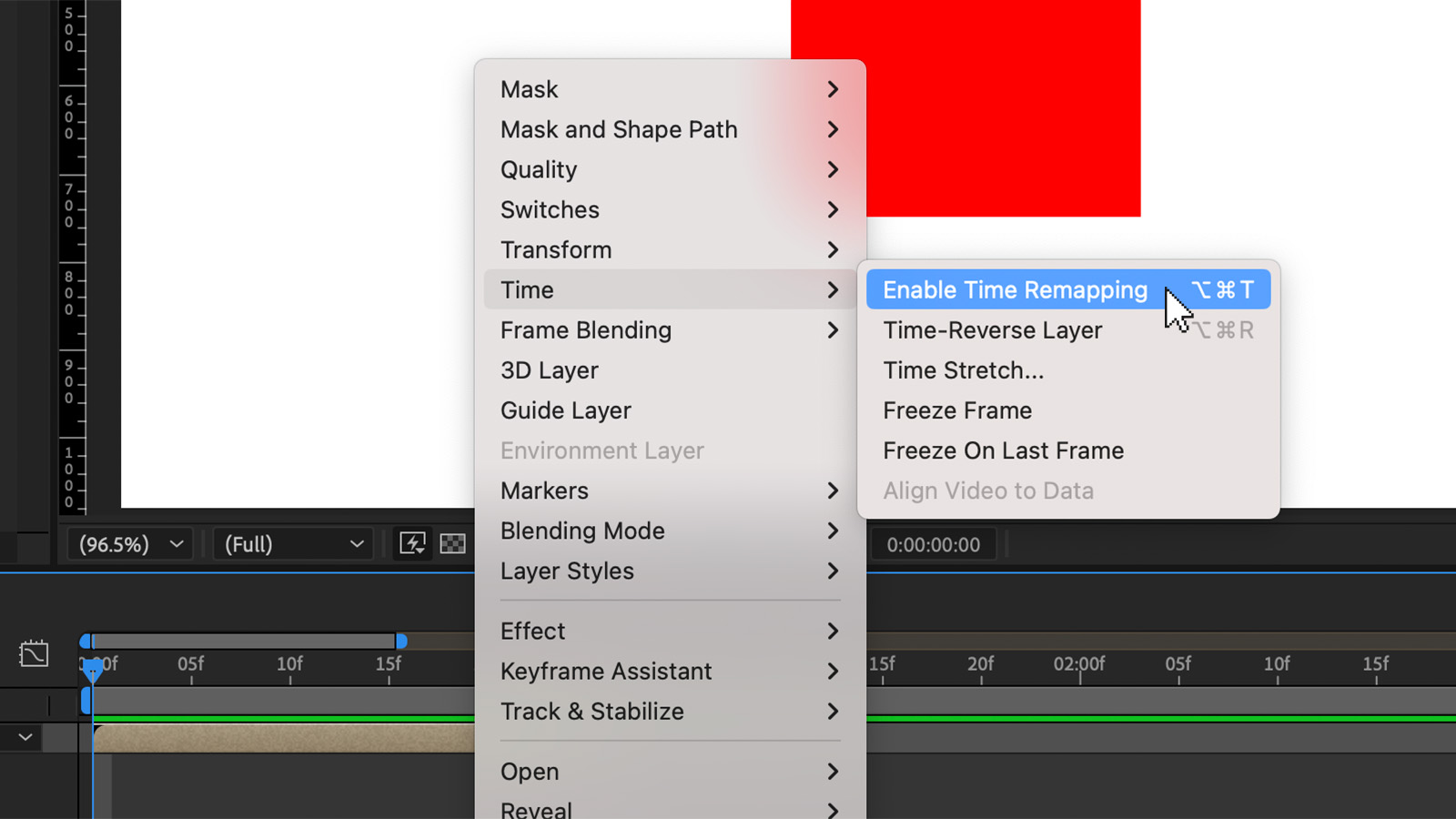
Once your loop comp is in place in your new comp, select it and hit Opt+Cmd+T (Mac) or Ctrl+Alt+T (PC) to enable time remapping. This will add time remap keyframes at the beginning and end of your loop comp. It’ll also enable handles at each end of your loop comp that you can drag to create the duration you want your animation to have.
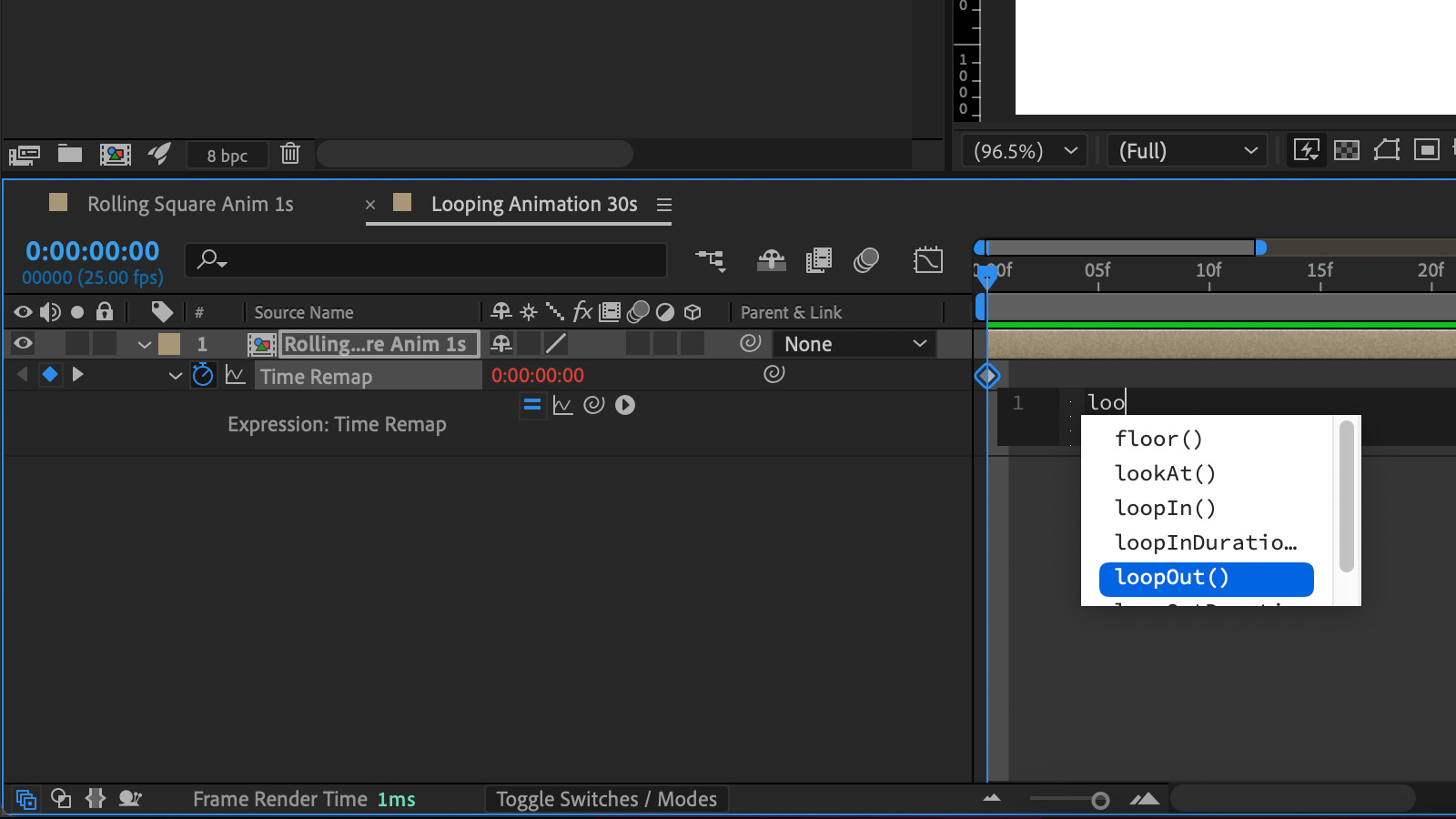
But before you take that step, there are a couple of things you need to to first.
- Add an expression (Opt+click / Alt+click on the Time Remap stopwatch.
- Replace the expression text timeRemap with loopOut(). After Effects will autocomplete as you type—selecting the correct list entry will make sure you get the syntax right.
- Move the composition playhead to the end keyframe and then move it back one frame (Cmd / Ctrl+left cursor).
- Delete the last keyframe. If you don’t do this, you’ll get a black frame between each animation cycle.
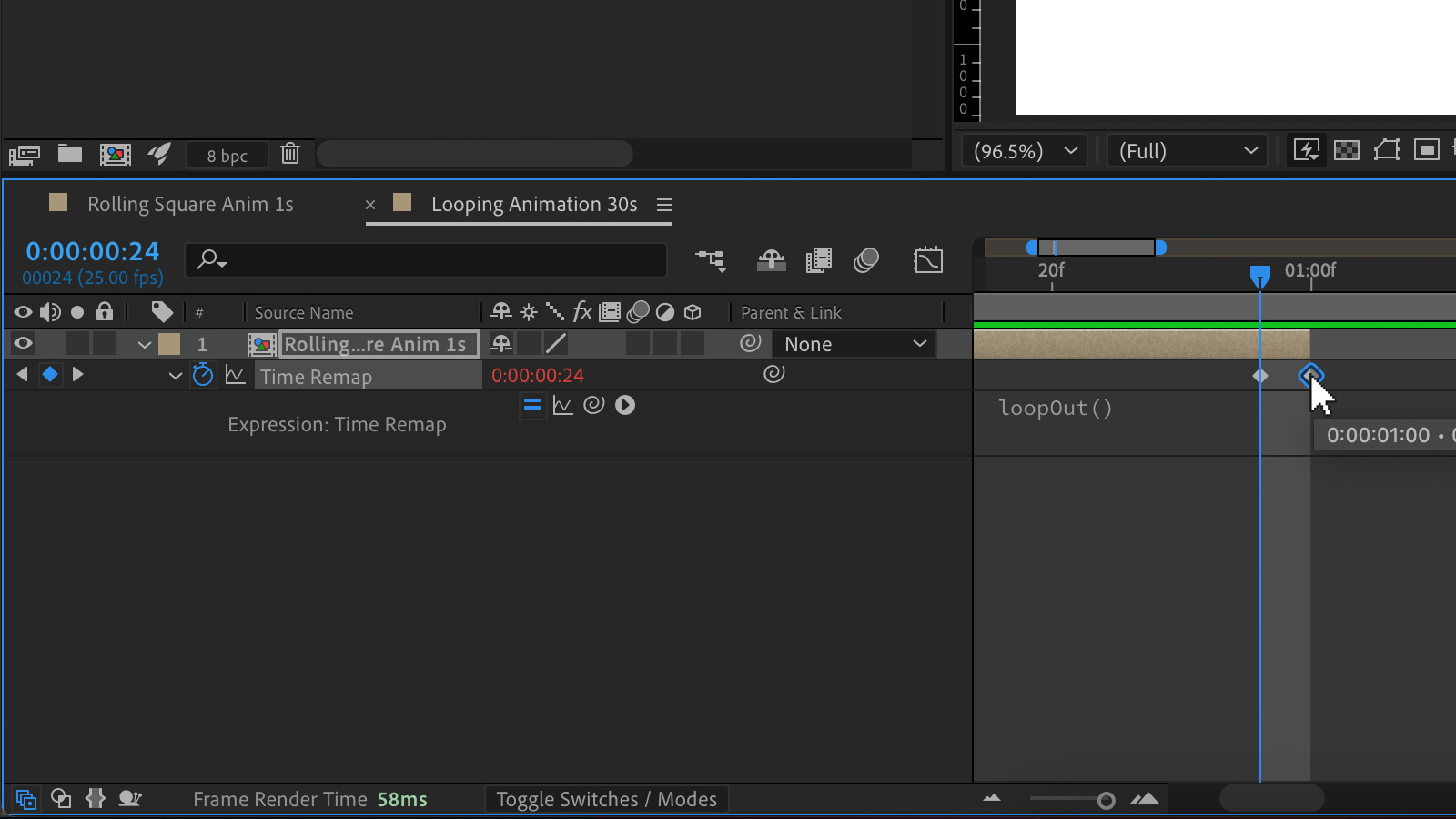
You can now drag your loop comp’s end handle to the required duration. Job done.
Insider Tips are helpful weekly posts brought to you by Frame.io’s awesome writers and industry experts. Come back for a new Insider Tip every Wednesday, or subscribe to our newsletter to get a reminder each week.
Frame.io V4 is now available for all! Check out the launch announcement here.