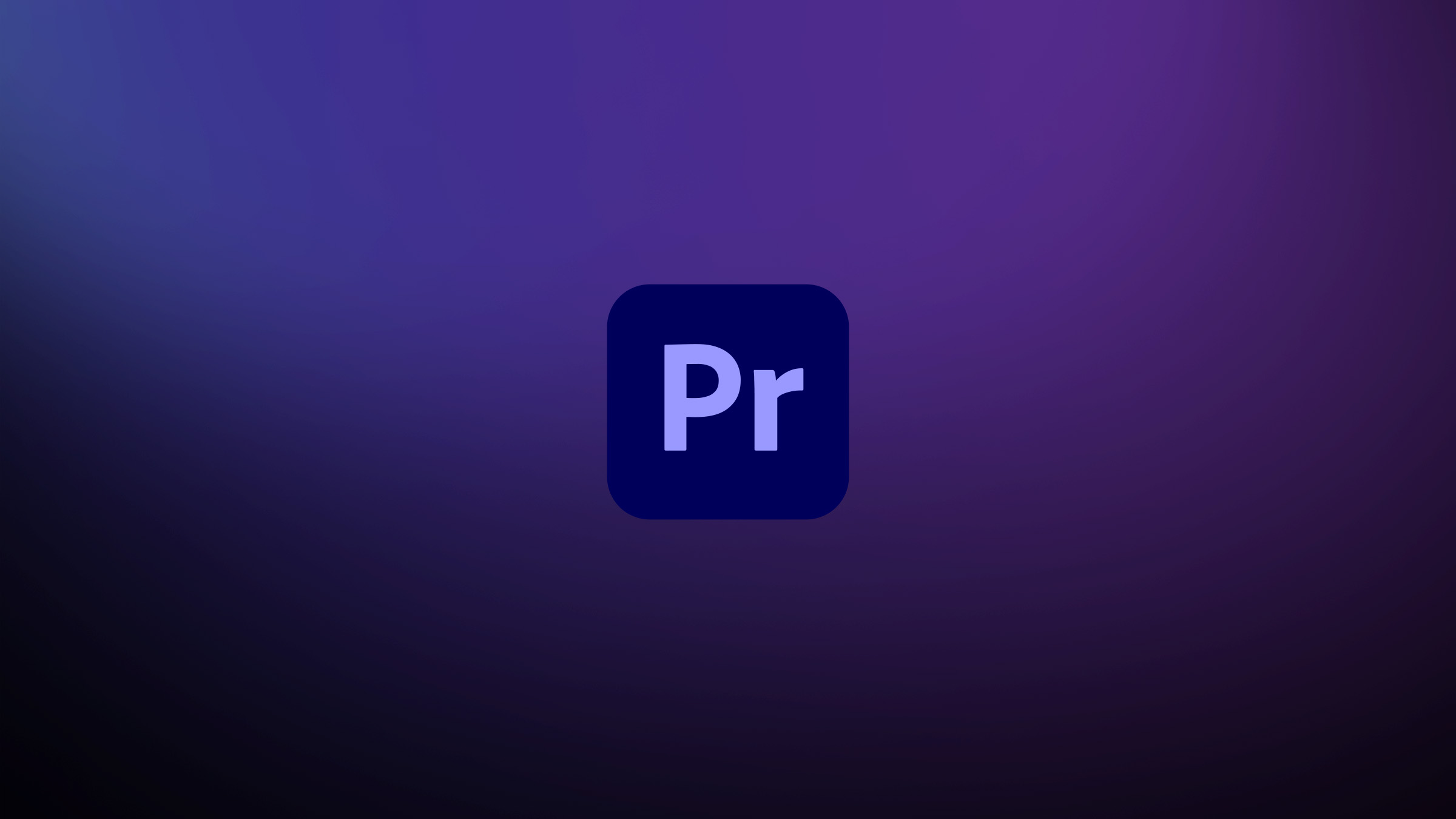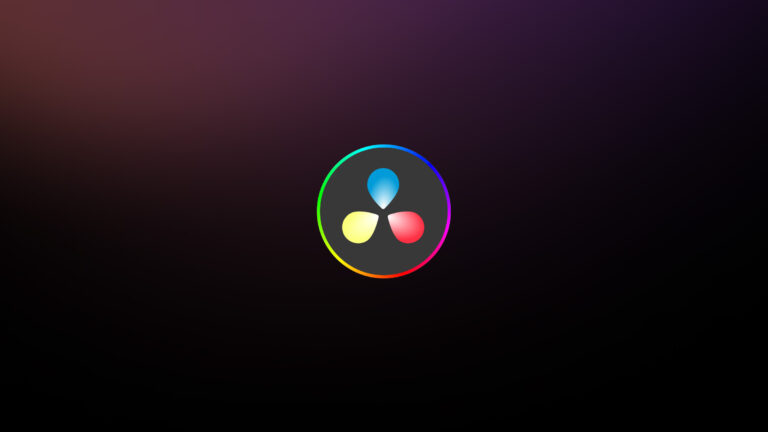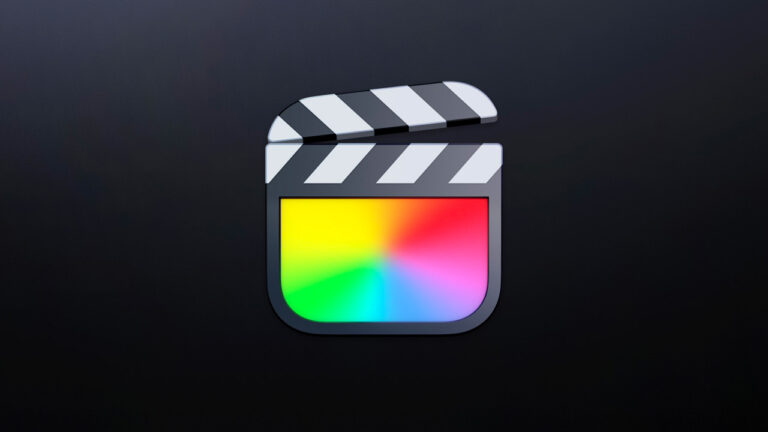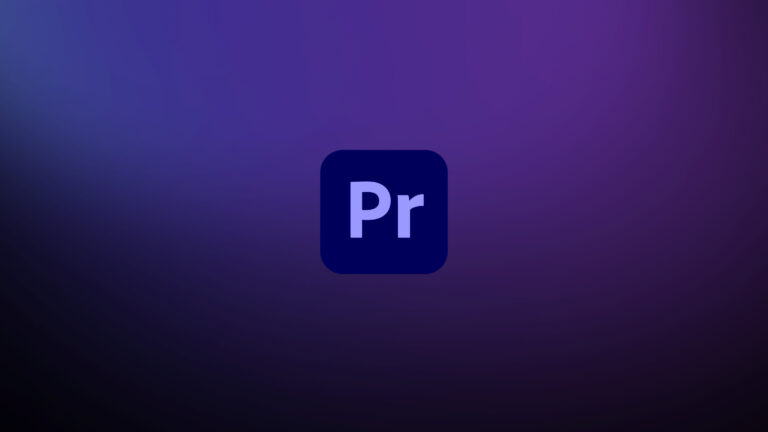Every week, Frame.io Insider asks one of our expert contributors to share a tip, tool, or technique that they use all the time and couldn’t live without. This week, Chris Salters show you how to use Add Edits for faster cuts in Premiere Pro.
Use Add Edits for faster cuts in Premiere Pro
You’re likely familiar with Premiere Pro’s Razor tool. If you’re not, it uses the mouse to split clips into smaller segments, which is video editing at its most basic level. And like most things in video editing, there’s more than one method for achieving your desired result. So it shouldn’t surprise you that there is an even faster way to split clips in Premiere Pro.
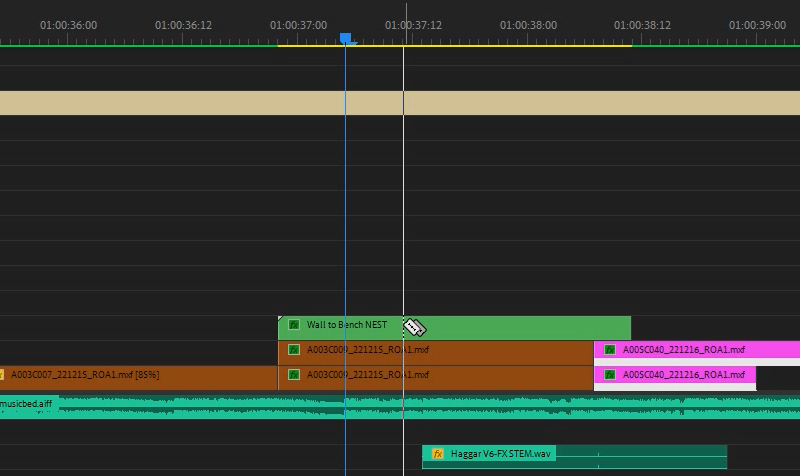
Quick cuts
The Add Edit command (Ctrl/Cmd+K) is a keyboard shortcut that performs the same function as the Razor tool. It just does it without the need for using the mouse. Simply move the playhead to the desired position and the clip selected. Hit Ctrl/Cmd+K and your clip will be split at the playhead. It’s responsive enough that you can add edits this way while the play head plays across the timeline. Which could be useful if you’re adding cuts to a music beat.
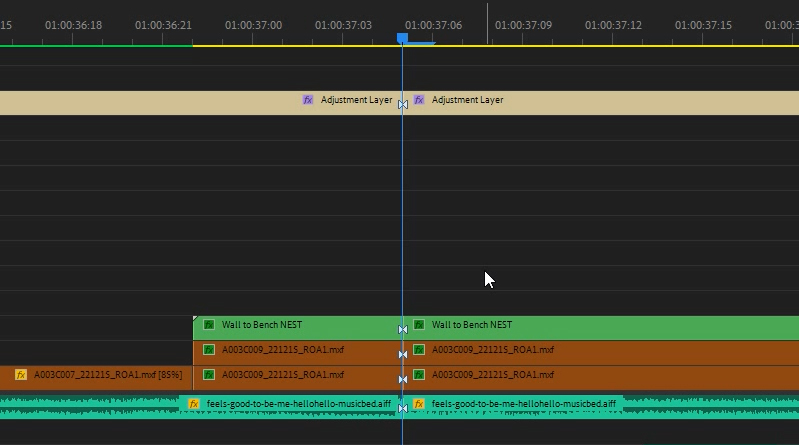
Add Edit will cut either the selected clip or clips under the play head or will add a cut to all of the targeted video and audio tracks on the timeline. Hold down Shift while adding edits if you would like to add a cut through every clip under the play head. So give your mouse a break and add an edit.
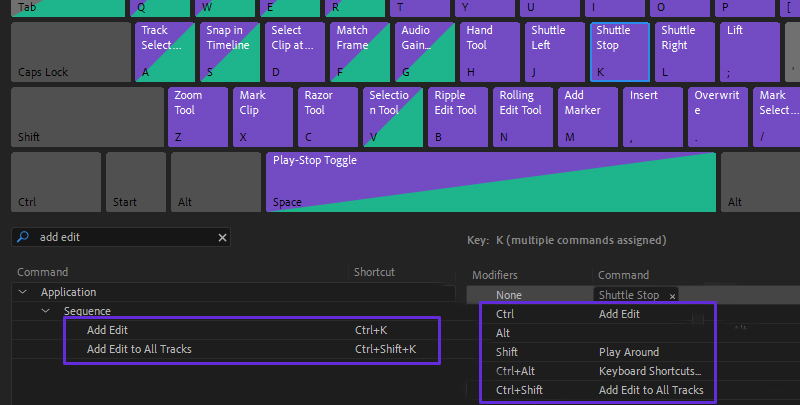
Insider Tips are helpful weekly posts brought to you by Frame.io’s awesome writers and industry experts. Come back for a new Insider Tip every Wednesday, or subscribe to our newsletter to get a reminder each week.
Frame.io V4 is now available for all! Check out the launch announcement here.