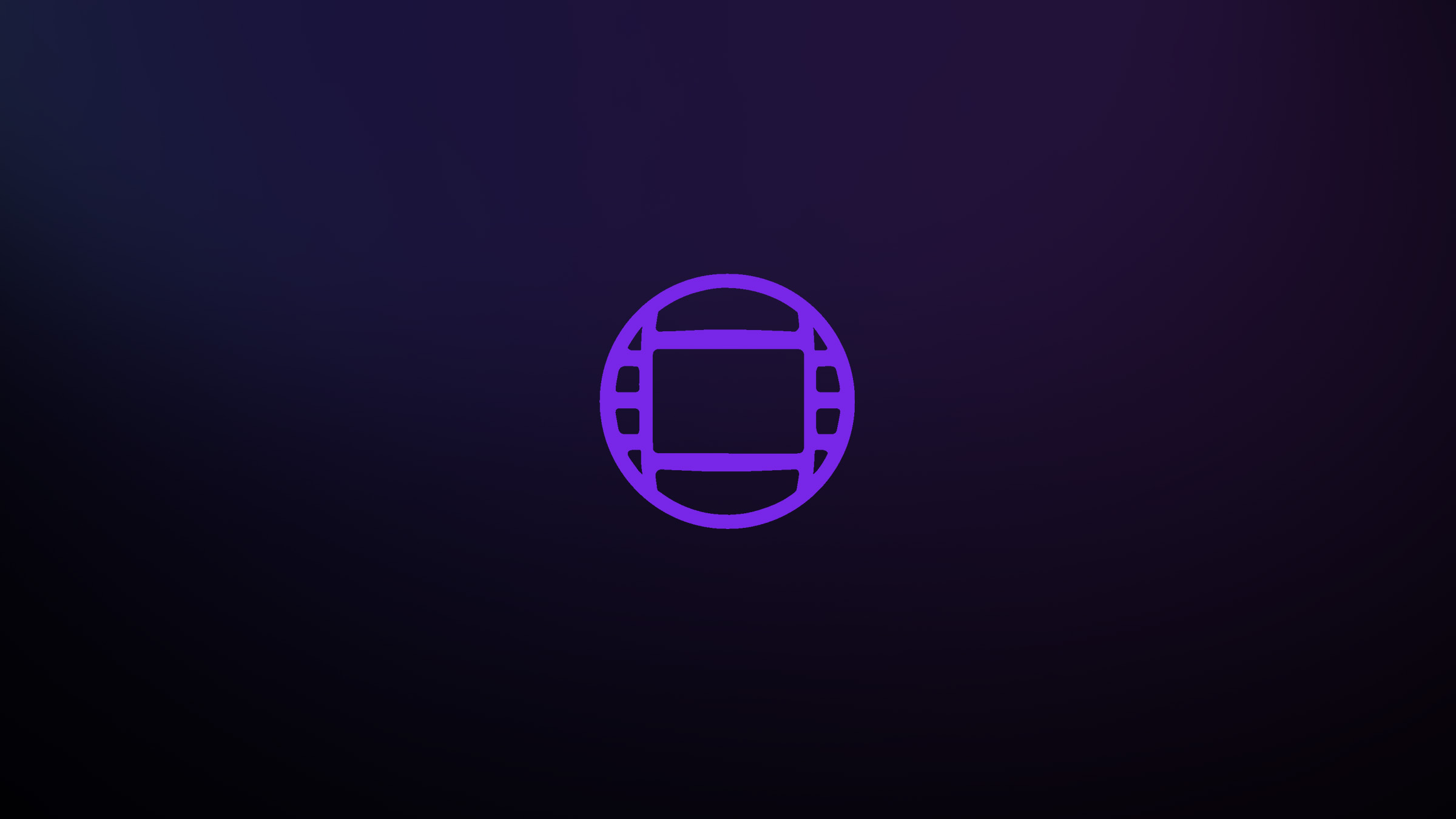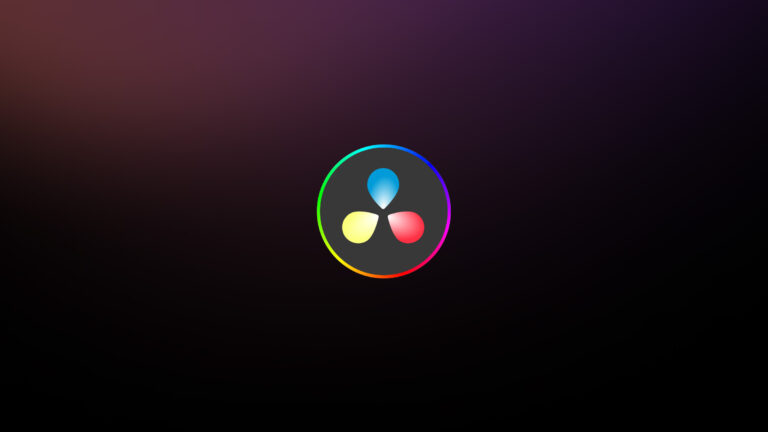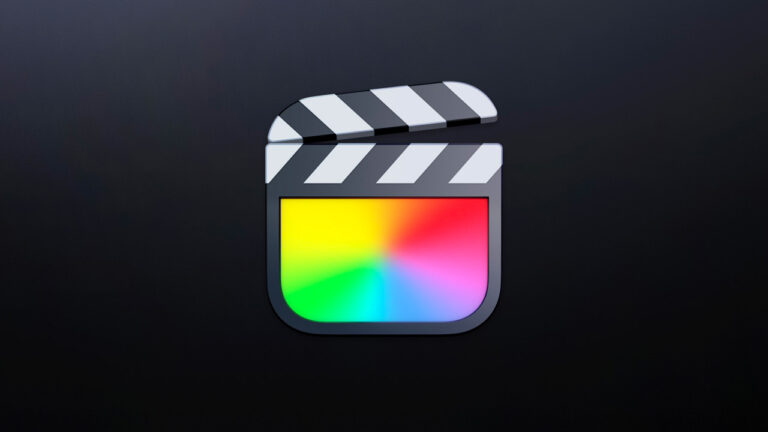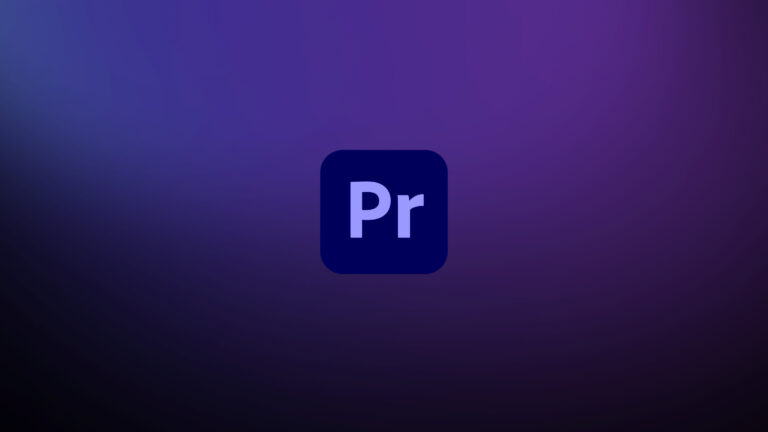Every week, Frame.io Insider asks one of our expert contributors to share a tip, tool, or technique that they use all the time and couldn’t live without. This week, Chris Tennant shows us how to make precise audio edits in Avid Media Composer.
Using Toggle Source/Record in your Media Composer timeline
When editing in source/record mode, it’s crucial to be able to set in or out points to a precise frame. This is especially important when you’re editing music, as being even a frame off in either direction can completely ruin a song’s transition.
Waveforms are useful tools in these situations because they visualize each beat of music. However, unlike other editing programs, Avid does not display audio media waveforms in its Source Monitor window.
To see a clip’s waveform, you’ll first need to load it into the Source Monitor by double-clicking on it in the bin. Then, click on the “Toggle Source/Record in Timeline” button located in the bottom left of the timeline window. As you can see below, it looks like a tiny version of the Avid interface. Your timeline window will change from displaying your sequence to displaying your source media.
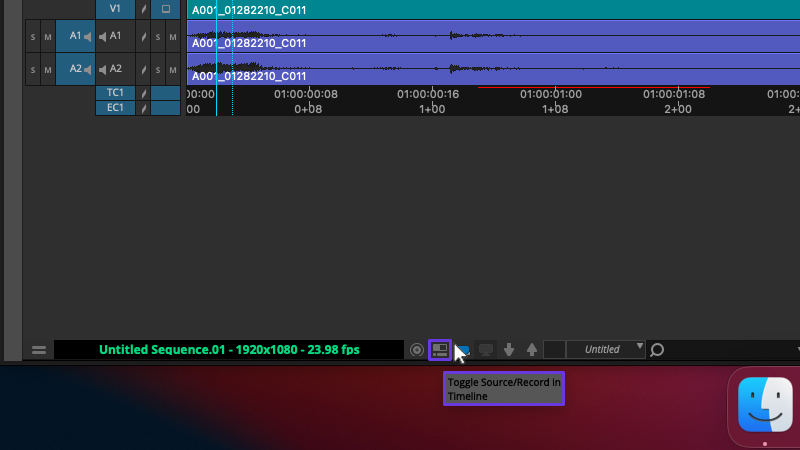
Displaying a waveform in Media Composer
To show its waveform, click on the timeline’s Fast Menu and enable Audio Data->Waveform. From there, you can zoom in and out on your clip, just like you can on a sequence. This will allow you to focus in on the precise moment you need to set your in and out points, giving you greater control over your edit and ensuring your transitions are as precise and polished as possible.
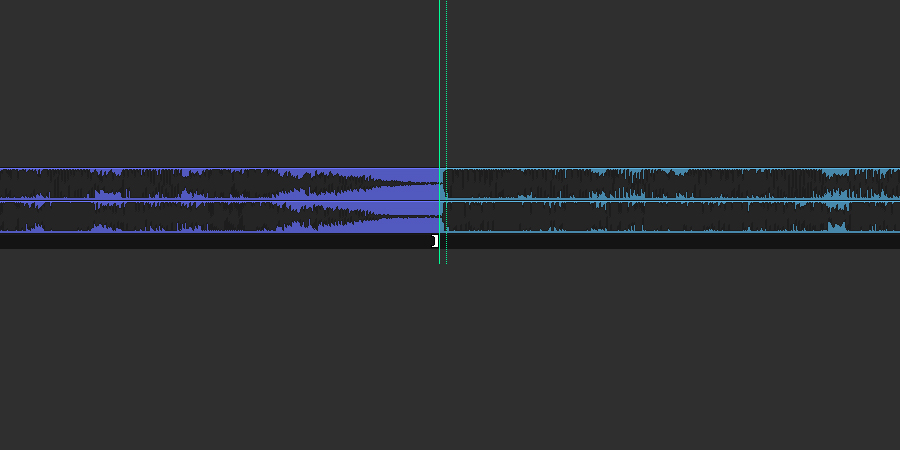
Insider Tips are helpful weekly posts brought to you by Frame.io’s awesome writers and industry experts. Come back for a new Insider Tip every Wednesday, or subscribe to our newsletter to get a reminder each week.
Frame.io V4 is now available for all! Check out the launch announcement here.