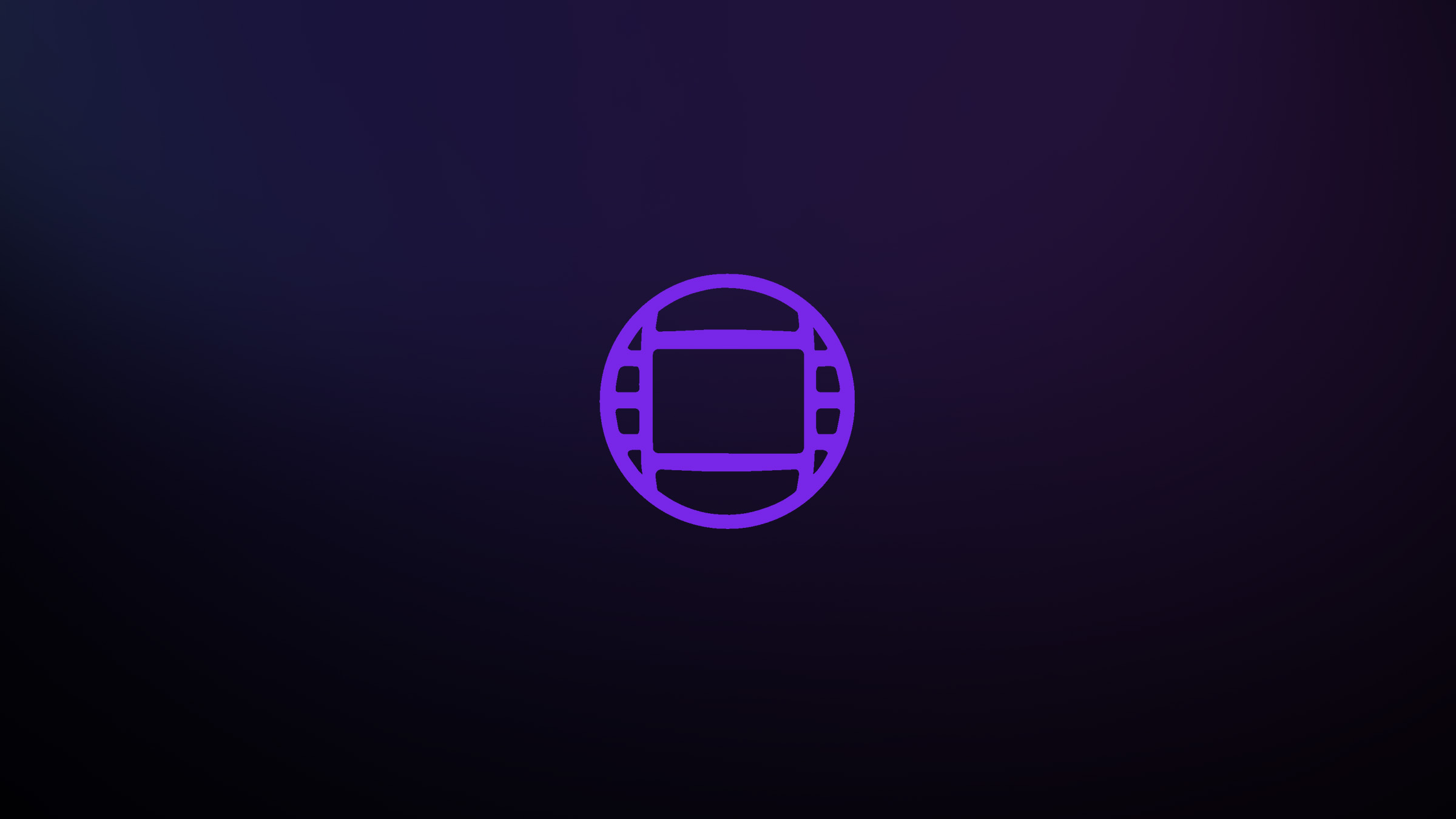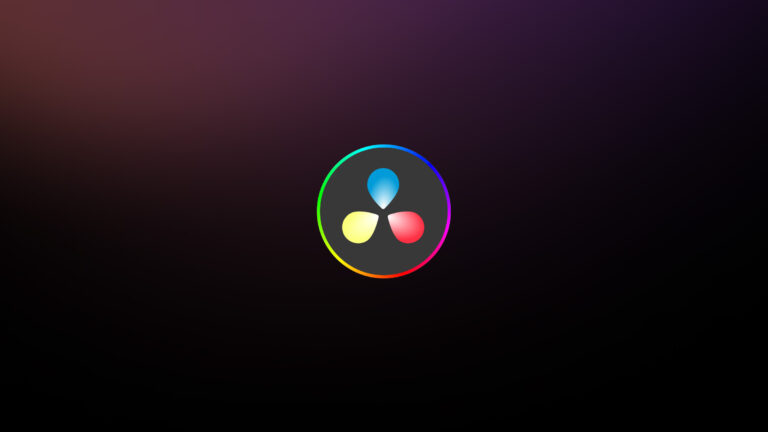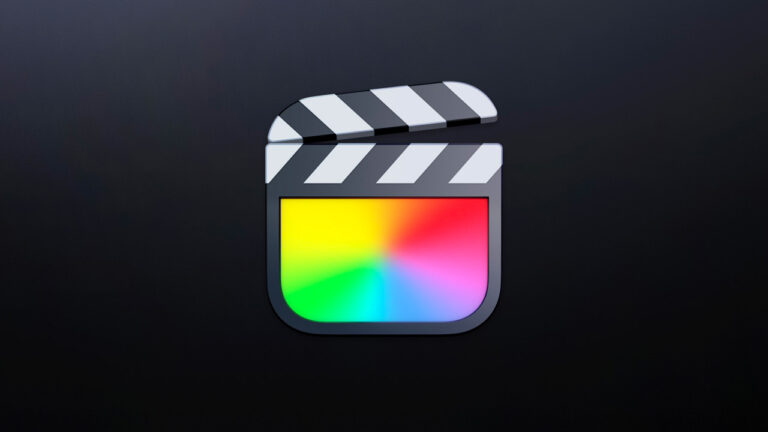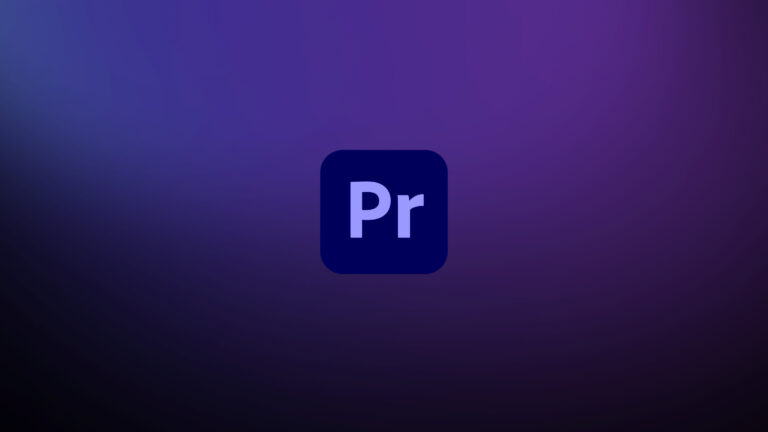Every week, Frame.io Insider asks one of our expert contributors to share a tip, tool, or technique that they use all the time and couldn’t live without. This week, Chris Tennant shows you how to keep your frequently used effects presets close in Avid Media Composer.
How to create Effects Preset Bins in Avid Media Composer
When editing projects in Avid Media Composer, it’s common to use the same effects repeatedly based on the visual language of the piece. For instance, if you’re editing an archival documentary, you might need to use 3D Warp to zoom in on hundreds of photos throughout the timeline. Alternatively, if you’re editing a dialogue-driven piece, you could make use of Fluidmorphs to mask cuts in conversation. (And let’s not forget about Star Wipe, which we all use daily.)
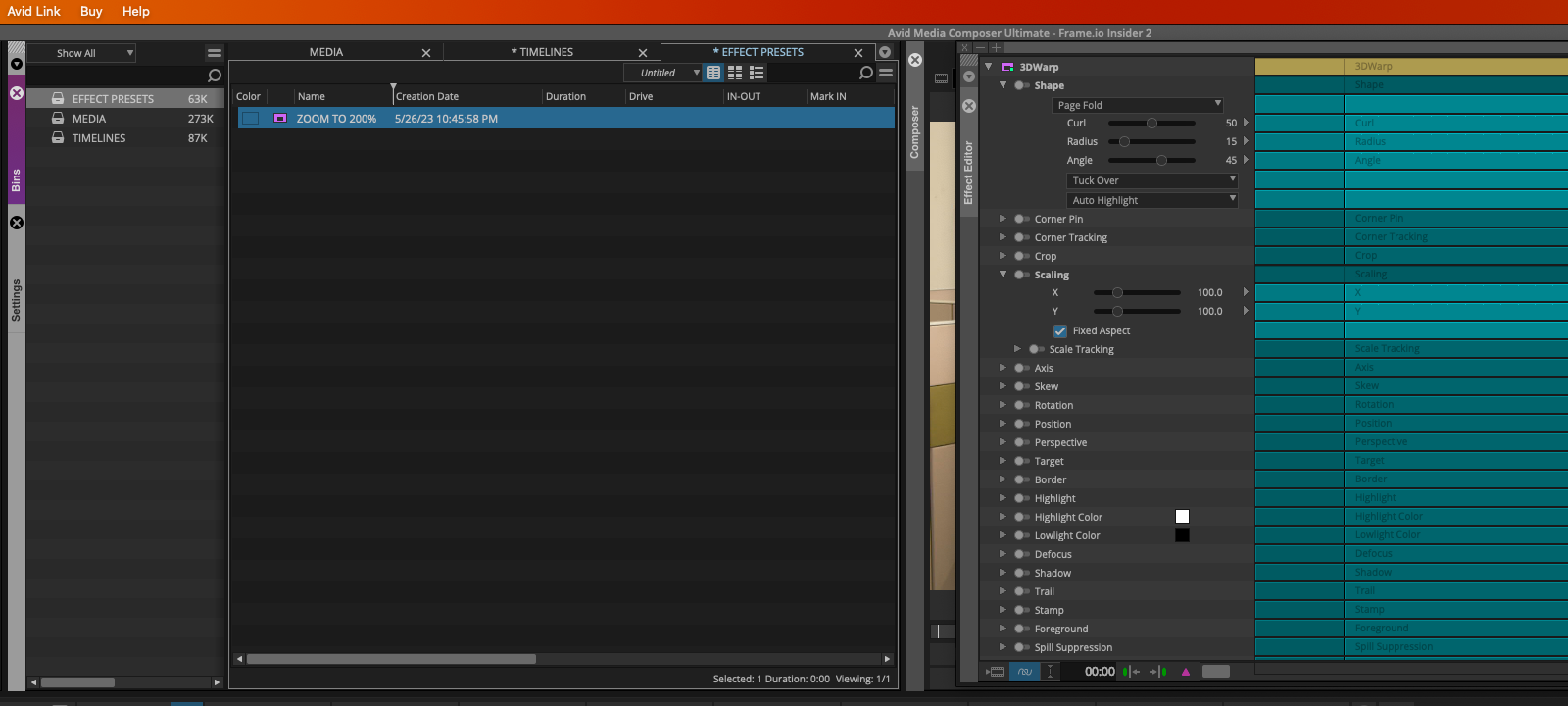
Constantly hunting down these effects in the Effect Palette can be time-consuming. A faster approach is to save your frequently used effects into bins. This can be done by opening the Effect Editor and clicking on the small purple icon next to the effect name. Then, drag the effect into an empty bin as if you’re creating a sub-clip. That’s it! The effect will appear in your bin, complete with all of its effect parameters. To make it easier to recognize, give the effect a name that reflects its saved parameters, such as “ZOOM TO 200%”. Then, in the future, you can simply drag this effect directly onto the clips in your timeline, saving you time and hassle.
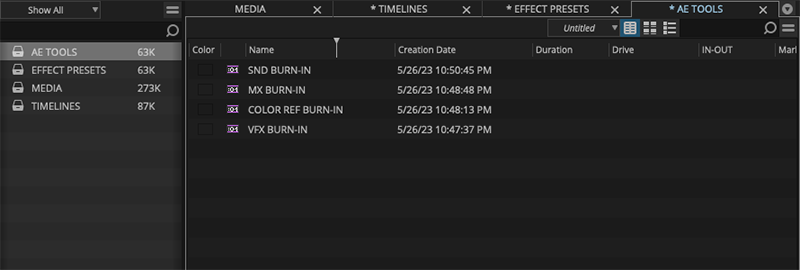
As an assistant editor, I often create outputs from the timeline that require different burn-in and watermark specs. To streamline my own process, I create a bin called AE TOOLS within each project. I’ll create Timecode Burn-in presets for VFX outputs, sound outputs, color outputs, and any other watermarks that get used frequently. This approach is faster than doing it manually, and it’s also less prone to error.
Insider Tips are helpful weekly posts brought to you by Frame.io’s awesome writers and industry experts. Come back for a new Insider Tip every Wednesday, or subscribe to our newsletter to get a reminder each week.
Frame.io V4 is now available for all! Check out the launch announcement here.