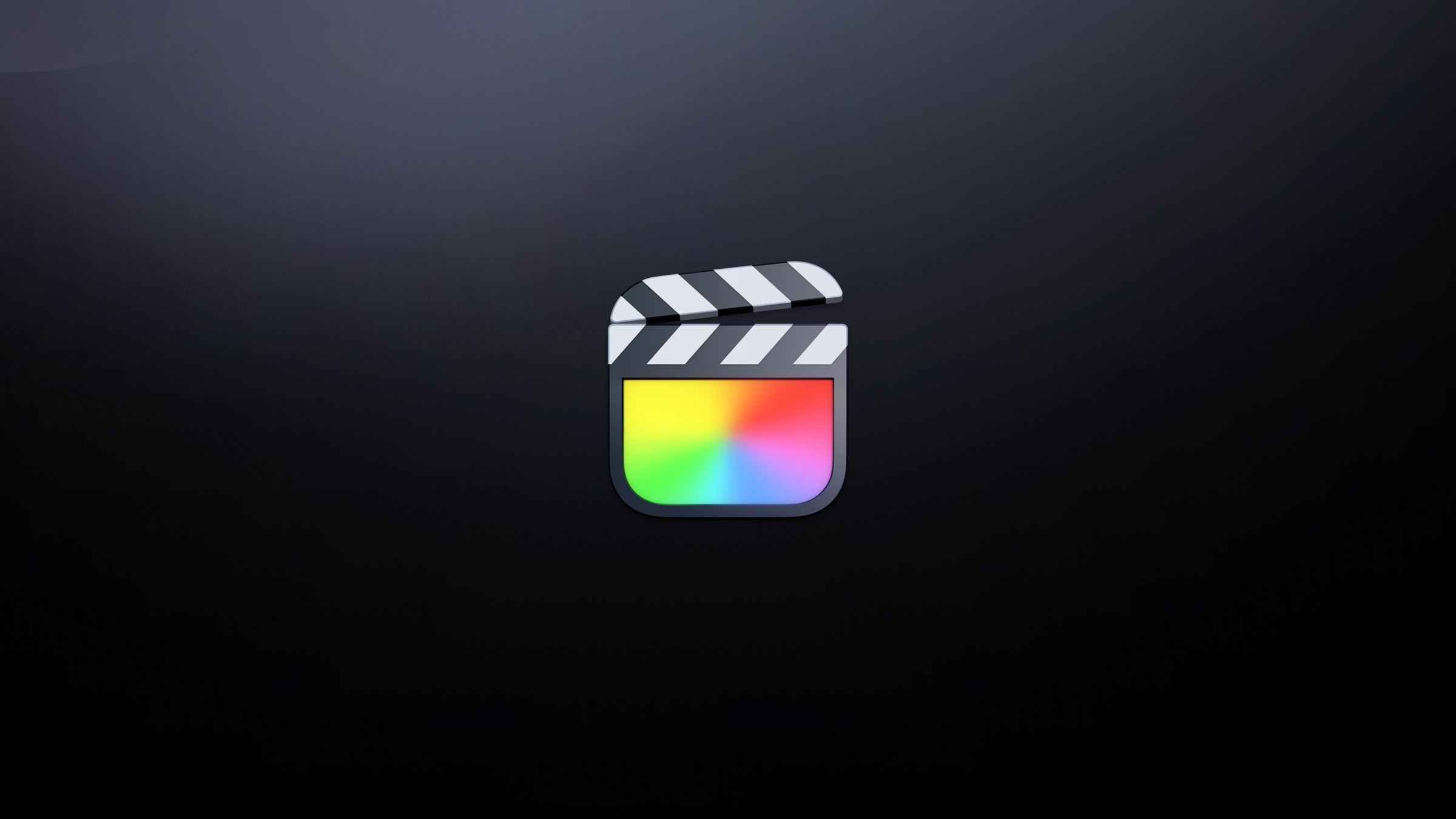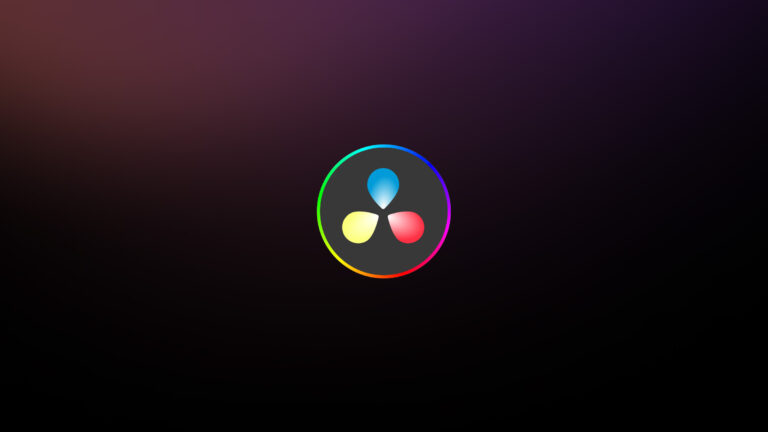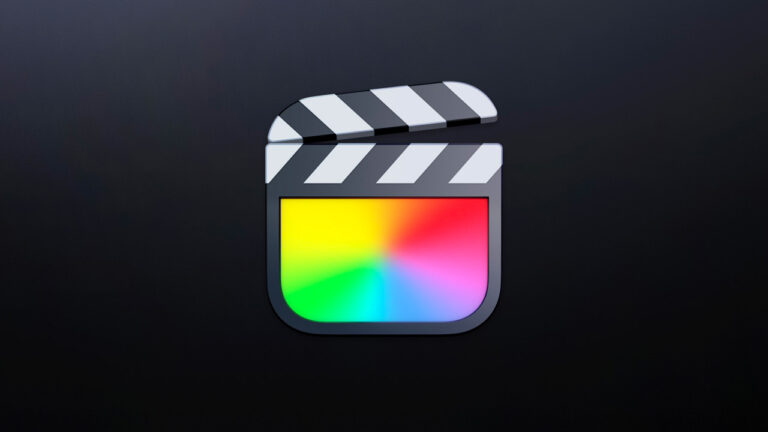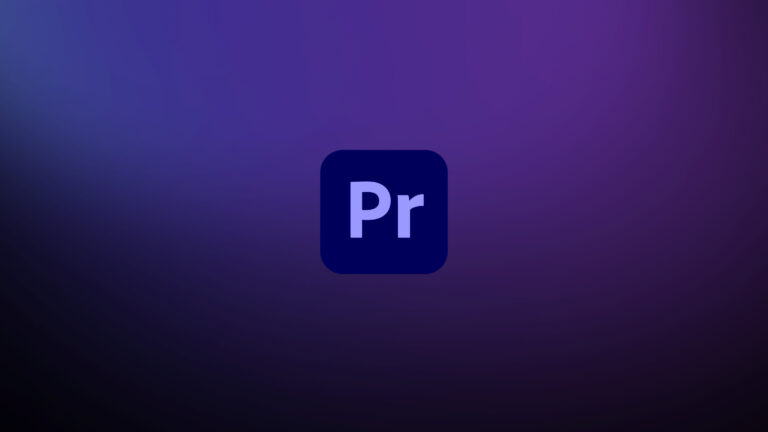Every week, Frame.io Insider asks one of our expert contributors to share a tip, tool, or technique that they use all the time and couldn’t live without. This week, Reuben Evans demonstrates how to use Final Cut Pro’s Compound Clips to give your reverb room to grow.
Creating reverb in Final Cut Pro using a Compound Clip
Final Cut Pro includes powerful audio plugins from Apple’s Logic audio app. But sometimes, you run into limitations in FCP that stem from it being a video app first and foremost.
For instance, if you want to add reverb to an audio clip, you need the echoes to have a period of decay where the sound is falling off. That decay should extend past the original clip’s duration. However, when you apply the AUMatrixReverb filter to an audio clip, its duration does not extend. That makes for a pretty underwhelming effect if you are trying to simulate something like a cathedral.
Feeling detached
The answer is to detach your audio from the clip it is associated with and then put it into a compound clip with Opt+G. Then double-click the top half of the compound clip to go inside.
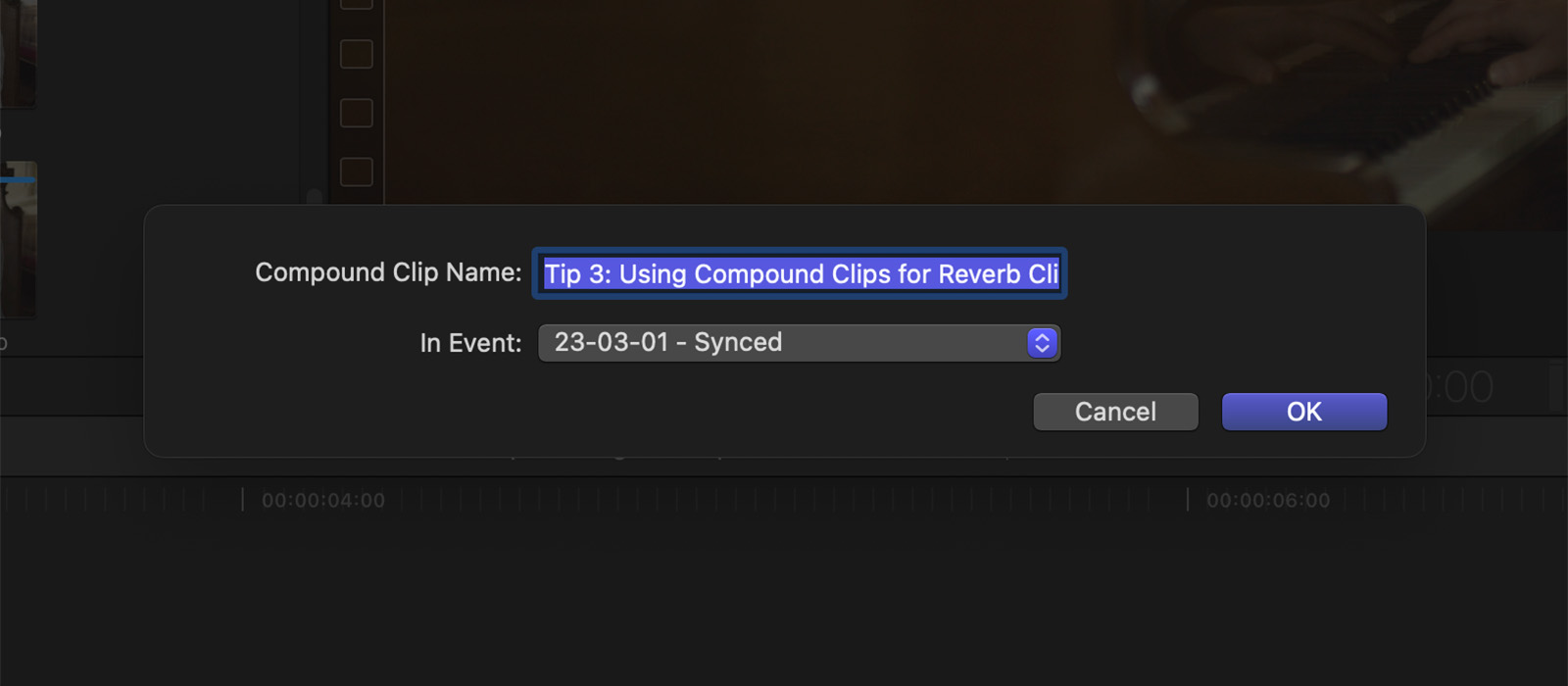
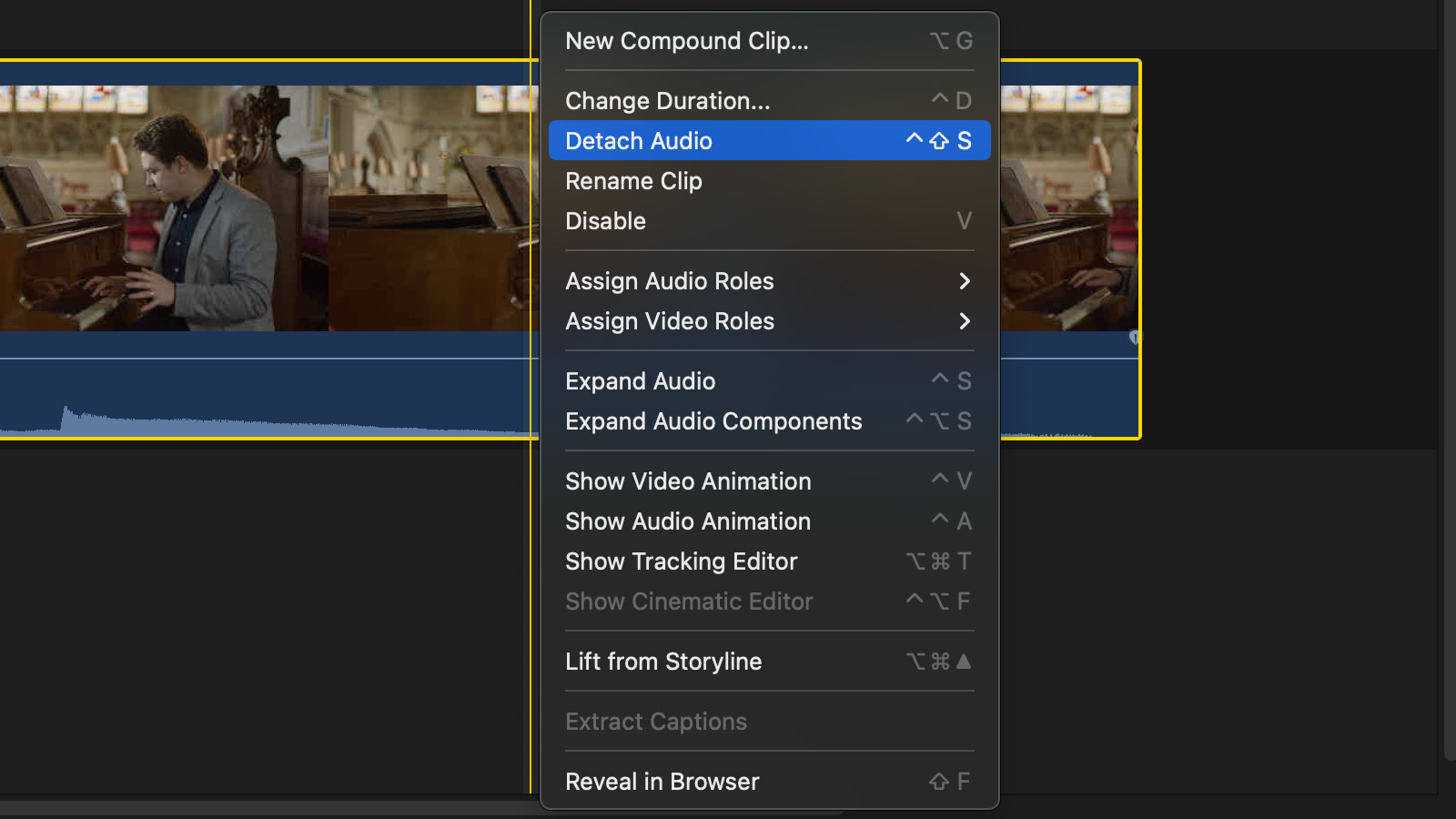
Add a gap to the end of your Compound Clip using Opt+W. It’s important not to skip this step, as it’s this that makes the effect work properly.
Now go back up to your Project level, and add your reverb filter. You’ll find these in the filter panel with Cmd+5. Find the audio section and select All. Now search for “reverb” in the search box at the bottom of the panel.
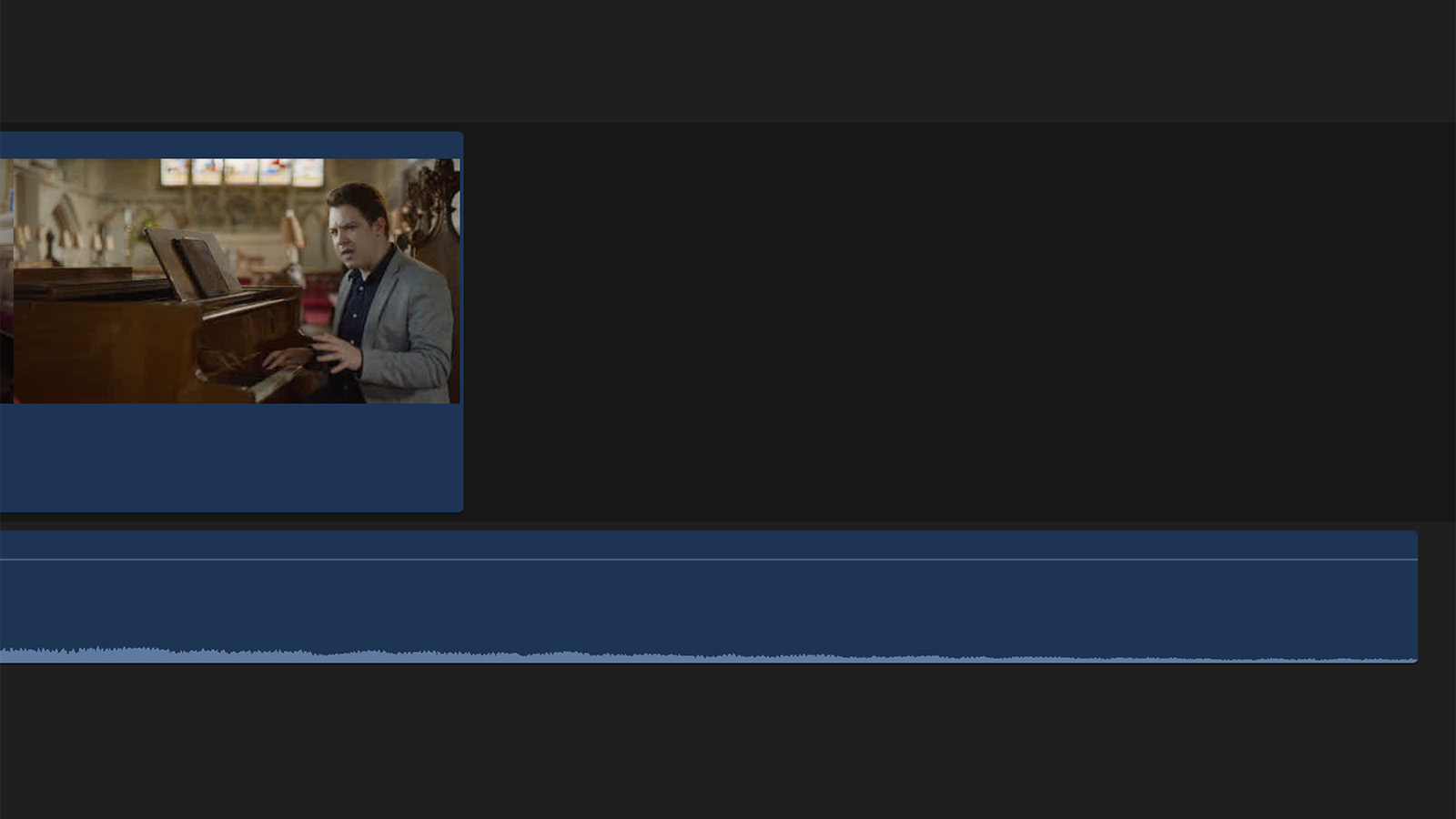
Drag AUMatrixReverb onto the clip. Then choose a reverb style by clicking on the control for the filter and selecting a setting like Cathedral.
Now, when you drag out the end of the audio clip, you’ll see that the reverb effect has been applied and the decay lasts as long as you like.
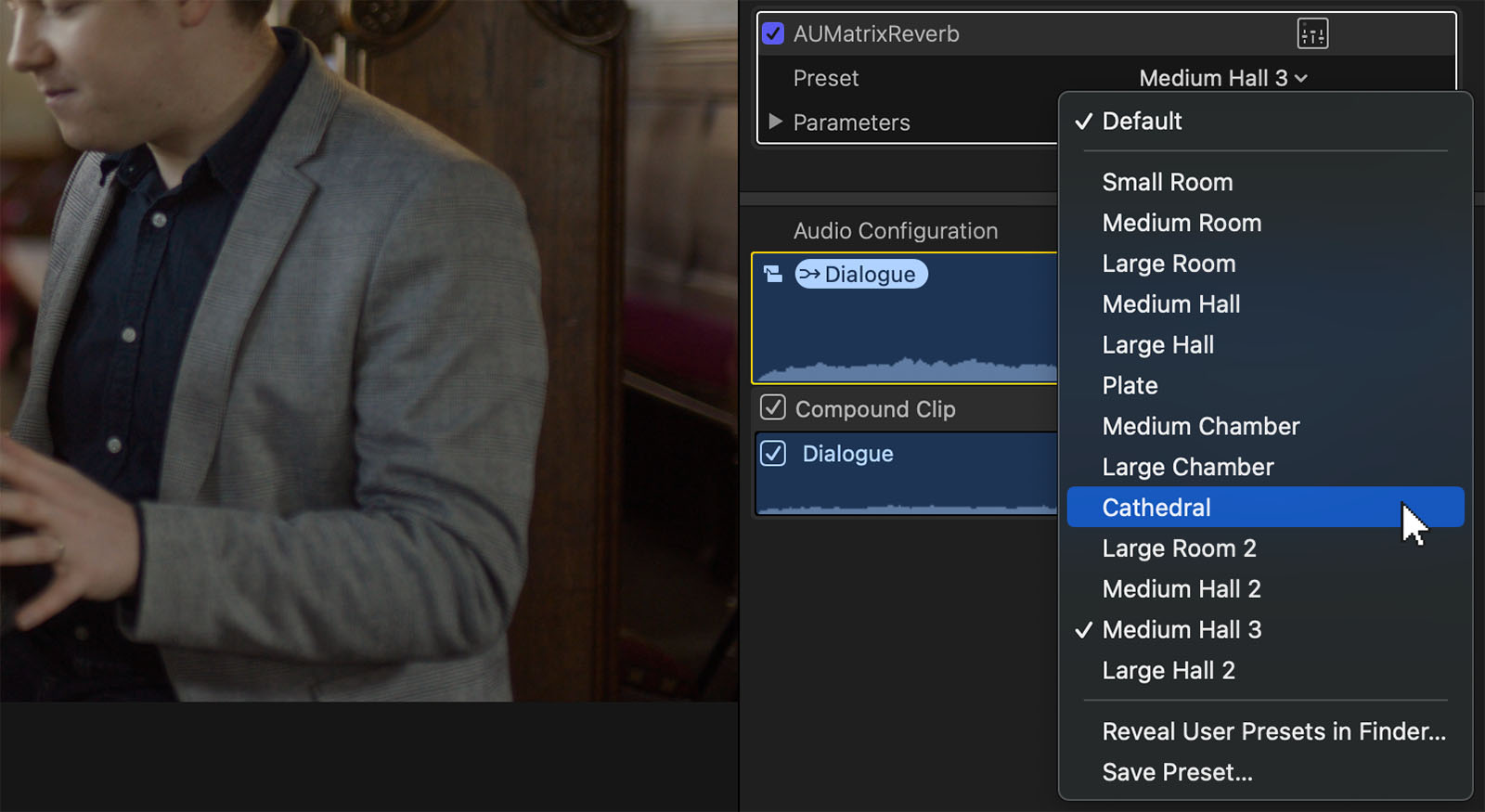
This technique can be applied any time you need to provide an audio effect with room to grow.
Insider Tips are helpful weekly posts brought to you by Frame.io’s awesome writers and industry experts. Come back for a new Insider Tip every Wednesday, or subscribe to our newsletter to get a reminder each week.
Frame.io V4 is now available for all! Check out the launch announcement here.
Screenshots from Amazing Grace (due for release in 2024). Courtesy of Visuals 1st Films, LLC.