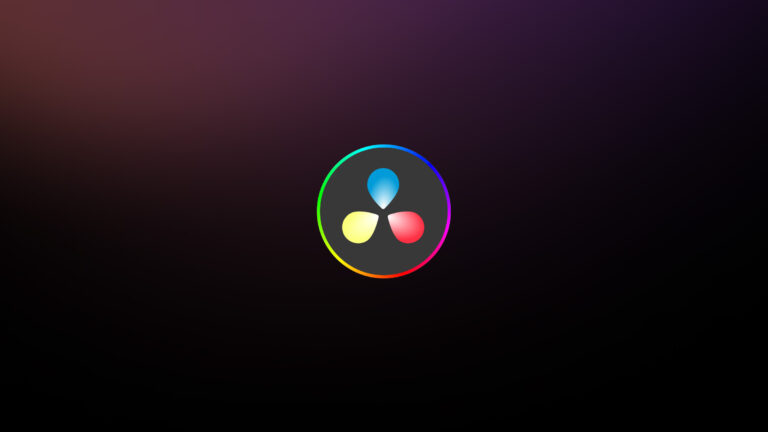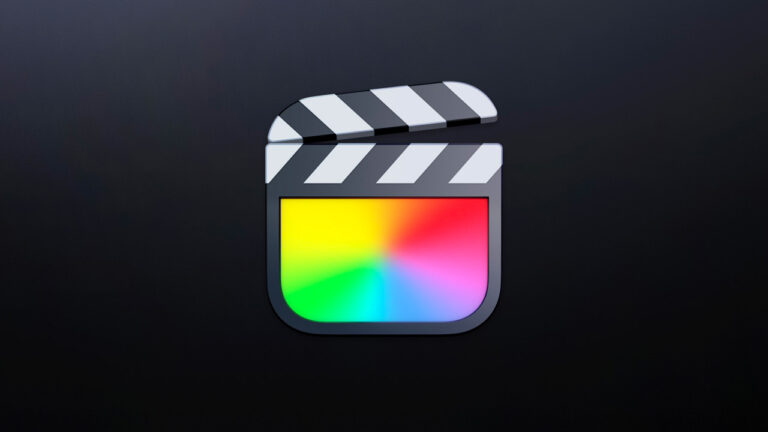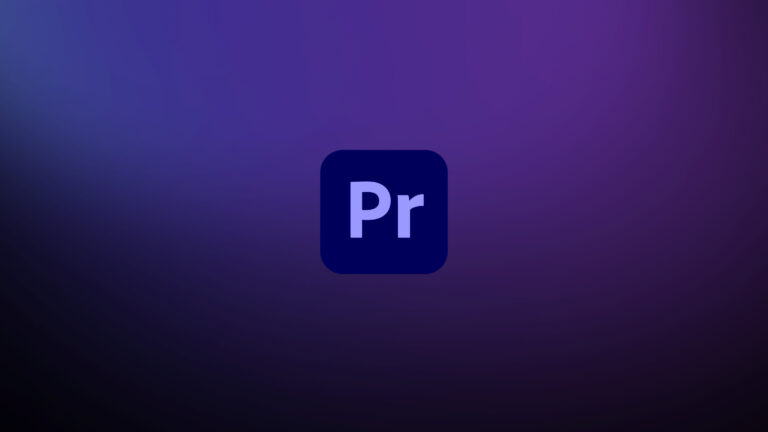Every week, Frame.io Insider asks one of our expert contributors to share a tip, tool, or technique that they use all the time and couldn’t live without. If you want to show your After Effects Guides who’s in charge, here’s how to tell them where to go.
It’s extremely unlikely that you’re an After Effects user who doesn’t know that you can create guidelines by dragging them into position from the rulers around the Composition panel. (Cmd/Ctrl+R to show/hide them.)
But it’s possible that you didn’t know you can right-click or Ctrl+click on a guideline in place to bring up the Edit Position prompt. Clicking on this will open the Edit Value window where you can enter the exact position you need.
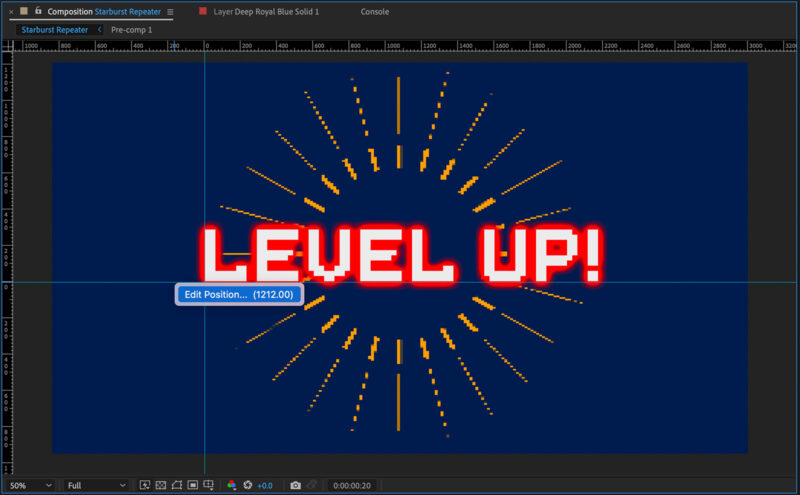
This will save you having to drag the ruler and hope you land on the exact position you’re after. (If you’re doing it this way, make sure you have the Info panel visible so that you can keep an eye on the guide position as you drag.)
How to set After Effects Guides manually
- Hit Cmd/Ctrl+R to reveal the Ruler bars.
- In the Composition panel, drag a new guide from the horizontal or vertical ruler.
- Right click or Ctrl+click on the guide to bring up the Edit Position prompt, then click on Edit Position.
- In the Edit Value pop-up, enter the required value.
And as an extra tip, did you also know that you can change the ruler axis start position by dragging the top corner of the rulers to the required position in the Composition window?This can be useful if you want to make adjustments that are relative to a starting point that’s not the extreme corner of the frame.
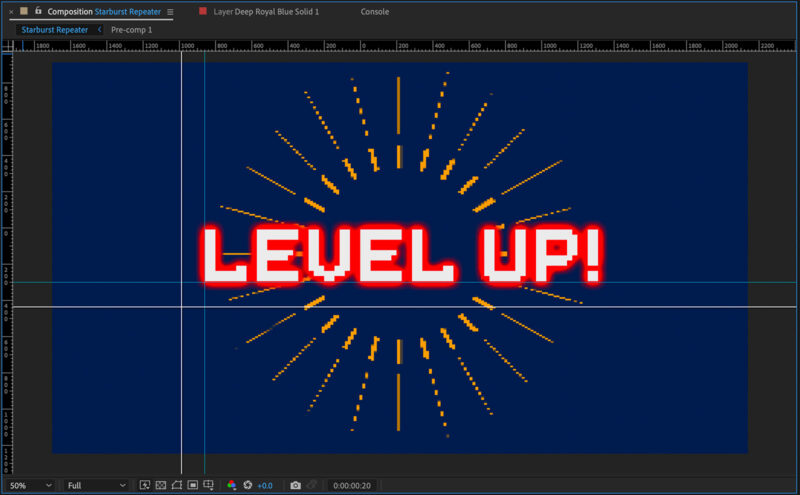
Insider Tips are helpful weekly posts brought to you by Frame.io’s awesome writers and industry experts. Come back for a new Insider Tip every Wednesday, or subscribe to our newsletter to get a reminder each week.
Frame.io V4 is now available for all! Check out the launch announcement here.