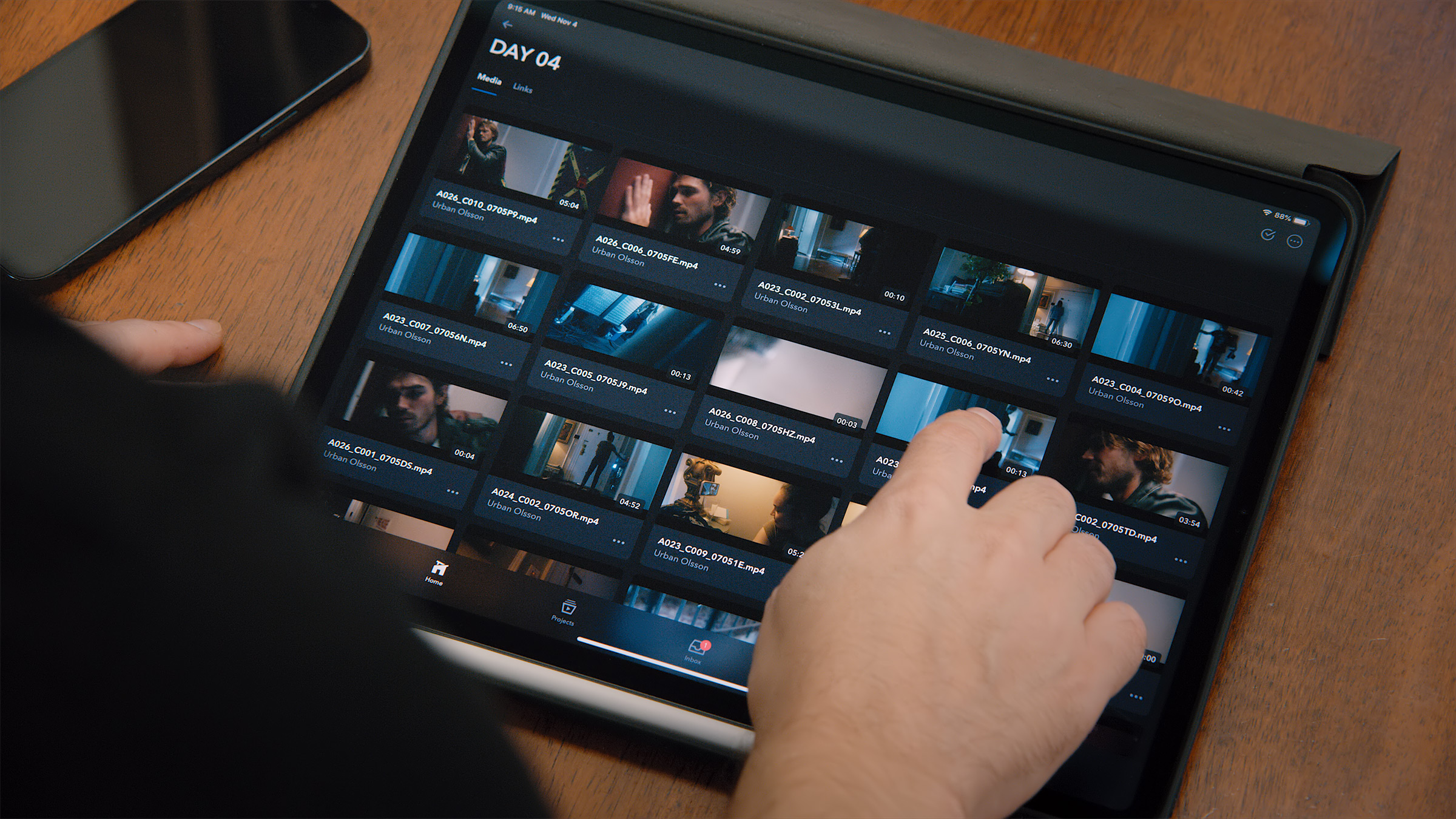The technological progress of the last decade has had a tremendous impact on the filmmaking world.
Almost all new cameras can capture raw footage at an affordable price, computers are so powerful they’re enabling entirely new types of cinematic storytelling, and mobile phone networks let you take your entire production wherever you go.
And, of course, remote workflows are no longer a luxury.
The future of video production will continue to be defined by these and other maturing technologies. Truly, more advancements are an inevitable, natural process. But how we use them to practice our craft is up to us.
This is what makes our new Camera to Cloud (C2C) technology so exciting. C2C is bringing another revolution to filmmakers, similar to what we saw with the DSLR revolution or advent of non-linear editing software. Barriers that the industry previously accepted because of our technological limits will soon start breaking down.
C2C means that the time and distance between the production process and post-production will be shorter than ever before, and especially for dailies.
In this article, we’ll take a look at just a few of the ways you can use C2C to accelerate your dailies process, and get your editorial teams working as soon as the director calls “cut.”
Frame.io C2C
In case you missed it, Frame.io C2C is our brand new technology that instantly connects your creative teams to the cameras on your set, wherever they are in the world.
For video, C2C uses supported devices like the Teradek Cube 655 that create low-bandwidth H.264 proxies while the camera simultaneously records its Original Camera Files (OCF) internally. These proxies match the ClipName and timecode of the OCF, which makes relinking simpler for offline/online workflows.

For audio, C2C uses devices like the Sound Devices Scorpio and 888 to upload the original audio files to Frame.io, which can then be directly imported to your NLE or dailies software to use with the Cube 655’s proxies.

Covering the basics
But before we take a deep dive into Camera to Cloud’s editorial workflows, let’s take a minute to talk about some key terms: online, conform, and relinking.
Each of these terms refers to a process of using multiple versions of the same content at different points in the workflow, but there are important differences.
Online
While the terms conform and online are generally used interchangeably, they describe different things. Online is a workflow phase or a way of working, while conform is a process.
The online portion of a workflow is where you are working from the OCF directly, as opposed to the offline, where you’re working from low-bandwidth transcodes (i.e. proxies) of the OCF. Conforming is the process of taking a timeline and rebuilding it from a pool of media, like when you move from offline to online.
In post-production, the online is where paint and beauty work is done, visual effects are inserted, and color grades applied.
Conform
In conform, a project’s timeline or sequence that was edited using proxies is rebuilt using the OCF (or master quality transcodes, like DPX).
This is usually done with the exchange of a standardized list file like an EDL or XML. These list files describe the timeline using the names of the clips in the order that they appear in the timeline, the timecode range of those clips, and the timecode range of the timeline they’re used in.
More robust lists, like XMLs, can carry other information like effects and transform data. In addition to reassembling the cut using the OCF, some temporary effects (like transforms, crops, speed effects, etc.) are recreated by a conform artist in final quality.
Relinking
Relinking is similar to conform in that it’s the process of changing the version of the media you’re working with. But it’s subtly different.
While conform is rebuilding a timeline or sequence, relinking is the process of swapping out the project’s source media.
Relinking is done within the same NLE and project in which the original work was done. So instead of exporting out an edit list, the clips in the bin or media pool are retargeted from one location (i.e. where the proxies live) to another location (i.e. where the OCFs live).
Once the NLE finds matches for all of the clips in the bin or media pool, the original versions are replaced with the new versions.
The importance of metadata
One more thing before we get to the C2C dailies workflows.
In order for any conform process to work, you have to be able to accurately locate and match the new clips to the old clips.
This is done primarily using three pieces of metadata: ClipName, Timecode, and TapeName (which is sometimes called ReelID or ReelName).
ClipName should generally be the filename of the clip. Timecode is the “address” of each frame within the clip. And TapeName is an additional identifier you can use if the filename of the clip is unreliable (which sometimes happens, like when the camera uses segmented recording, for example).
Often, TapeName is prioritized over ClipName in conform workflows—if TapeName is not present, the process defaults to ClipName.
With these three pieces of metadata, software tools can accurately find the correct frames in the correct clips across different versions or formats. C2C Devices, like the Teradek Cube, create proxies with the same ClipName and Timecode as the OCF in order to make conform and relinking possible.

Now that we’ve covered the basics, let’s see how you can use C2C to run your dailies process.
1. Fully-native workflows
The simplest way to use Frame.io C2C workflows in editorial is as a native workflow.
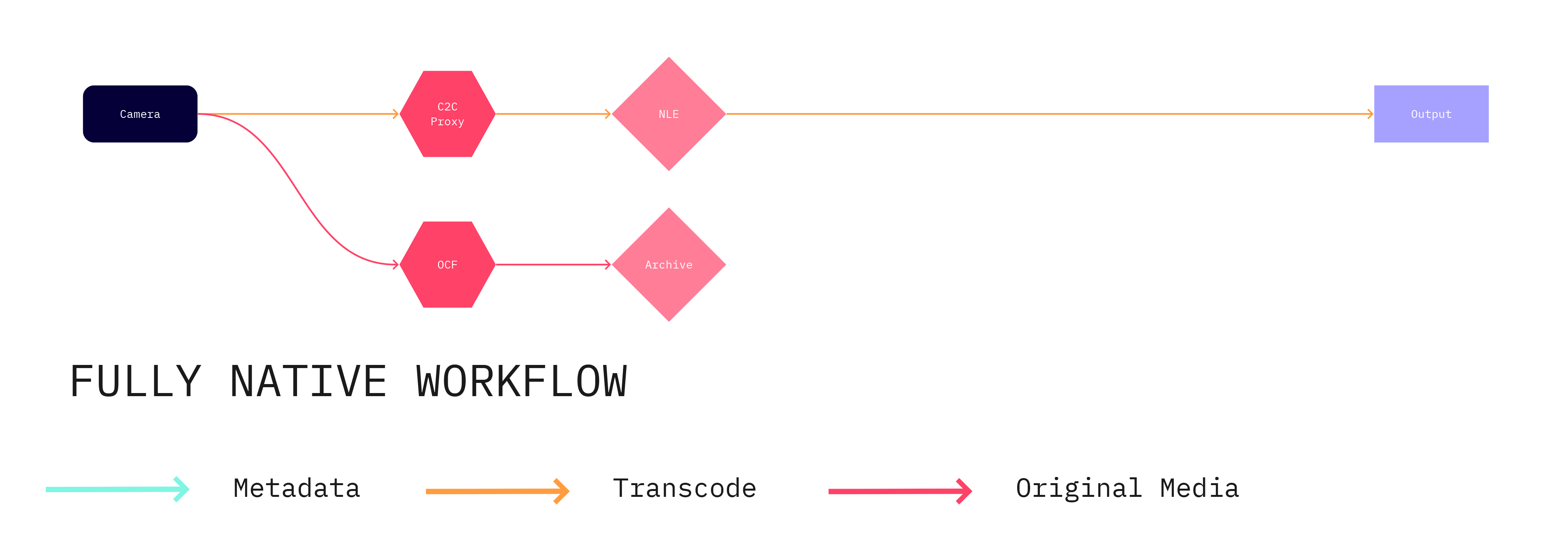
In a native workflow, the proxy files are used in the NLE as the editorial media and as the source media for output. If sound is being recorded on an audio Cloud Device, the original sound files can be synced to the proxies.
This type of workflow makes the most sense for quick turnaround projects, like news gathering, where the speed of delivery outweighs the need for OCF quality. That said, the OCF media can be saved for later use or archival purposes.
2. Proxy-only workflows
Proxy-only workflows use C2C proxy files as the actual edit files, but then use the original camera files for the final output. In these workflows, the C2C proxies replace traditional dailies.
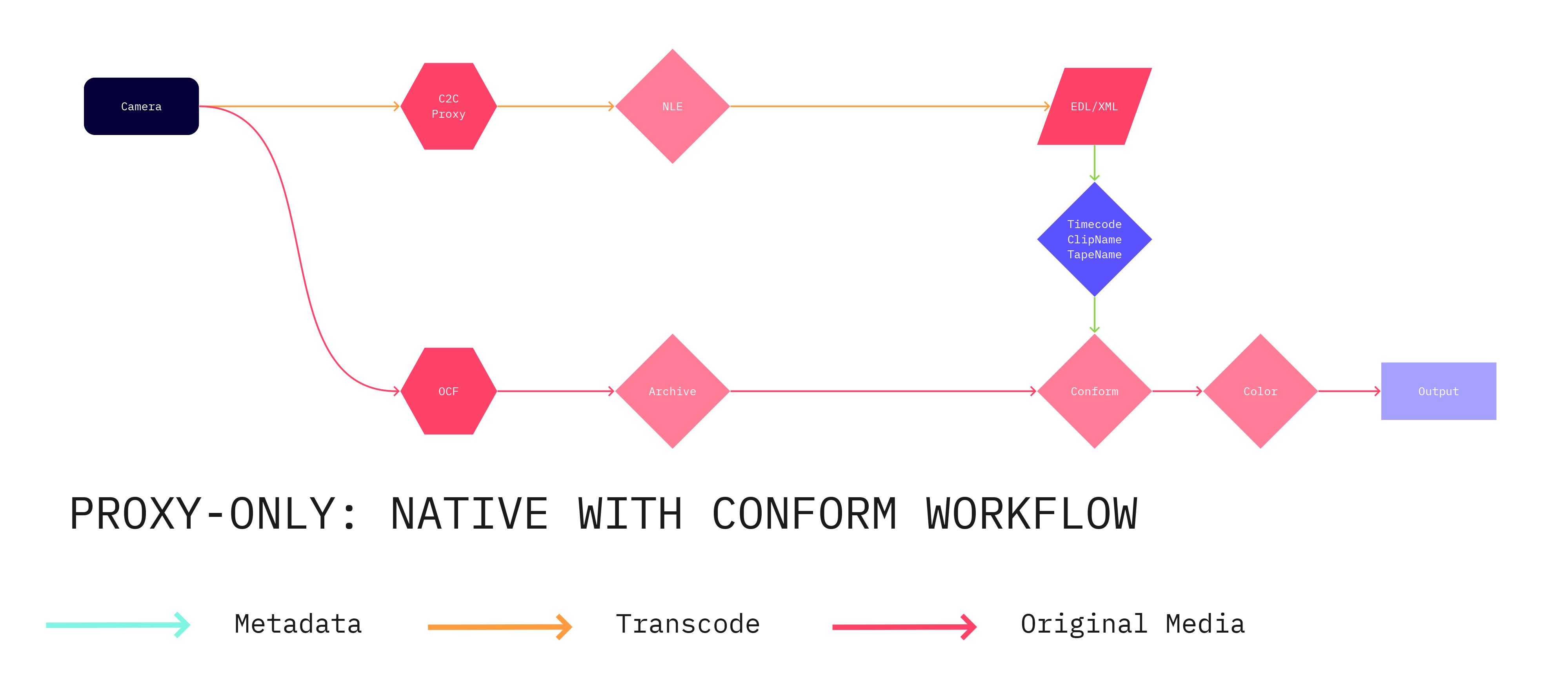
Since the proxy files generated by the C2C Cloud Devices have the same ClipName and Timecode as the OCF, they can be used directly as editorial media, then either conformed to the OCF in the online process or relinked in the NLE for direct output.
This eliminates the need for an overnight dailies lab to create specialized editorial media.
If sound is being recorded on a C2C audio device, the original sound files can be synced to the proxies.
This workflow enables much faster turnaround of dailies, but still leverages the highest-quality files for the final exports. If you’re on a tight turnaround, and need to get the editorial team started as quickly as possible, this workflow might be your best option.
3. Proxy/hero dailies workflows
In some cases, you may want to still use traditional “hero” dailies in your workflow, where the C2C proxy files are used to begin cutting in the NLE, but are relinked to higher quality assets before any exports. Any and all exports will have to wait for the OCFs to arrive and be conformed to the edit.
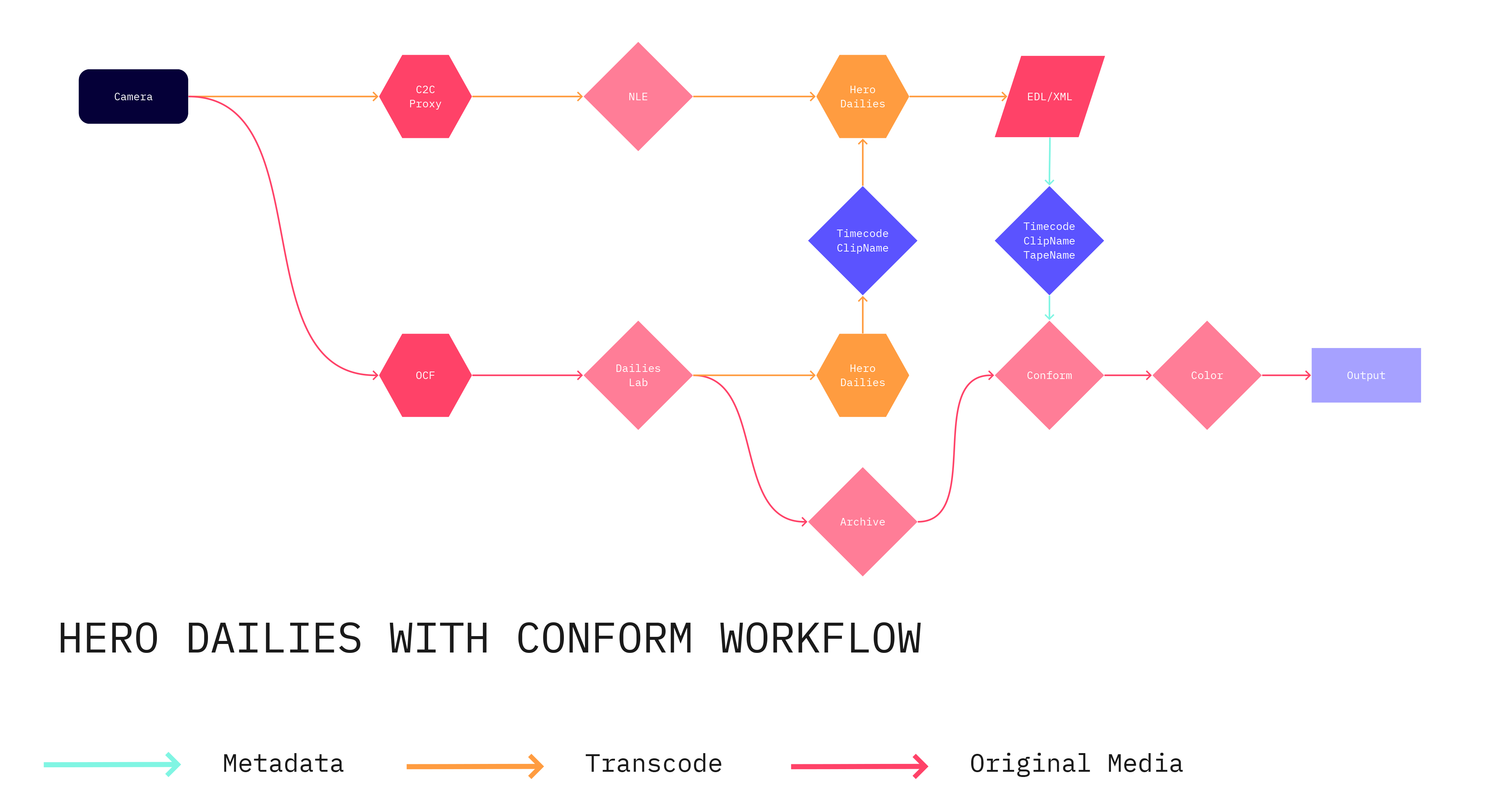
While this workflow takes longer than the other options, it does allow for finer control over the color process (like if you’re using a dailies colorist) or need to prep for VFX work (like setting custom geometry or applying mattes). This level of control might be a production requirement or a creative decision, but with C2C you have control over how to balance speed and quality.
Since proxy files from Frame.io C2C Cloud Devices are made with the same filename and contain the same timecode as the OCF, you can easily begin cutting with the proxies, then relink to “hero” dailies when they’re received later.
Using C2C with your NLE
No matter which NLE your team uses and/or whichever of the above workflows you choose, conforming C2C media with higher quality files is much the same.
Adobe Premiere
Adobe Premiere Pro can work with the H.264 proxy files natively, so Cloud Device proxies can be imported directly into a Premiere bin and used as the editorial media.

Once the cut is locked, an XML or EDL can be exported to send to Online, or media can be relinked to the OCF for output directly from Premiere.
For this workflow, OCF will have to be Premiere-compatible. More information on supported formats can be found here.
- Before starting, it is recommended you save and backup your project.
- Select all the Frame.io C2C files in your bin. Right-click and select Make Offline, then select Media Files Remain on Disk and click OK. All the proxy files should now be offline.
- Select the same clips in the bin again. Right-click and select Link Media.
- In the Link Media window, we’ll need to configure the linking rules. Under Match FileProperties, check File name and leave the other options unchecked. To the right, in general options, check Align Timecode, Relink others automatically, and Preserve interpret footage settings. These settings will ensure that any cuts will be preserved correctly after a relink. Your settings should match the image below:

- With the first clip selected, click Locate. In the Finder window, navigate to the matching clip in the folder of the media you would like to link to. If the rest of the media is in the same folder, Premiere should find them automatically. Click Open. Your clips should now be linked to the new media.
Final Cut Pro
Like Premiere Pro, Final Cut Pro supports H.264 proxy files, so the C2C proxies can be imported directly into a Final Cut Event and used as the editorial media.
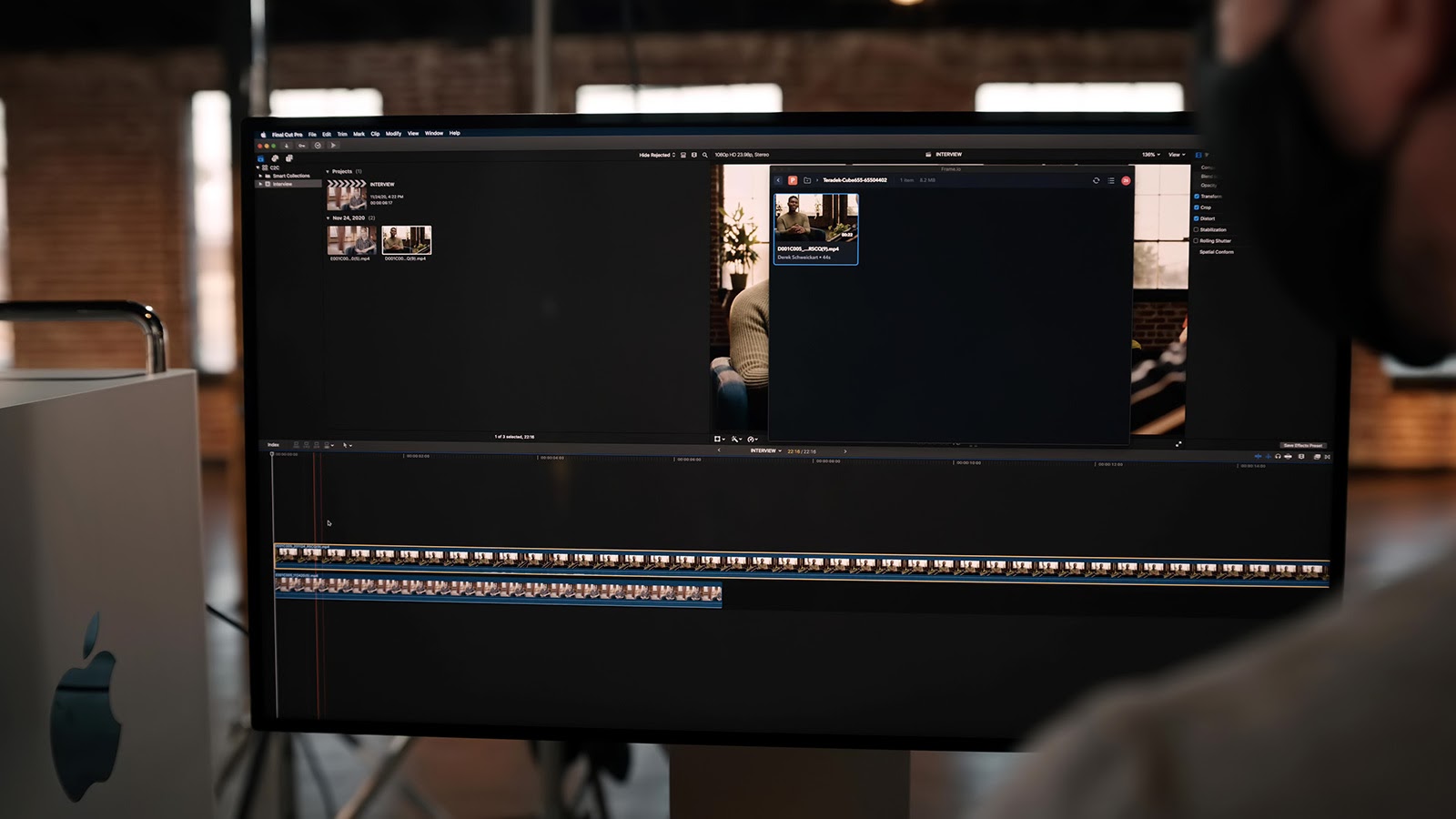
Once the cut is locked, you can export an FCPXML to send to online, or swap media to the OCF using Final Cut’s proxy workflow for output directly from Final Cut Pro.
Using Final Cut Pro’s Proxy Workflow
With Final Cut Pro 10.4.9 and above, users can use an improved proxy workflow to dynamically switch between C2C proxies and original media.
Here’s how:
- Select all the clips in your Event that you would like to Relink. Select File > Relink Files > Original Media.
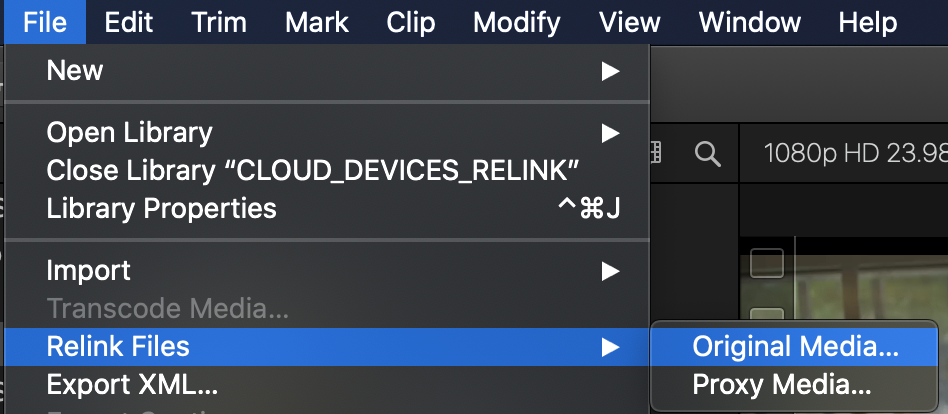
- In the Relink window, highlight the clips you want to relink and click Locate Selected. Navigate to the folder that contains your original media and click Choose.
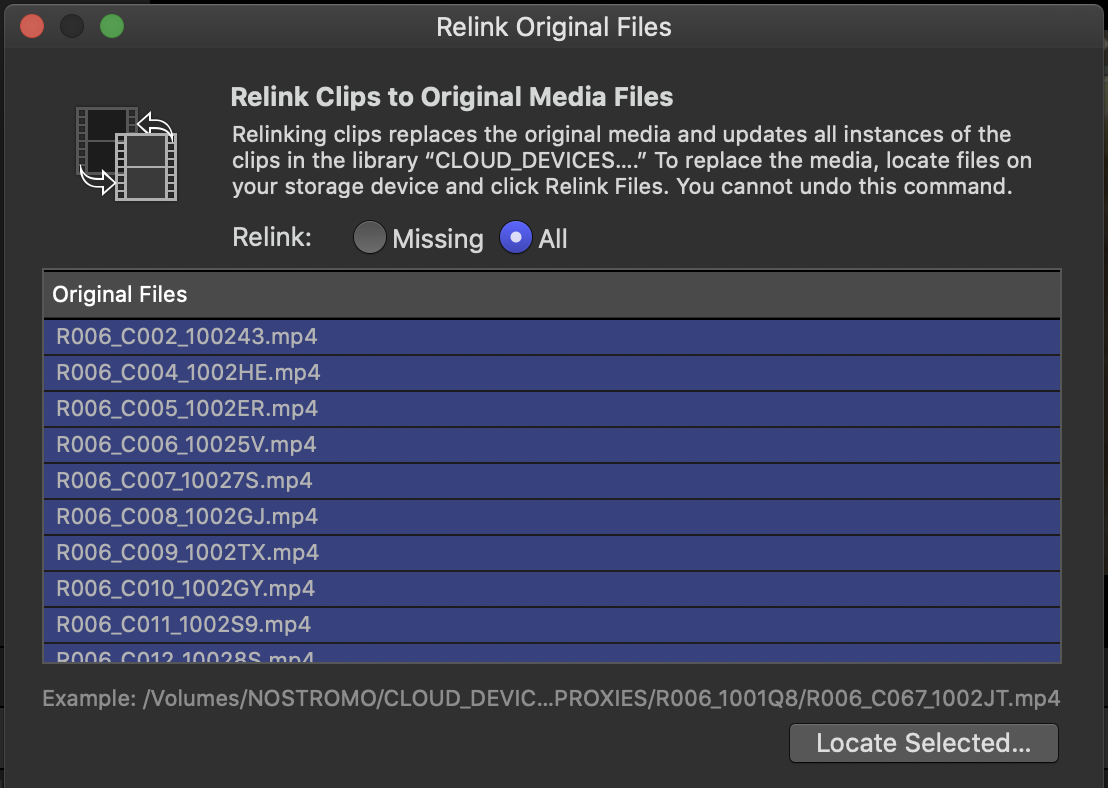
- Final Cut will tell you which files it paired and if there were any issues. Check for problems, correct any if necessary, then click Relink Files to finish the process.
Your files should now be relinked.
Note: This example assumes the C2C proxies have already been imported to your Library. Also, for a Final Cut Pro Proxy workflow to work, the proxies and the files to be relinked need to have the same audio configuration. For a dual-system sync sound “hero” dailies workflow, audio should be synced in Final Cut Pro instead of externally for best results.
AVID Media Composer
C2C proxies, which are H.264 files, can be brought into an AVID Media Composer project using AMA Link. In an AMA Link workflow, AVID can read non-native codecs, like H.264, into a bin.

For better performance, however, it may be advisable to transcode the H.264 files to a more optimized format like DNxHD or DNxHR once they’re AMA Linked.
Since the proxy files generated by Frame.io C2C Cloud Devices have the same ClipName and timecode as the OCF, they can be conformed to the OCF easily.
Once the edit is locked, an EDL, XML, or AAF can be exported to send to online for final output.
A note on “hero” dailies workflows
To make “hero” dailies that work well with and relink successfully to C2C proxies, it is important to have a workflow that supports the right metadata.
Frame.io C2C workflows are meant to enhance existing dailies workflows and therefore have little impact on traditional dailies lab processes, but there are a few things to be aware of to make sure the “hero” dailies work well with the Frame.io C2C proxies.
Let’s cover some popular dailies tools and how to configure the output to ensure a smooth relinking process.
Colorfront Express Dailies
In order to make sure your “hero” dailies made in Express Dailies will work with a Frame.io C2C workflow, the generated files need to match the Cloud Devices proxies as closely as possible.
First, under Encode in the Preferences menu, set Output Tape Name to Filename.

Next, make sure the file name of the dailies matches the original camera clip by using the $ClipName$ wildcard in Editorial Render Path under the Paths menu in Preferences.

DaVinci Resolve
Similar to Express Dailies, there are a few settings we need to adjust to make sure “hero” dailies created in Resolve will work well with Frame.io C2C proxies.

First, under Project Settings, navigate to General Options. In the Conform Options section, make sure Use Timecode is set to Embedded in the source clip and Assist using reel names from the: is checked. Under Assist using reel names, choose Embedding in source clip file.
Your settings should match the image below:
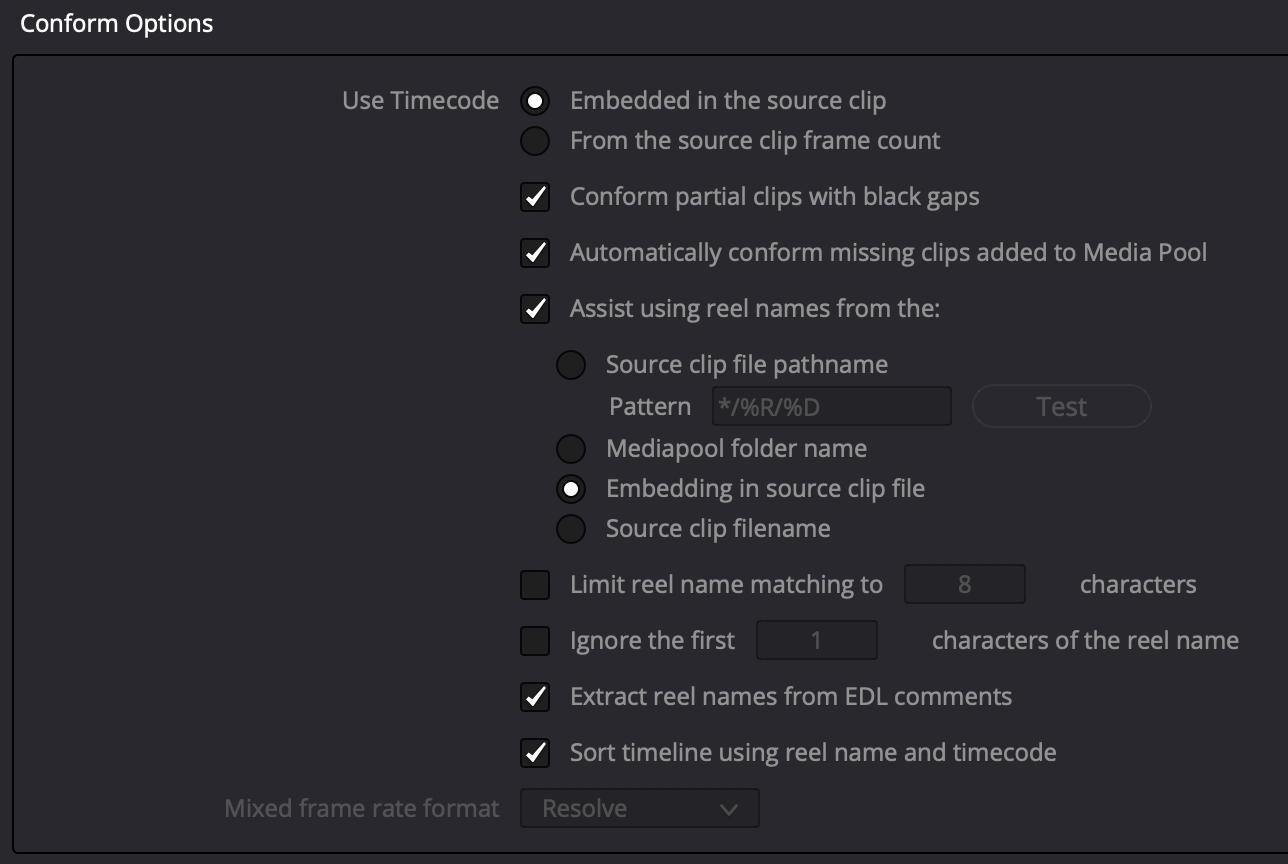
In the Deliver page, select Custom at the top of the Render Settings pane. Set your render destination and select Individual Clips under the Render option. Set up your codec settings in the Video and Audio tabs.
Under the File tab, make sure the Filename uses option is set to Source name.
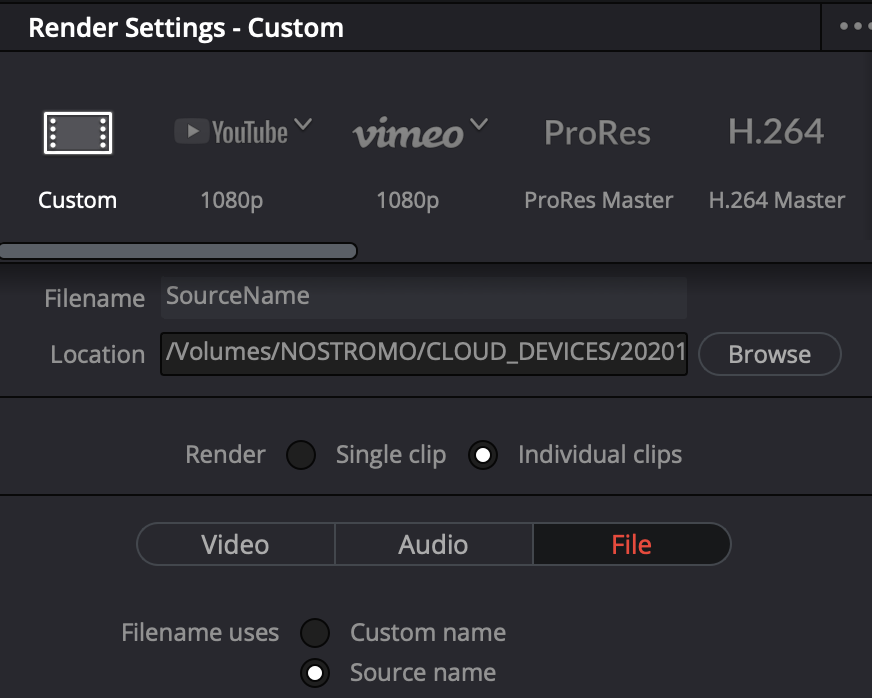
You can use the same settings as your typical workflow for the rest of the process.
Rethinking Dailies
Frame.io Camera to Cloud opens up many new avenues of communication, including between post-production and the set.
Traditionally, the dailies process was the gateway through which production material transitioned into post-production material. Now, the line between production material and post-production material is blurred, and the dailies process lends more weight to managing metadata than ever before.
But keep in mind, the workflows covered here only work when metadata is captured accurately and completely. Even in fully native workflows, the relationship of the proxy files to the OCF is vital—particularly for archive.
That means the dailies process is now less about creating new files and more about managing your media and metadata.
While some workflows still need a full, traditional dailies workflow, Camera to Cloud can enhance even these pipelines. Not only can editorial teams start earlier in the process, but so can dailies teams, who can start looking at (or even working with) C2C proxies as soon as the take finishes—and then later apply that work to the OCF files.

This elevates the importance of managing metadata by giving dailies teams the ability to capture that information while the production is still shooting. Things like jamsync, logging, and color errors can be caught immediately, before it’s too late. And by giving dailies labs access to metadata much earlier in the process, many of their notes become much more actionable.
By breaking down the traditional silos of dailies and editorial, Frame.io Camera to Cloud opens up communication and makes the post-production pipeline more efficient and error-resistant.
It frees up your dailies teams to focus on metadata or color, and your editors to focus on editing. It lets your creatives focus on being creative.
While these are only a few workflow examples, we believe that Camera to Cloud will inspire you and your teams to build ways of working that no one has seen before.