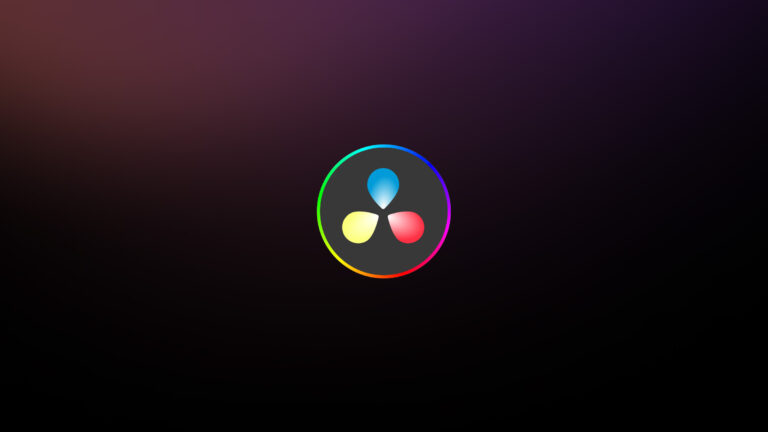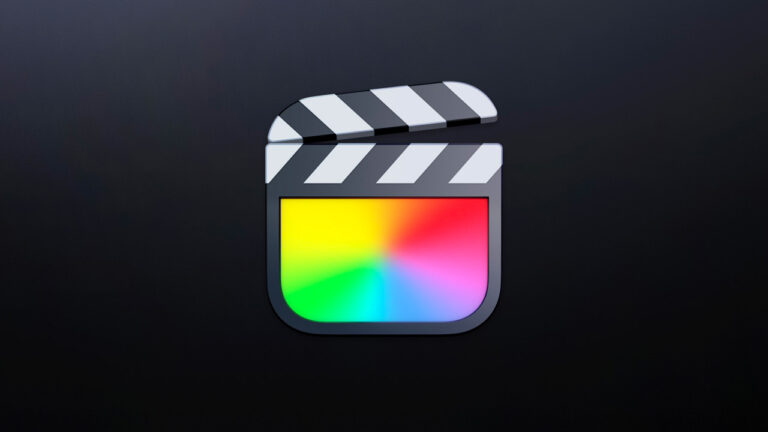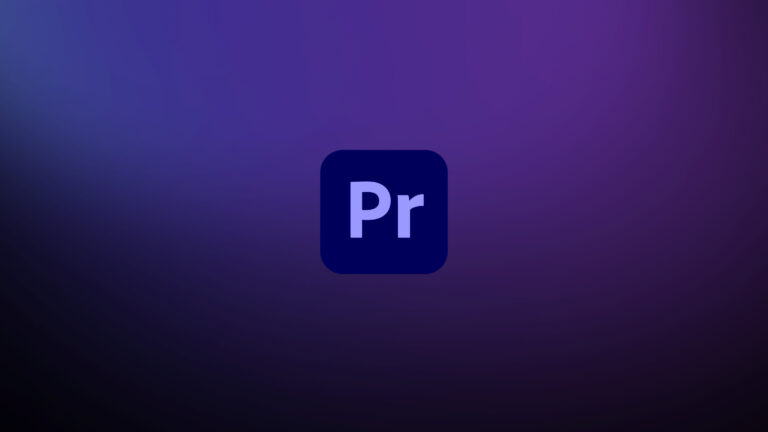Every week, Frame.io Insider asks one of our expert contributors to share a tip, tool, or technique that they use all the time and couldn’t live without. This week, Laurence Grayson shares the simplest way to loop a video file in After Effects.
When you’ve been using After Effects for a while, it’s easy to forget that some of the basic functions and features you use every day aren’t always kept in obvious places. How to loop a video in After Effects definitely sits in this category. And looking at Google keyword data, you’re not alone in your search for this answer.
On a side note, if you ended up here looking for how to loop a composition in After Effects, then you’re just a click away. And while it’s possible to use the composition looping technique to loop a video, there’s a much simpler way, and here it is.
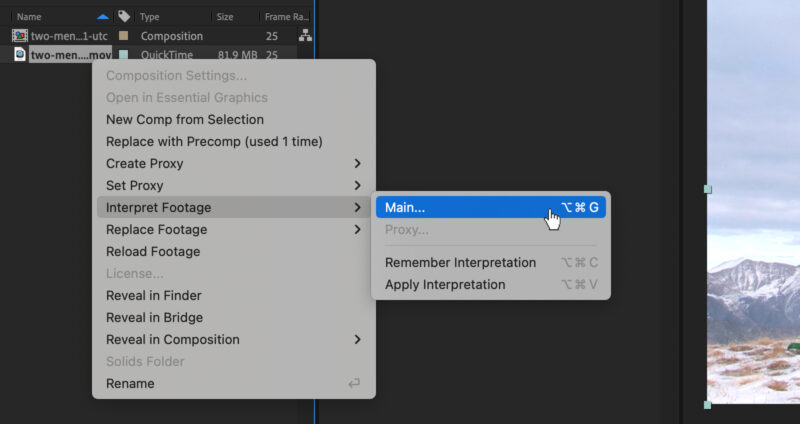
Step by step
- Locate your media in the After Effects Project panel,
- Right-click and select Interpret Footage->Main (or use the Opt+Cmd/Ctrl+Alt+G keyboard shortcut),
- At the bottom of the Main Options tab, look for the Loop option under Other Options,
- Drop in a value that works for you, and hit OK.
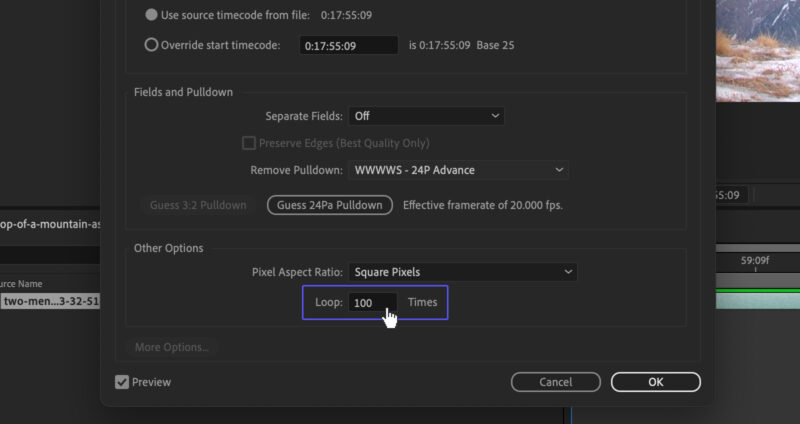
This will come in handy for pre-rendered motion assets and animations like background plates.
Tip: Remember that you might need to increase the length of your composition to accommodate your new looping clip’s length. After Effects won’t automatically expand it for you. (Cmd/Ctrl+K, change duration).
Insider Tips are helpful weekly posts brought to you by Frame.io’s awesome writers and industry experts. Come back for a new Insider Tip every Wednesday, or subscribe to our newsletter to get a reminder each week.
Frame.io V4 is now available for all! Check out the launch announcement here.